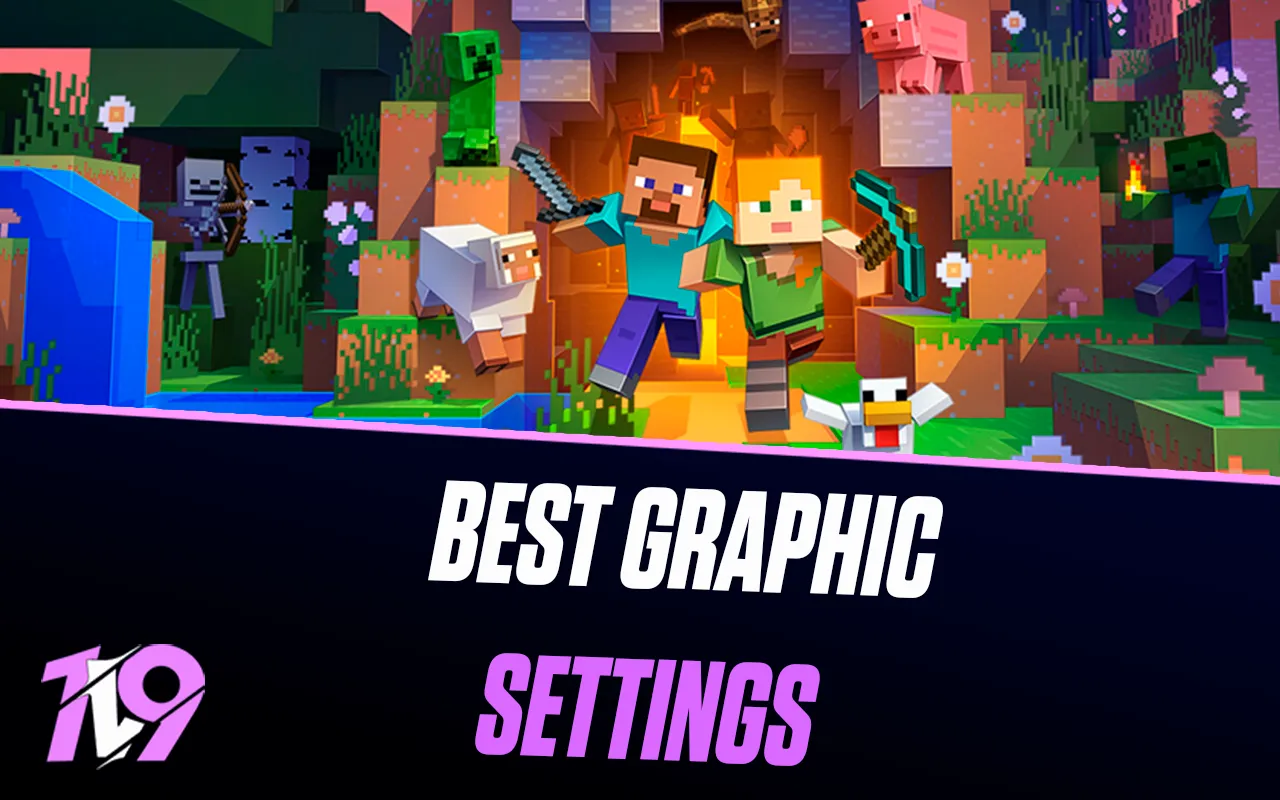
Minecraft: Best Graphics Settings
Minecraft is a sandbox game that offers limitless creativity, exploration, and adventure, but optimizing its graphics settings is key to ensuring smooth performance, high FPS, and clear visuals. Whether you’re building massive structures, exploring vast biomes, or battling mobs, having the right settings can eliminate lag, reduce stuttering, and improve gameplay responsiveness.
Adjusting your graphics settings can help boost FPS, improve world loading times, and enhance visual clarity, ensuring a seamless experience. Whether you’re playing on a low-end PC and need maximum performance or a high-end system and want to enjoy Minecraft in its full graphical glory, fine-tuning your settings will help you get the best experience.
In this guide, we’ll cover the best graphics settings for Minecraft to help you achieve smooth gameplay, stunning visuals, and stable performance, so you can focus on crafting, exploring, and surviving without technical limitations.
Best Performance Graphics Settings for Minecraft

For the best performance in Minecraft, optimizing your graphics settings is essential, especially if you’re playing on a low-end or mid-range PC and need higher FPS for smoother gameplay. Since Minecraft is an open-world game with vast landscapes and dynamic lighting, reducing unnecessary visual effects ensures stable frame rates, reduced lag, and faster world loading times.
Recommended Performance Settings:
• Graphics: Fast – Disables some visual effects while maintaining a clean look.
• Render Distance: 6-8 Chunks – Reduces the number of loaded chunks to improve FPS.
• Max Framerate: Unlimited – Allows your system to push the highest FPS possible.
• Smooth Lighting: Off or Minimum – Disables advanced lighting to boost performance.
• Particles: Minimal – Reduces particle effects for a smoother experience.
• Clouds: Off – Removes unnecessary visual effects for a performance boost.
• V-Sync: Off – Reduces input lag for more responsive gameplay.
• Mipmap Levels: Off – Disables texture smoothing to prevent FPS drops.
• Entity Shadows: Off – Improves performance by reducing shadow calculations.
• Ambient Occlusion: Off – Eliminates soft lighting effects that can lower FPS.
Additional Optimization Tips:
• Use OptiFine or Sodium (mod options) to further optimize FPS and performance.
• Lower FOV to around 70-80 to reduce the rendering load.
• Close background applications (like browsers and Discord) to free up RAM and CPU power.
• Allocate more RAM to Minecraft via the launcher (recommended 4GB for smoother performance).
• Use a lightweight texture pack to reduce graphical strain.
• Disable in-game overlays (like Xbox Game Bar or Discord overlay) to free up system resources.
By applying these settings, you’ll achieve higher FPS, reduced lag, and smoother world loading, allowing you to explore, mine, and build freely in Minecraft without performance issues.
Best High-End Graphics Settings for Minecraft

For high-end PC players, optimizing Minecraft’s graphics settings is about balancing stunning visuals with smooth performance. With a powerful system, you can maximize render distance, enable high-quality lighting, and enhance textures while maintaining high FPS and responsive gameplay.
Recommended High-End Graphics Settings:
• Graphics: Fancy – Enables advanced lighting, water reflections, and foliage effects for a more immersive experience.
• Render Distance: 16-32 Chunks – Maximizes view distance for expansive world exploration while keeping performance stable.
• Max Framerate: Unlimited or Set to Match Monitor Refresh Rate (144Hz/240Hz) – Ensures the smoothest gameplay experience.
• Smooth Lighting: Maximum – Adds realistic shading and depth to blocks and structures.
• Particles: All – Displays all visual effects, including weather and explosions.
• Clouds: Fancy – Enhances sky visuals with realistic cloud movement.
• V-Sync: Off (unless experiencing screen tearing) – Prevents input lag while maintaining fluid visuals.
• Mipmap Levels: 4 – Improves texture sharpness and visual depth.
• Entity Shadows: On – Adds depth and realism to in-game characters and mobs.
• Ambient Occlusion: On – Enhances lighting effects for more natural shading.
Additional Optimization Tips:
• Use OptiFine or Iris + Sodium (mod options) to unlock advanced visual enhancements like shaders, HD textures, and dynamic lighting.
• Enable Ray Tracing (if supported with RTX graphics cards) for the most realistic lighting and reflections.
• Use High-Resolution Texture Packs (32x, 64x, or 128x) to improve block and entity textures.
• Enable Shader Packs to add realistic water, shadows, and sky effects (such as SEUS, BSL, or Complementary Shaders).
• Allocate at least 8GB RAM via the Minecraft Launcher to support high-quality textures and mods.
• Keep GPU drivers updated and close background applications to maintain stable performance.
By applying these optimized high-end settings, you’ll experience stunning visuals, smooth animations, and an immersive open-world experience, allowing you to fully enjoy Minecraft in its most detailed and beautiful form while maintaining high FPS.
Conclusion
Optimizing your graphics settings in Minecraft is essential for achieving the perfect balance between performance, visual clarity, and smooth gameplay, whether you’re playing on a low-end PC and need higher FPS or a high-end system and want to experience the game with stunning visuals. Players focused on stability and responsiveness should prioritize higher frame rates, reduced input lag, and minimal visual distractions by adjusting settings like render distance, smooth lighting, and particle effects, while those with powerful setups can enhance textures, shadows, and shaders for a more immersive experience. Regardless of your setup, fine-tuning your settings ensures stable FPS, reduced lag, and a seamless Minecraft experience, allowing you to fully enjoy exploring, building, and surviving in your world without performance issues.
Posted On: February 16th, 2025
Recent Articles
💬 Need help?
Our 1v9 support team is available 24/7 to help you with any questions or issues you may have.
support@1v9.gg
Loading...
1v9.gg is not endorsed or affiliated by any game developers or publishers.
2025 1v9, All Rights Reserved, Created By NightDev







