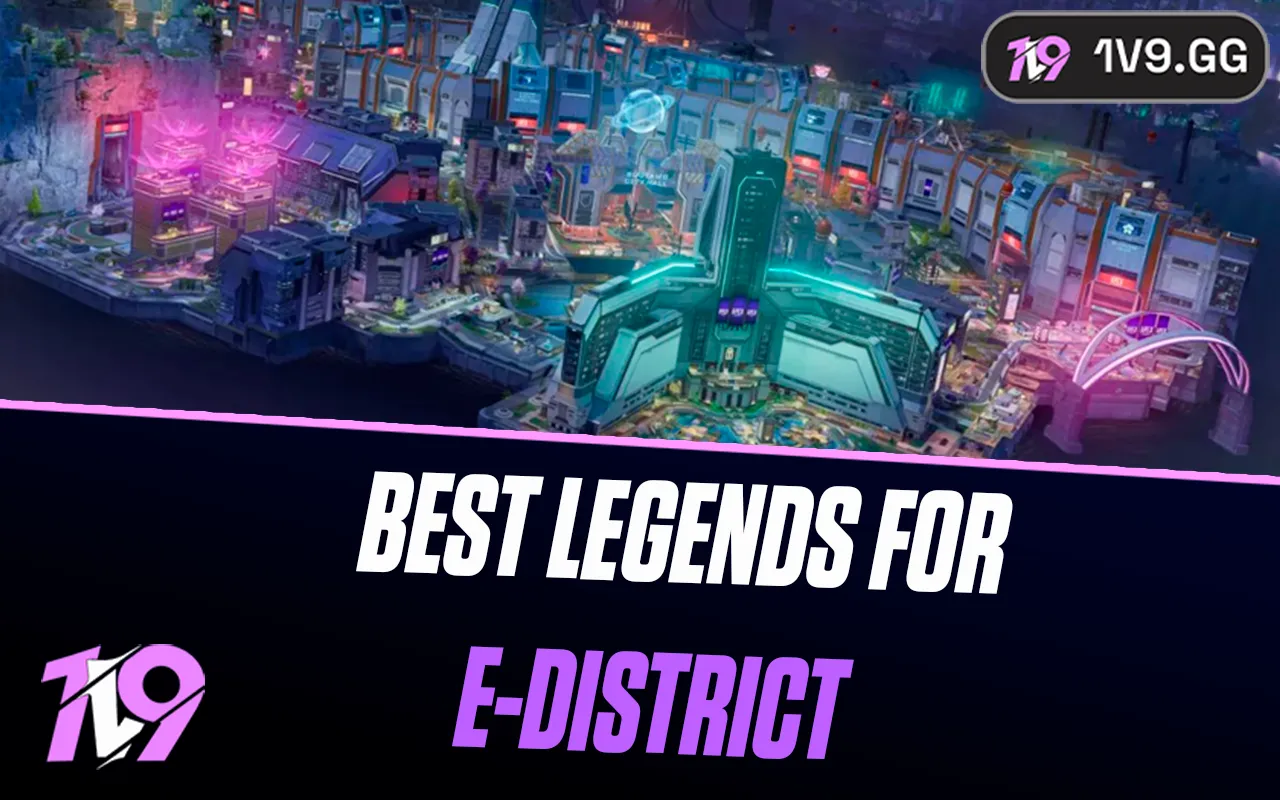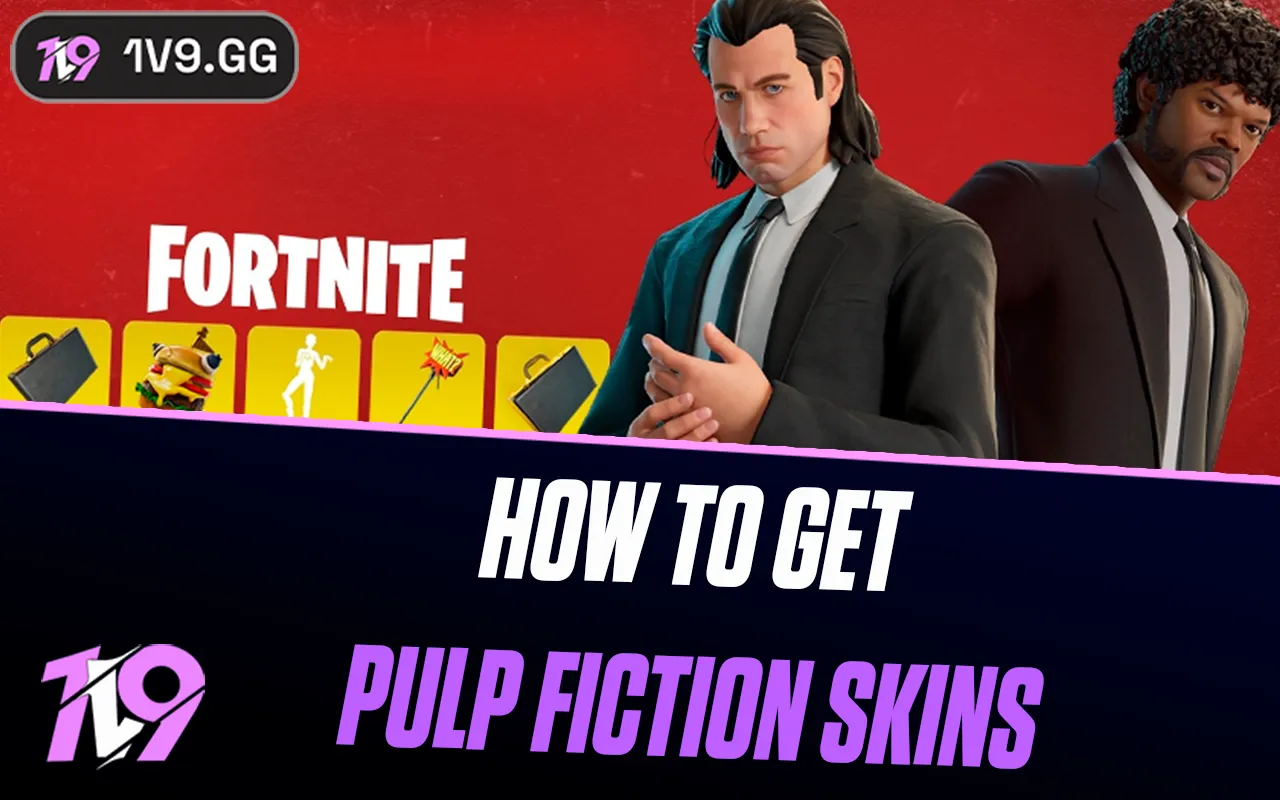Marvel Rivals: The Best PC Settings For High FPS
Marvel Rivals offers players the ultimate chance to step into the shoes of over 30 iconic heroes from the Marvel universe, teaming up to unleash powerful abilities and secure victory. For fans of the comics and movies, it’s a dream come true. But to truly dominate the battlefield, mastering your skills isn’t enough—you also need smooth, high-performance gameplay.
Optimizing your PC settings for high FPS is essential, especially if you’re playing on a low-end system. Lag and stuttering can put you at a significant disadvantage, but with the right tweaks to Marvel Rivals’ graphical options, you can enhance your gaming experience and gain the upper hand.
In this guide, we’ll walk you through the best settings to maximize FPS, ensuring a smooth and competitive gameplay experience, even on lower-spec PCs. Whether you’re a seasoned player or just starting, these settings will help you achieve peak performance and keep you in the fight. Let’s get started!
Best PC Settings for High FPS in Marvel Rivals

Marvel Rivals is a visually stunning game that doesn’t demand cutting-edge hardware to perform well. With reasonable system requirements—including an RTX 2060 as the recommended GPU—Marvel Rivals offers a variety of options to fine-tune your graphics settings for the best performance. Whether you’re aiming for smooth gameplay on a low-end PC or want to balance visuals with FPS, this guide will help you optimize your settings for maximum performance and competitive play.
Below, we’ve compiled the best settings to maximize FPS without sacrificing too much visual quality. Each setting includes helpful notes to ensure you can customize the game to match your hardware and preferences.
Best Display Settings for High FPS

• Target Display: Primary Monitor
Ensure the game runs on your main screen for optimal performance and focus.
• Display Mode: Fullscreen
Running in fullscreen mode dedicates maximum system resources to the game, improving performance over windowed options.
• Aspect Ratio & Resolution: Match your primary monitor
Use your monitor’s native resolution and aspect ratio for the sharpest visuals and best compatibility.
• Anti-Aliasing & Super Resolution Type: DLSS (Nvidia) / XeSS (Intel) / FSR (AMD)
Choose the appropriate option for your GPU to improve performance without significant visual compromise.
• Super Resolution Mode: Quality
Balances visual clarity with higher frame rates.
• Super Resolution Sharpening: 70–80
Higher values may distort the image, so keep this setting moderate.
• Frame Generation Mode: Off
Turning this off minimizes input lag for more responsive gameplay.
• Low Latency Mode: Nvidia Reflex Low Latency
Reduces input lag, especially important for fast-paced hero battles.
• Brightness: 50
Adjust based on personal preference, as this setting doesn’t impact performance.
• Limit FPS & V-Sync: Off
Disabling these allows the game to push the highest possible frame rates.
Best Graphics Settings for High FPS

• Graphics Quality: Custom
Adjust individual settings to achieve the best performance-to-visual ratio.
• Global Illumination: SSGI (Low Quality)
Low-quality settings reduce lighting complexity while preserving overall gameplay clarity.
• Reflection Quality: Screen Space Reflection
Delivers decent reflections without heavily taxing your system.
• Model Detail: High
Enhances the appearance of hero models with minimal performance impact.
• Post-Processing: Low
Reduces the intensity of visual effects, freeing up system resources.
• Shadow Detail: Medium
Offers realistic shadows without overloading your hardware.
• Texture Detail: High
Maintains crisp object textures without a significant performance hit.
• Effects Detail: Low
Reduces ability and environmental effects to avoid frame drops during action-heavy moments.
• Foliage Quality: Medium
Provides a good balance between immersive environments and smooth gameplay.
Tips for Low-End PCs
If you’re playing on older hardware, you may need to tweak these settings further. Start with the recommendations above and adjust as needed to find the best balance between performance and visual quality. Lower settings like Post-Processing and Effects Detail can free up significant resources while preserving the core gameplay experience.
Conclusion
Optimizing your PC settings for Marvel Rivals is essential for achieving smooth and competitive gameplay, especially if you’re playing on a low-end system. By fine-tuning display and graphics settings, you can maximize FPS without sacrificing too much visual quality, ensuring a seamless gaming experience. Whether you’re dominating the battlefield with your favorite hero or teaming up with allies to secure victory, these settings will give you the edge you need to stay ahead of the competition.
Remember, every system is different, so don’t hesitate to tweak the recommendations further to find the perfect balance for your hardware. With the right setup, you can focus on what truly matters: mastering the game and enjoying everything Marvel Rivals has to offer. Adjust your settings, dive in, and experience the game at its best!
Posted On: January 7th, 2025
Recent Articles
💬 Need help?
Our 1v9 support team is available 24/7 to help you with any questions or issues you may have.
support@1v9.gg
Loading...
1v9.gg is not endorsed or affiliated by any game developers or publishers.
2025 1v9, All Rights Reserved, Created By NightDev