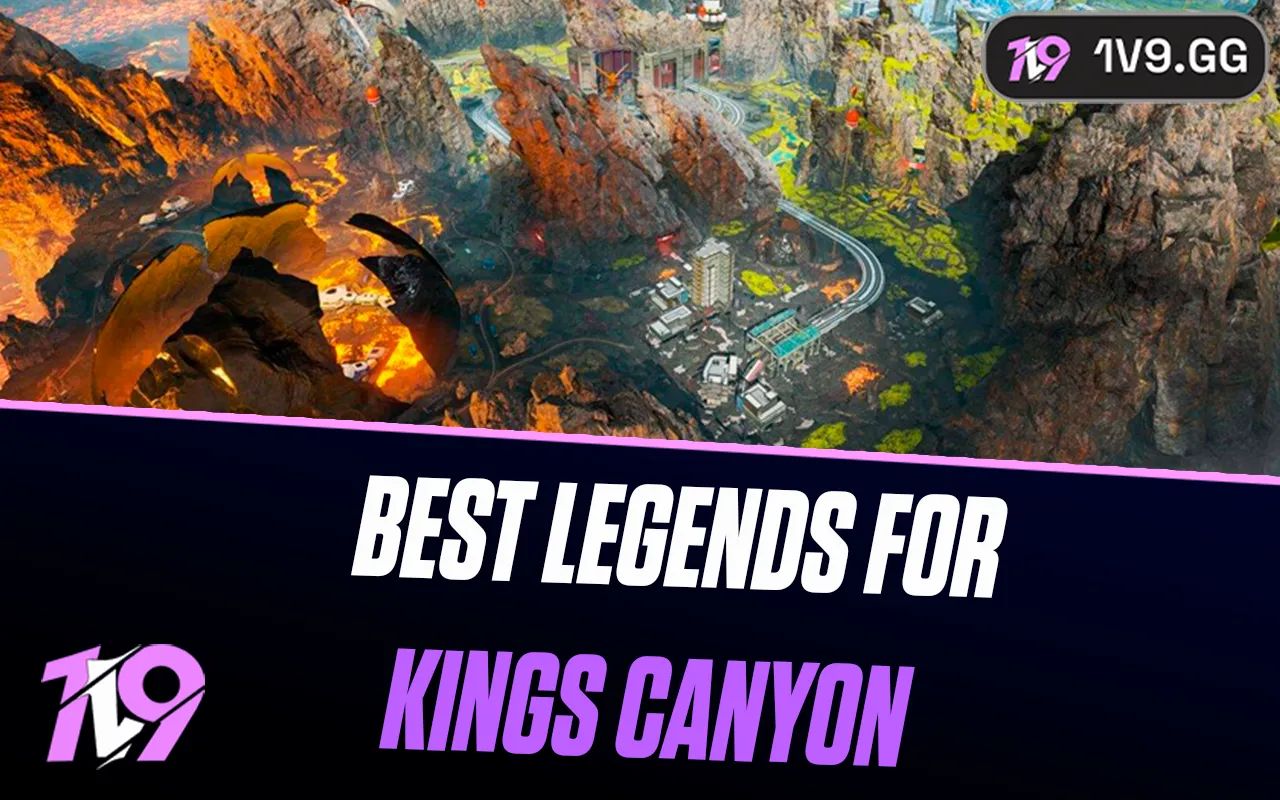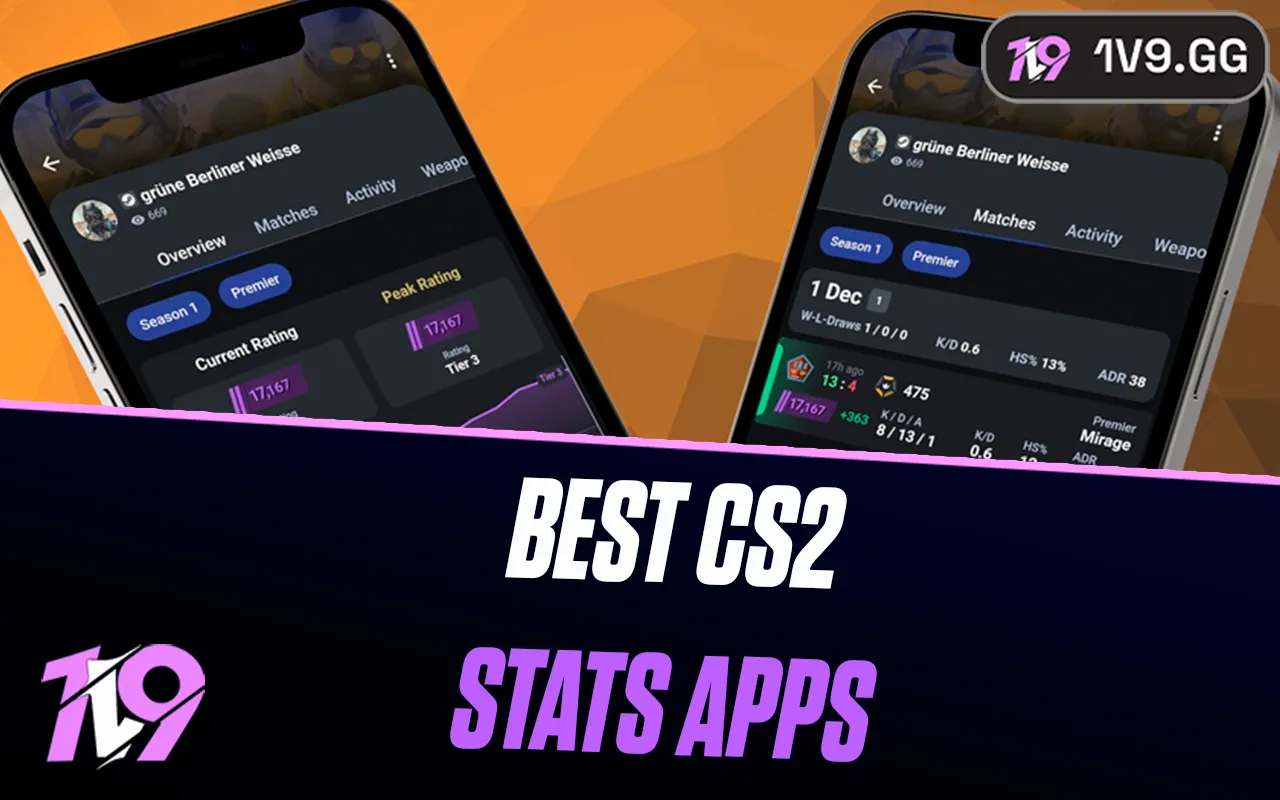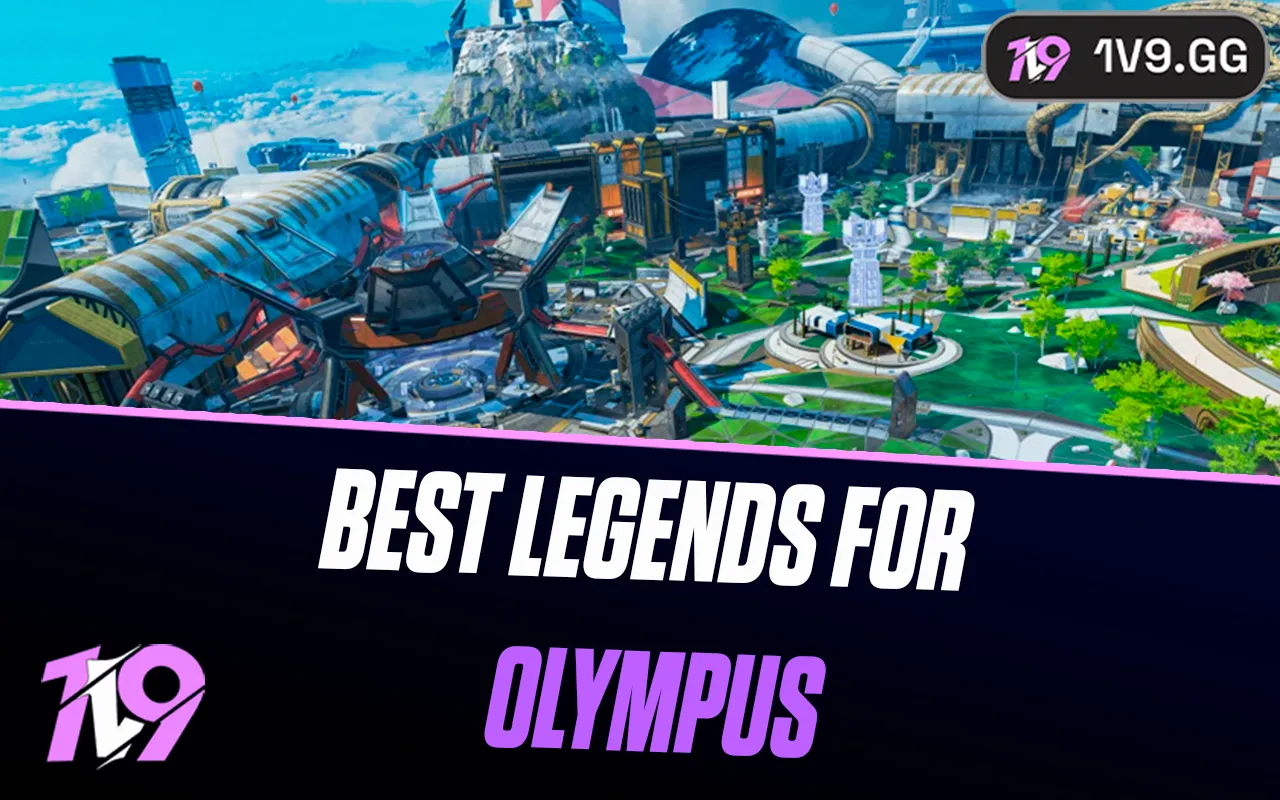Marvel Rivals: Best Controller Settings
Marvel Rivals, the latest hero shooter sensation, has taken the gaming world by storm, drawing players from both PC and console platforms to battle as iconic characters like Iron Man and Jeff the Land Shark. For those wielding a controller, optimizing your settings can make all the difference, especially when competing against the precision of PC players.
In this guide, we’ll break down everything you need to know to fine-tune your controller settings in Marvel Rivals. From general preferences you can tweak to suit your playstyle, to advanced combat settings designed to give you the edge in high-pressure matches, we’ve got you covered. Let’s dive into the best controller settings to help you dominate the battlefield in Marvel Rivals.
General Settings

Marvel Rivals demands precision and teamwork, and optimizing your controller settings can give you the competitive edge needed to outperform your opponents. Here’s how to set up your controller for smoother gameplay and sharper accuracy.
Cursor Sensitivity
• Default Setting: 130
This balanced sensitivity is ideal for most players, offering a mix of precision and speed that’s perfect for navigating menus and maintaining control during gameplay. It’s a reliable starting point for beginners and seasoned players alike.
• Alternative Setting: 150
For those who prefer faster input and more dynamic movement, a sensitivity of 150 speeds up navigation significantly. It may take a bit of adjustment if you’re coming from a lower setting, but it’s worth trying if you want quicker reactions.
Vibration and Trigger Effects
• Vibration: Off
• Trigger Effect: Off
Disabling vibration and trigger effects can enhance your performance, especially during intense matches. While these features add immersion, they can disrupt your precision and reaction time, making it harder to maintain accuracy when every second counts. Removing resistance also ensures smoother and faster inputs during critical moments.
Fine-tuning these settings will give you a stronger grasp on your gameplay and make every move count in Marvel Rivals.
Combat Settings

Once you’ve fine-tuned your general settings, it’s time to dive into the combat settings. These are crucial for precision and adaptability in Marvel Rivals, especially since different heroes require unique playstyles. Settings like stick sensitivity, aim sensitivity curves, and aim assist can dramatically improve your accuracy and overall gameplay experience. Personalizing these settings for each hero you frequently play ensures a smoother performance tailored to their specific mechanics.
Stick Sensitivity
Default Settings:
• Horizontal Sensitivity: 180
• Vertical Sensitivity: 100
These settings provide balanced control, offering faster horizontal adjustments while keeping vertical movements steady, making them ideal for beginners.
Advanced Settings:
• Horizontal Sensitivity: 200
• Vertical Sensitivity: 120
For experienced players, this setup offers faster reaction times and is perfect for melee-focused or close-range encounters, allowing you to snap to targets quickly.
Aim Sensitivity Curve Type
• Linear Curve (Default): Provides a smooth and consistent aiming experience, ideal for casual players or those just starting out.
• Dual-Zone S-Curve: Adjusts the response based on how much the stick is tilted. This setup improves accuracy for fine adjustments, similar to Overwatch, but requires practice to master.
Deadzone Settings
Default Settings:
• Minimum Input Deadzone: 1
• Maximum Input Deadzone: 1
• Max Deadzone Sensitivity Boost: 4
• Horizontal Max Deadzone Response Time: 30
This setup is perfect for controllers with no stick drift, offering precise and responsive inputs.
Alternative Settings:
• Maximum Input Deadzone: 5
If your controller has stick drift, increasing the deadzone reduces the impact of random movements caused by wear and tear, ensuring a smoother experience.
Aim Assist
Default Settings:
• Aim Assist Window Size: 40
• Aim Assist Strength: 80
• Projectile Heroes Aim Assist Ease-In: 80
• Hitscan Heroes Aim Assist Ease-In: 40
• Melee Heroes Aim Assist Ease-In: 0
These settings provide balanced support for players who want smoother aiming assistance. The higher aim assist for projectile heroes helps track moving targets effectively.
Alternative Settings:
• Aim Assist Strength: 90 / Ease-In: 60
For players needing more assistance, this setup makes targeting easier.
• Aim Assist Strength: 65
Lowering aim assist is ideal for skilled players who want more manual control and precision.
Miscellaneous Settings
• Swap Left and Right Sticks: Off
• Invert Horizontal/Vertical Look: Off
Stick to default settings unless you’re accustomed to inverted controls.
Reticle Customization
Default Settings:
• Type: Crosshairs
• Width: 10
• Opacity: 100
• Outline Width: 50
• Outline Opacity: 100
• Center Gap: 33
• Crosshair Length: 33
• Color: White
This balanced design is easy to track and works well in any environment.
Alternative Settings:
• Type: Dot
• Color: Bright Green
For players focused on precision, a dot reticle reduces screen clutter while offering pinpoint accuracy. Bright green ensures high visibility in various settings.
HUD Settings
• Widget Size:
• Default: Standard size for clarity.
• Compact: Reduces screen clutter for better focus.
• Allied Health Bars: On
Always keep this enabled to monitor your team’s status and adjust strategies as needed.
Custom Hero Profiles
• Projectile Heroes: Higher aim assist ease-in (80) for smoother tracking.
• Melee Heroes: Minimal aim assist (0) for more natural movements.
• Hitscan Heroes: Lower aim assist ease-in (40) for precise aiming.
By tweaking these combat settings, you can optimize your gameplay for any hero or situation, ensuring you stay competitive in every match of Marvel Rivals.
UI Settings and Keybindings

Fine-tuning your UI settings and keybindings can make navigating Marvel Rivals much more intuitive, especially during fast-paced matches. Here’s how to optimize these settings for better communication and seamless gameplay.
Default Keybindings
• Hero Profile: D-Pad Up
• Quickly access your hero’s stats and abilities.
• Chrono Vision: D-Pad Right
• A convenient spot for toggling Chrono Vision without disrupting gameplay.
• Ping Button: D-Pad Down
• Ideal for communicating objectives or enemy locations with teammates.
• Scoreboard: Default
• Keep this at its standard setting for quick access to match stats.
Alternative Keybindings
• Ping Button: L3
• Assigning the ping function to the L3 button allows for faster communication without moving your thumb away from the stick.
Communication Wheel
Default Configuration:
• Number of Wheel Sections: 4
• Best for quick and simple commands during gameplay.
Advanced Configuration:
• Number of Wheel Sections: 6
• Adding more sections provides additional command options, such as more specific pings or strategic directions, for advanced team coordination.
With these adjustments, your UI and keybindings will support smoother gameplay and faster communication, giving you a competitive edge in Marvel Rivals.
Conclusion
Optimizing your controller settings in Marvel Rivals can significantly elevate your gameplay, whether you’re a seasoned pro or just starting out. From fine-tuning sensitivity and aim assist to personalizing reticle designs and keybindings, the right settings can make a noticeable difference in your performance and enjoyment. Take the time to experiment and adapt these suggestions to your playstyle and hero preferences. With the perfect setup, you’ll have the tools to dominate matches and fully immerse yourself in the action-packed world of Marvel Rivals. Adjust, practice, and conquer!
Posted On: December 26th, 2024
Recent Articles
💬 Need help?
Our 1v9 support team is available 24/7 to help you with any questions or issues you may have.
support@1v9.gg
Loading...
1v9.gg is not endorsed or affiliated by any game developers or publishers.
2025 1v9, All Rights Reserved, Created By NightDev