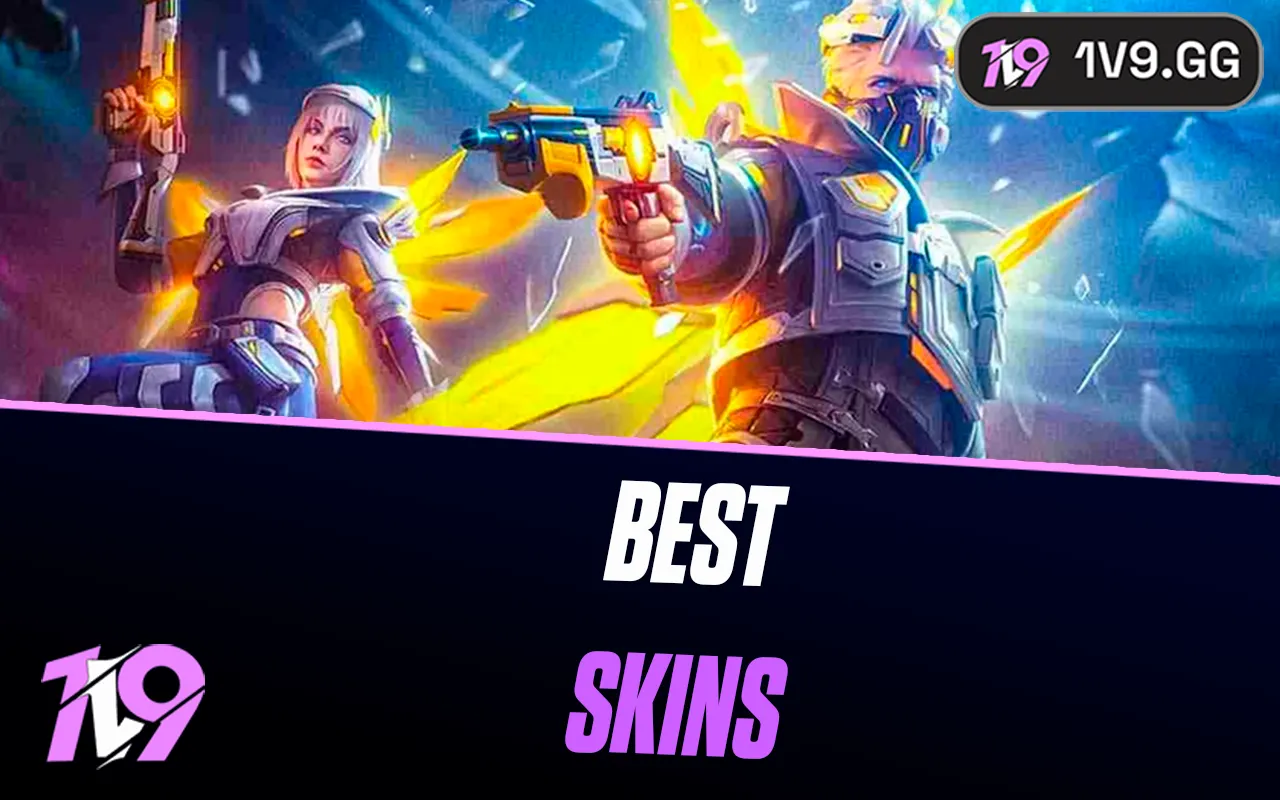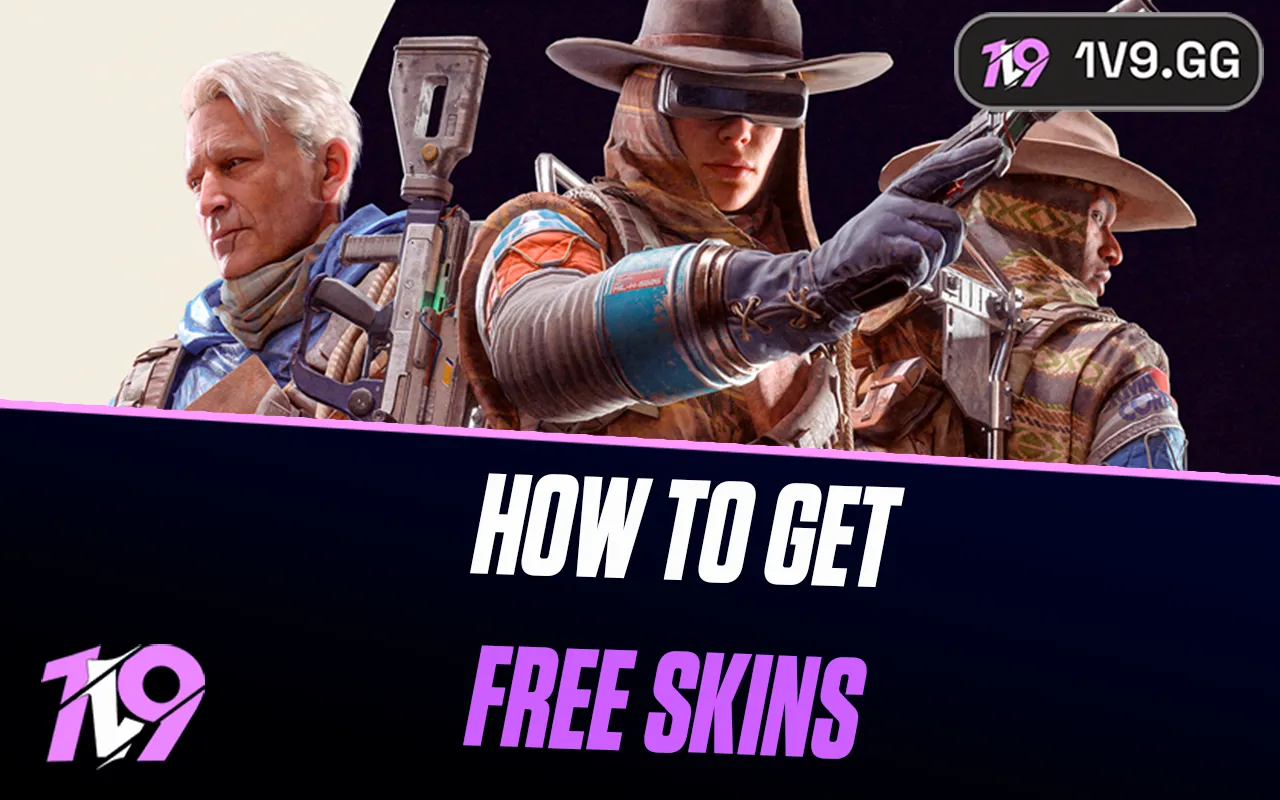Marvel Rivals: Best Audio Settings
In Marvel Rivals, having the right audio settings can make the difference between victory and defeat. From hearing subtle in-game sounds like enemy footsteps and objective cues to clearly understanding your teammates’ communication, optimizing your audio setup ensures you’re always one step ahead.
Whether you’re strategizing with your team or trying to anticipate an enemy’s next move, audio cues play a critical role in Marvel Rivals’ gameplay. Proper settings will let you hear critical sound effects, like when an enemy activates their ultimate ability or when a push is underway. This guide will walk you through the best audio configurations to enhance your competitive edge and ensure you’re tuned in to every vital detail. Let’s dive into the best audio settings for Marvel Rivals!
Best Audio Settings for Marvel Rivals

To dominate in Marvel Rivals, having the ideal audio setup is key to maximizing your situational awareness and team coordination. Whether it’s picking up on subtle enemy movements, hearing objectives, or communicating effectively, the right audio settings ensure you never miss a beat. Below is a detailed breakdown of the best audio configurations for Marvel Rivals:
Audio Settings
• Master Volume: Set at 70 for balanced audio across all elements.
• Sound Effects Volume: Keep at 100 for clear and precise in-game cues like footsteps and abilities.
• Lobby Ambiance Volume: 100 to maintain immersion.
• Music Volume: Adjust to 80 for an engaging experience without overshadowing other sounds.
• Lobby Music Volume: Also 80, so it’s present but not overwhelming.
• In-Game Voice Volume: Maximize at 100 to ensure teammates’ comms are always audible.
• Output Device: Choose your primary audio device, like a gaming headset or speakers.
• Playback Mode: Select the mode best suited to your device (e.g., stereo for headphones).
• 3D Enhancement: Turn this ON for precise sound directionality, especially when using a headset. Ensure Windows spatial audio is disabled to avoid interference.
• Background Playback: ON, so you don’t miss audio cues when alt-tabbed.
• Input Device: Choose your preferred microphone for team communication.
• Voice Chat Mode: Use Push-to-Talk for clarity and to prevent background noise.
• Voice Chat Volume: Set to 80 for consistent voice levels.
• Mic Volume: Adjust to 80 for clear input without distortion.
• Voice Chat: Keep ON to stay connected with your team.
• Voiceover Subtitles & Language: Adjust based on personal preference.
Combat Mix
• Mix Presets: Leave on Default for optimal balance.
• Hit Indicator Volume: Set to 4 for noticeable feedback without overpowering other sounds.
• Material Layer Volume: 100 to emphasize interactive sounds in the environment.
• UI Layer Volume: 100 for clear menu and notification audio.
Healing Sound Volumes
• Healing Others: 3 for subtle but audible confirmation of healing actions.
• Being Healed: 3 to stay aware of incoming heals.
Damage Volume & Announcer Settings
• Damage Volume: 3 for clear yet unobtrusive feedback on damage taken.
• Announcer Volume: 3 for a balanced presence.
• KO Sound Cues:
• Teammate KO Announcements: OFF to reduce unnecessary audio clutter.
• Enemy KO Announcements: OFF to maintain focus on immediate threats.
Free Cam Voices
• Free Cam Character Voices: ON for additional in-game audio cues.
• Free Cam System Voices: ON for important system feedback.
Key Feature: 3D Enhancement
If you’re using a gaming headset, enabling 3D Enhancement is essential. This feature sharpens sound directionality, making it easier to identify enemy locations and movements. However, ensure Windows spatial audio enhancements are disabled to avoid conflicts.
These settings strike the perfect balance between immersive gameplay and competitive audio clarity, helping you excel in Marvel Rivals!
Conclusion
Optimizing your audio settings in Marvel Rivals is essential for enhancing both your gameplay experience and competitive performance. With the right configuration, you’ll be able to pick up subtle cues like enemy footsteps, team communications, and environmental sounds, giving you a significant edge in battles. Features like 3D Enhancement ensure precise sound directionality, while balanced volumes for voice chat and effects keep the action clear and immersive. Whether you’re coordinating with your team or reacting to fast-paced gameplay, these settings will ensure you never miss a critical moment. Fine-tune your setup, plug in your headset, and get ready to dominate the battlefield!
Posted On: January 30th, 2025
Recent Articles
💬 Need help?
Our 1v9 support team is available 24/7 to help you with any questions or issues you may have.
support@1v9.gg
Loading...
1v9.gg is not endorsed or affiliated by any game developers or publishers.
2025 1v9, All Rights Reserved, Created By NightDev