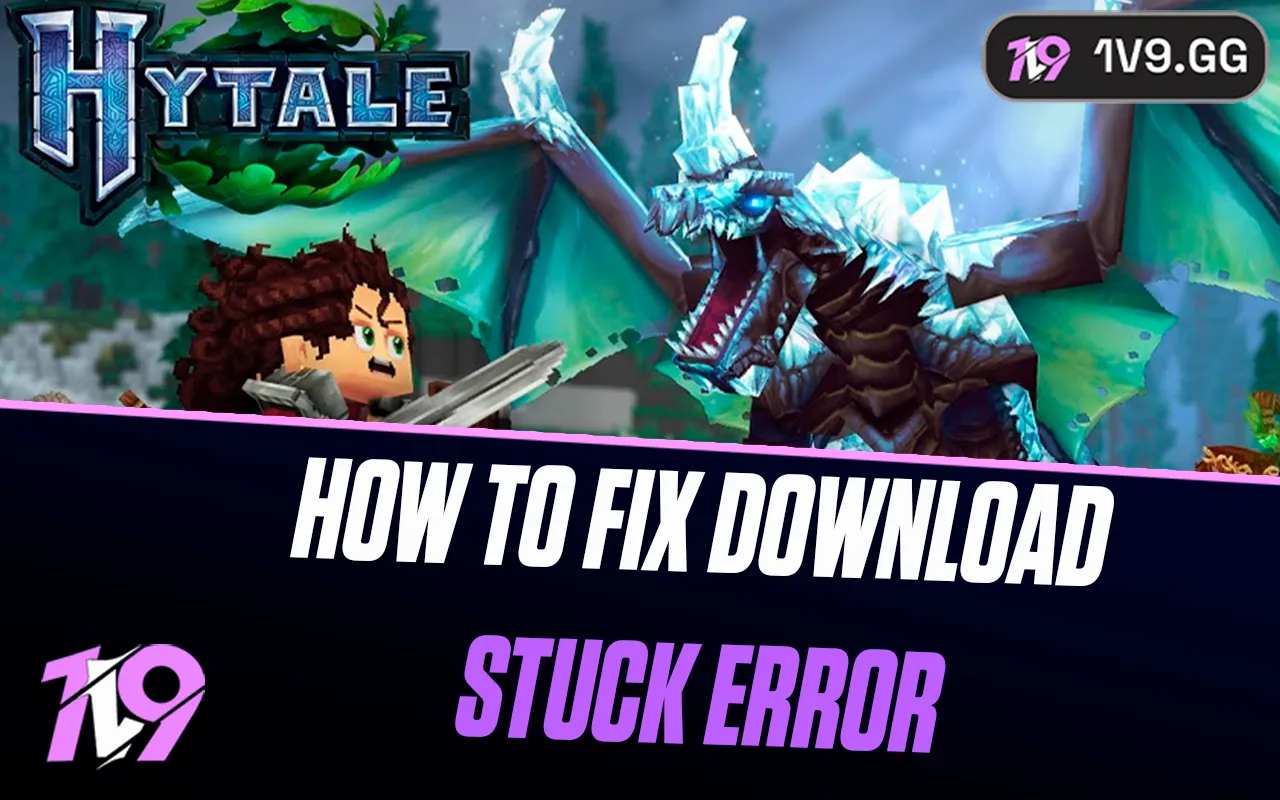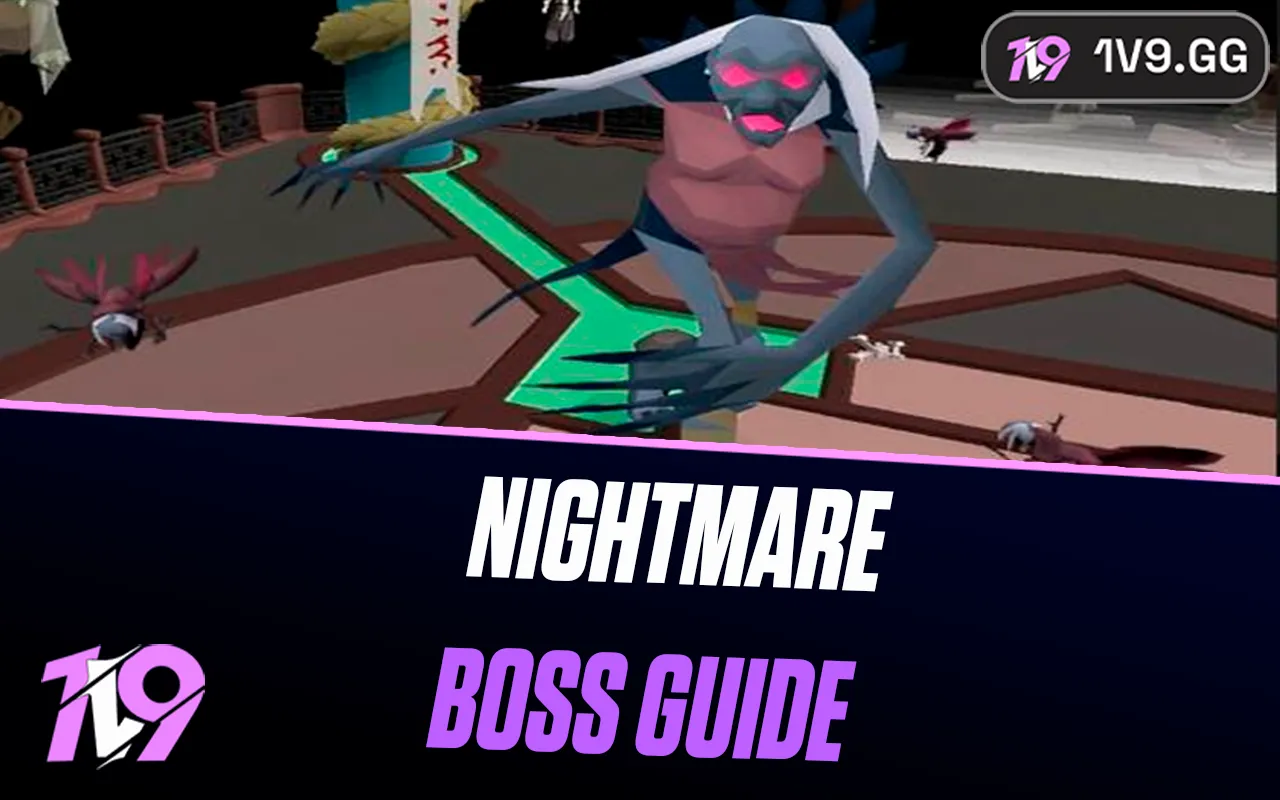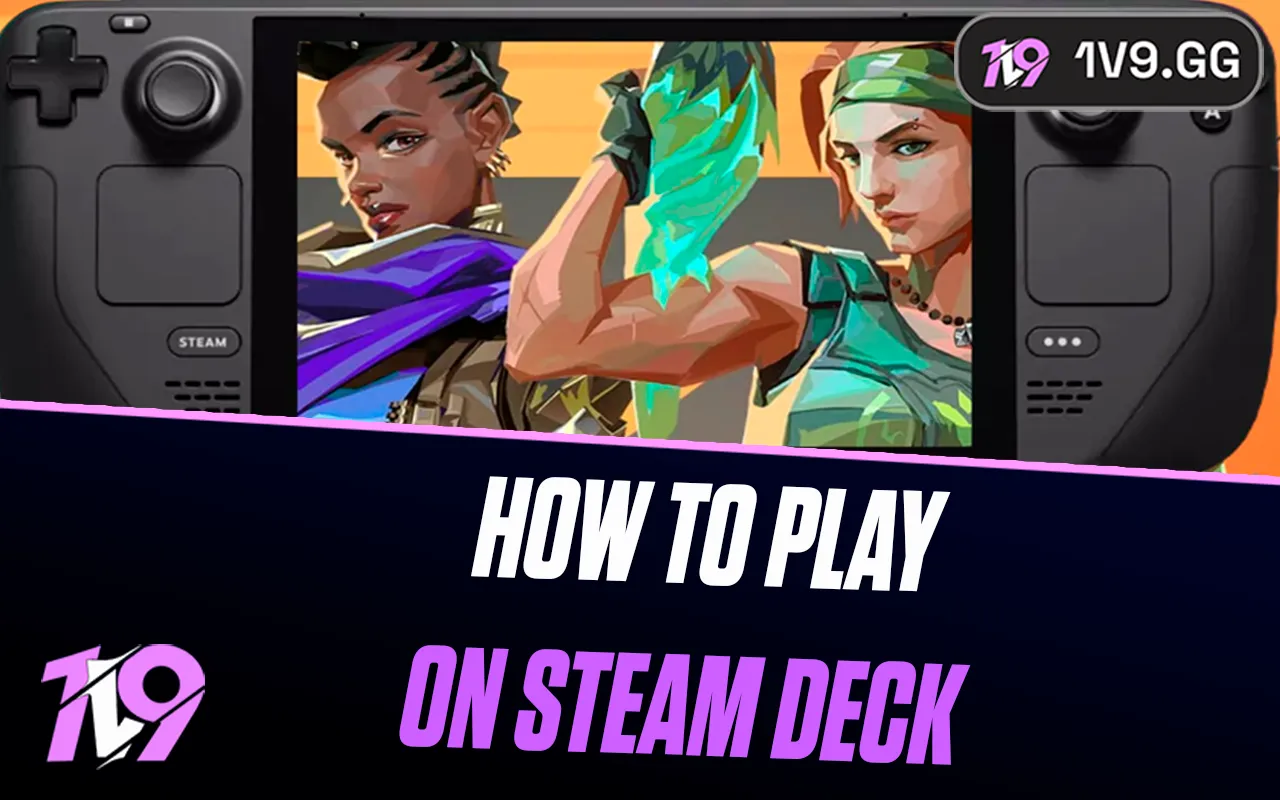
How To Play Valorant On Steam Deck: Complete Guide
Playing Valorant on the Steam Deck might sound tricky since Riot’s popular FPS wasn’t originally designed for handheld devices, but with the right setup, you can enjoy it on the go. Because the game uses Riot’s Vanguard anti-cheat system, extra steps are needed to make it work smoothly compared to standard Steam titles. In this guide, we’ll walk you through everything you need to know about installing, setting up, and optimizing Valorant on your Steam Deck so you can experience the full competitive action wherever you are.
Can You Play Valorant on Steam Deck?
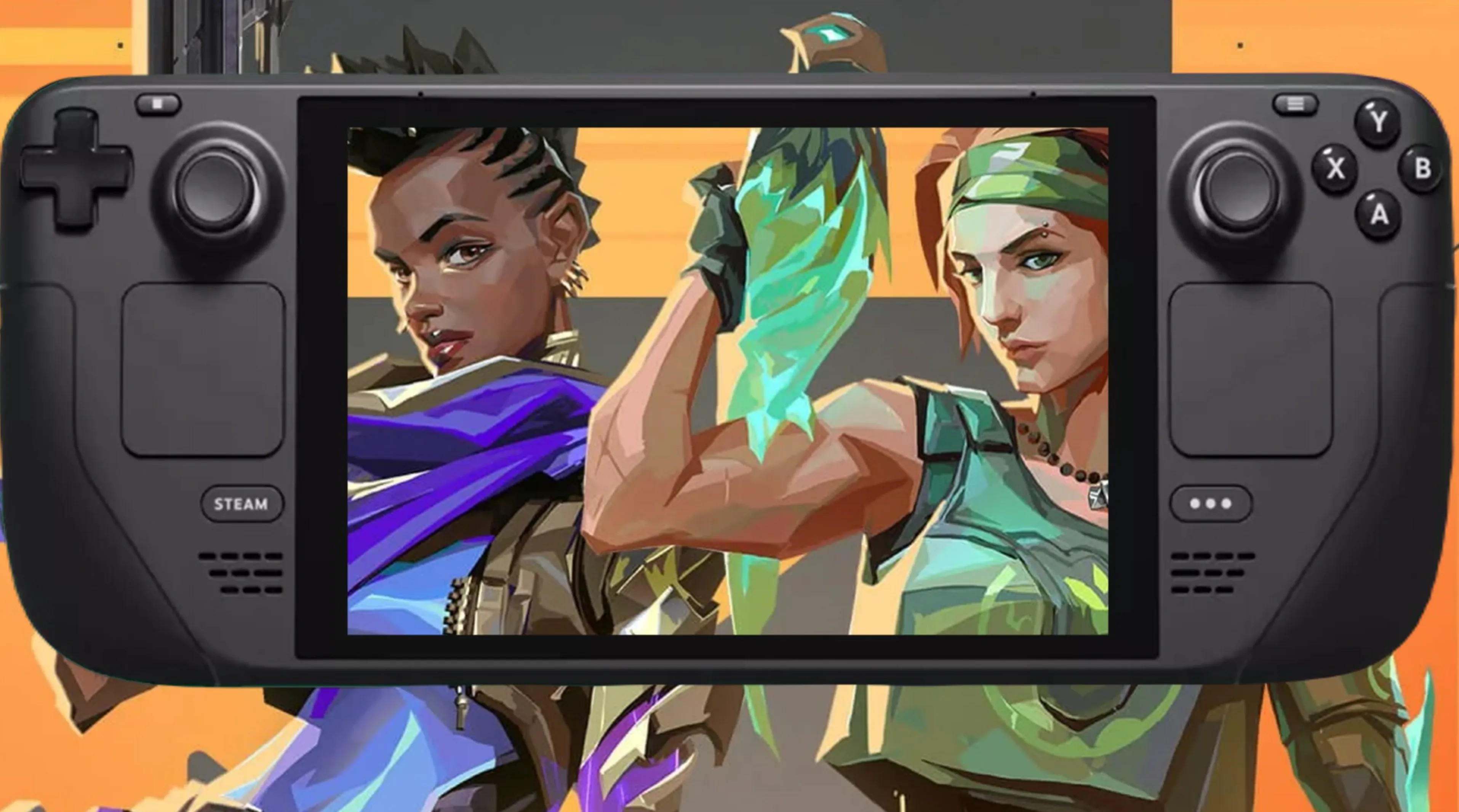
Yes, you can play Valorant on the Steam Deck, but it isn’t as simple as downloading it through Steam. Since Riot’s Vanguard anti-cheat system doesn’t run on SteamOS (the Linux-based operating system the Steam Deck uses by default), you’ll need to install Windows instead. This can be done by either replacing SteamOS entirely or setting up a dual-boot system. Once Windows is installed, Valorant works the same as it does on any standard PC. The setup requires a USB drive, a valid Windows license, and some technical patience, but the whole process usually takes about an hour. After installation, you can grab the Riot Games client, install Valorant, and jump right into matches on your handheld.
How To Install Windows 10 on Steam Deck For Valorant

Installing Windows 10 on your Steam Deck takes a bit of setup, but once done, it lets you run games like Valorant without issues. The process takes around an hour and requires a few essentials: a USB drive with at least 32GB of space, a Windows 10 license, and another Windows PC to create the installation media. Keep in mind that this will wipe SteamOS and erase your data, so back up your files before you begin.
1. Download Windows 10 ISO
Head to Microsoft’s official site and grab the Windows 10 ISO using the Media Creation Tool. Save the ISO file to your PC.
2. Get the Required Tools
Install Rufus on your PC — this free program creates bootable USB drives. You’ll also need to download the official Steam Deck Windows drivers from Valve’s support page and store them on a separate USB drive or folder.
3. Create Bootable USB
Insert your USB drive into your PC, open Rufus, and select the ISO you downloaded. Choose “Standard Windows Installation” and click Start. The process usually takes 10–15 minutes.
4. Access the Steam Deck Boot Menu
Turn off your Steam Deck. Hold the Volume Down button and tap the Power button until the boot manager opens. From here, you’ll be able to select the USB drive as your boot device.
5. Begin the Windows Installation
Using a USB-C hub, connect your bootable USB to the Steam Deck and select it in the boot menu. The installer will load (initially in portrait mode — you can rotate the Deck or use an external keyboard and mouse). Choose your language, accept the license, and pick Custom: Install Windows only. Delete existing partitions and create a new one for Windows before continuing.
6. Finish Setup
Windows will install and reboot multiple times. Once on the desktop, go to Settings > System > Display to switch from portrait to landscape mode.
7. Install Steam Deck Drivers
Insert the USB with Valve’s drivers and install each one (GPU, Wi-Fi, Bluetooth, audio, etc.). Some features like built-in speakers may have minor issues, but Bluetooth and USB-C audio work fine. Restart when done.
8. Install Valorant
Download the Riot Games client from Riot’s site, log in or create an account, and install Valorant (around 29GB). Once installed, you can expect about 60 FPS on low settings. To improve control mapping, tools like reWASD can help optimize the button layout for handheld play.
This setup transforms your Steam Deck into a portable PC that can run Valorant and other Windows-only games smoothly.
Conclusion
In conclusion, playing Valorant on the Steam Deck is absolutely possible, but it requires extra steps like installing Windows 10 and setting up the necessary drivers. While the process takes some time and technical effort, the payoff is huge — you’ll be able to enjoy Valorant on the go with performance close to a regular PC. With proper setup, tweaks, and control adjustments, the Steam Deck becomes a powerful portable option for Riot’s tactical shooter, giving you flexibility to play whenever and wherever you want.
Posted On: September 26th, 2025
Recent Articles
💬 Need help?
Our 1v9 support team is available 24/7 to help you with any questions or issues you may have.
support@1v9.gg
Loading...
1v9.gg is not endorsed or affiliated by any game developers or publishers.
2025 1v9, All Rights Reserved, Created By NightDev