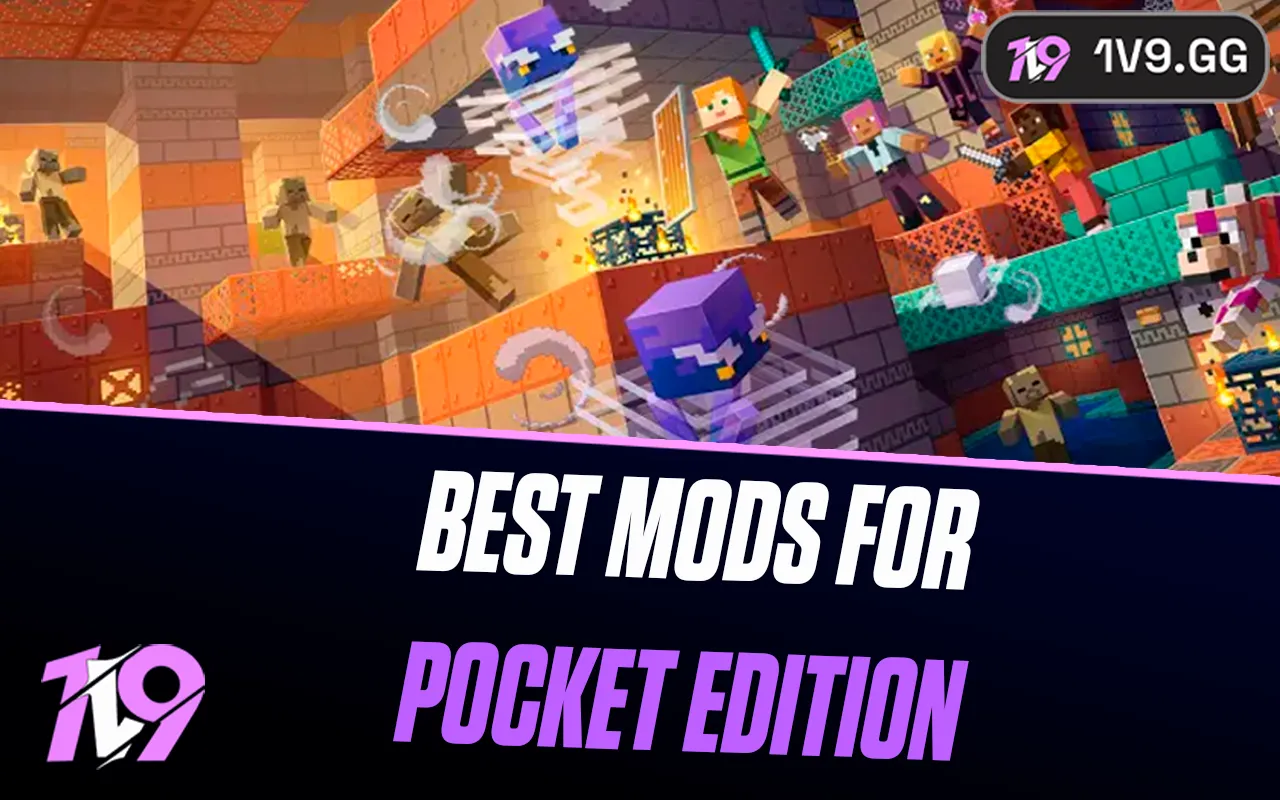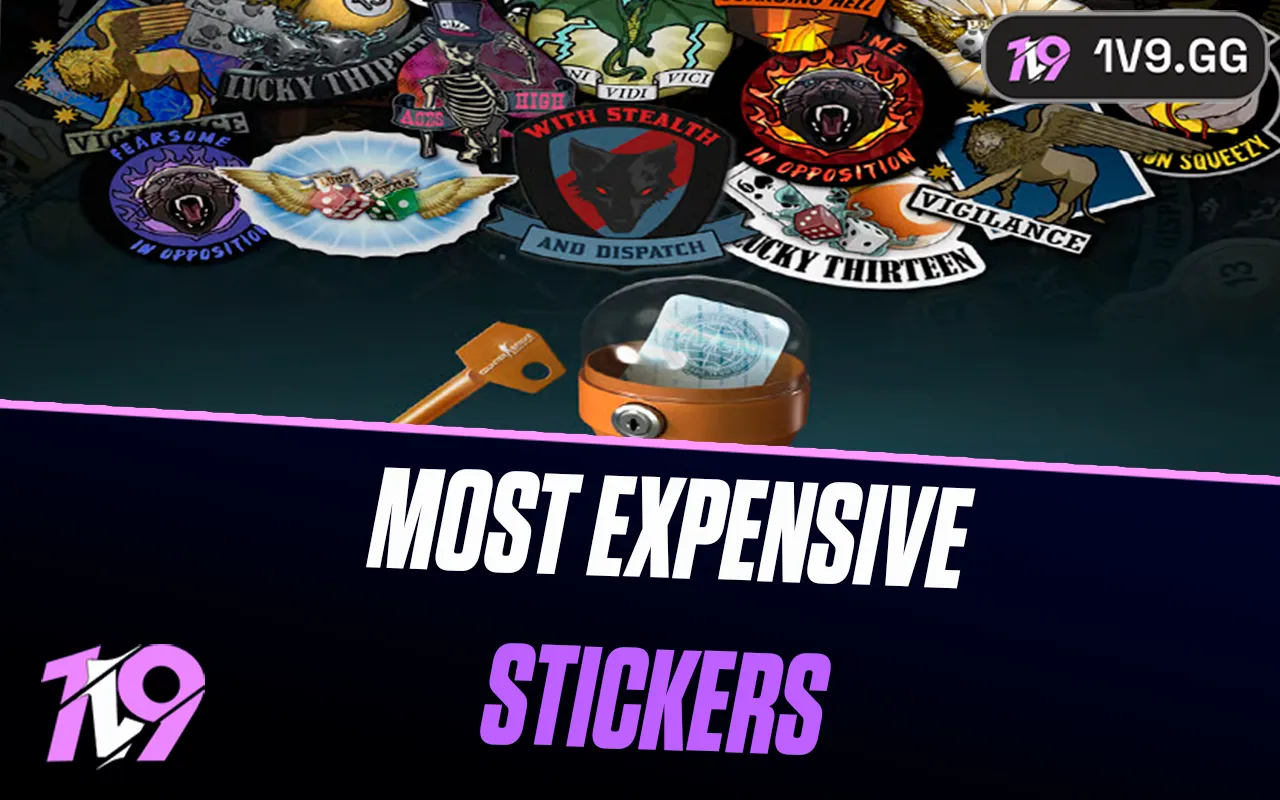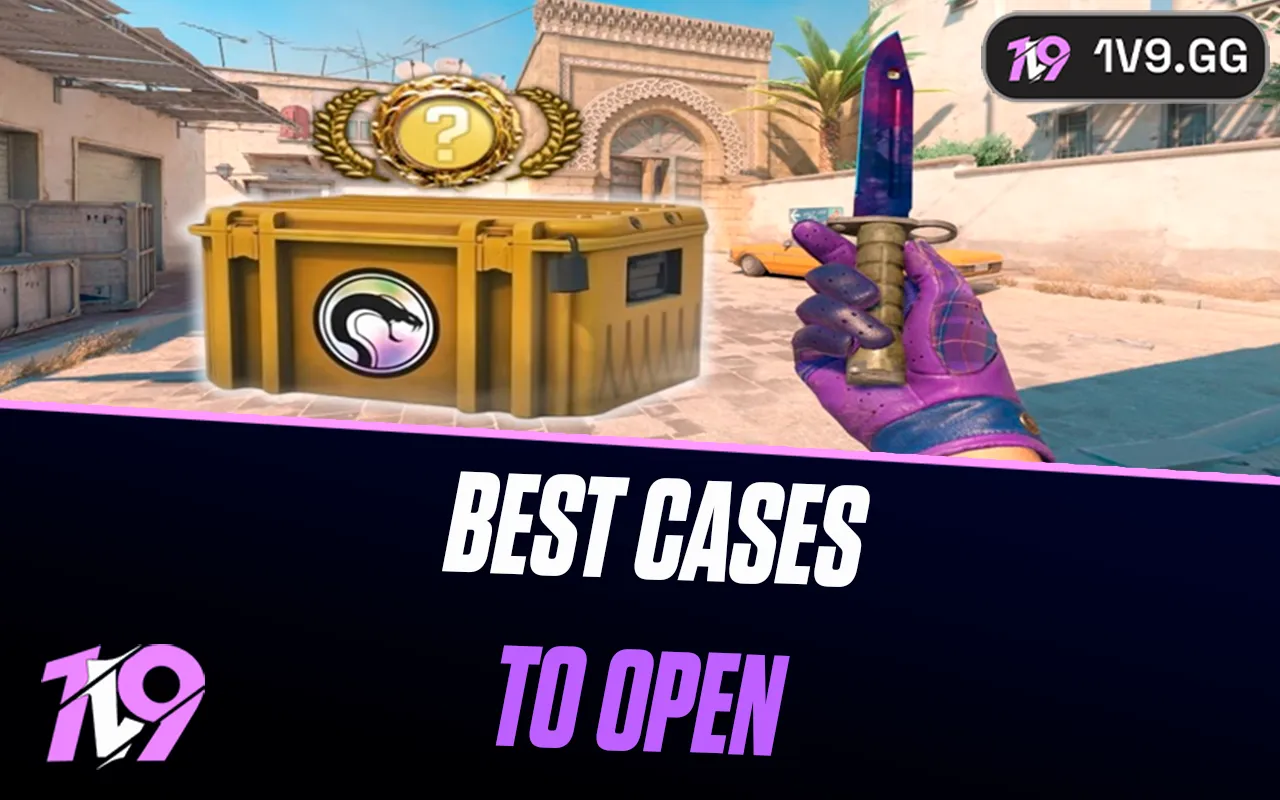How to Import Crosshairs in Counter Strike 2
Optimizing your crosshair in CS2 can significantly impact your performance, as it does in nearly all competitive FPS games. While crafting the perfect custom crosshair might seem daunting, CS2 makes it easy to import one that fits your style and needs.
Gone are the days when importing a crosshair was a cumbersome process. Now, you can quickly introduce a new crosshair into your game with just a few clicks. Here’s how:
1. Start CS2 and navigate to the crosshair settings in the game’s options menu.
2. Look for the 'import or share crosshair code' button and click on it.
3. Simply paste the crosshair code you have into the provided field to import it.
This streamlined process allows you to effortlessly try out different crosshairs used by top players or shared by the community. Whether you're looking to enhance your accuracy or just want a new visual style, importing a crosshair can be a quick and effective solution. Follow along as we delve deeper into this feature with our comprehensive guide on how to import crosshairs in CS2.
How Do You Import Crosshairs in CS2

Importing crosshairs in CS2 is surprisingly straightforward, although some players might not realize it's even possible, much like removing stickers from weapons. To clarify the process and ensure it's as simple as possible, we'll break it down into easy-to-follow steps:
1. Open CS2: Launch the game from your desktop or Steam library.
2. Access Game Settings: Navigate to the settings menu once you are in the game.
3. Find Crosshair Settings: Within the settings menu, locate and select the ‘Crosshair’ option.
4. Import Crosshair Code: Look for a button or option labeled ‘import or share crosshair code’. Click this and a text box will appear.
5. Enter the Code: Paste the crosshair code that you’ve obtained into the text box and confirm your choice.
This process allows you to customize your gameplay experience by importing crosshairs tailored to your preferences, enhancing both your comfort and performance in the game.
Step 1: Choose Your Ideal Crosshair
Before you can import a crosshair into CS2, you need to decide on one that suits your play style and preferences. There are numerous sources from which you can select the perfect crosshair, including websites and forums that feature setups used by top streamers and professional players.
When you find a crosshair you like, it will typically be associated with a unique code. This code usually begins with "CS2" and is followed by a sequence of 25 letters and numbers. It's essential to note or save this code, as you'll need it to complete the import process in CS2. Stay tuned, as later in this guide, we'll explore specific crosshairs used by some of the most renowned figures in the gaming community.
Step 2: Access Crosshair Settings in CS2
Once you have your desired crosshair code at hand, the next step is to launch CS2. Navigate through the initial screens until you arrive at the main menu. From there, proceed to the settings menu.
Within the settings, locate and select the 'Crosshair' section. This will bring you to a customization screen where you can adjust various aspects of your crosshair or even create one from scratch.
However, since you already have a crosshair code, you won’t need to configure one manually. Look for the option labeled "share or import crosshair code" which is prominently displayed at the top of the crosshair settings. This is where you'll input your saved code in the following step.
Step 3: Import Your Chosen Crosshair
After selecting the "share or import crosshair code" option within the crosshair settings, you will be presented with a text box. This is where you'll input the code for your chosen crosshair.
Simply paste the previously saved crosshair code into this text box. Look for the 'import' button and click on it to finalize the process. Once you do this, the crosshair you selected will be immediately applied to your profile.
Now, you're all set to play with your new crosshair, enabling you to match the setup of some of the top players in CS2 or customize according to your personal preference. This simple import process allows you to easily switch up your gaming experience with different crosshair designs whenever you wish.
Old Means of Importing Crosshairs
Before the implementation of the crosshair code system in CS2, customizing crosshairs in CS:GO was considerably more cumbersome and less user-friendly. Players eager for custom crosshairs had limited and less straightforward options.
One method involved manually placing the custom crosshair file directly into CS:GO’s game directory. This process was not only technical but also prone to errors, often deterring players from attempting it. Alternatively, those unwilling or unable to manipulate game files directly had to resort to using third-party software and applications to install their desired crosshairs. These methods carried risks such as compatibility issues or potential breaches of game integrity policies.
The introduction of the crosshair code system marks a significant improvement, simplifying the customization process tremendously. This update reflects Valve's commitment to enhancing player experience by streamlining in-game customization and responding to community feedback. Now, players can easily share and import crosshairs with minimal effort, fostering a more engaging and personalized gaming environment.
Conclusion
The evolution of crosshair customization in CS2 represents a significant leap forward in user convenience and game personalization. Gone are the days of cumbersome file manipulations and reliance on third-party software. With the introduction of the crosshair code system, players can now easily import and share crosshairs, allowing for a seamless and straightforward way to customize their gaming experience. This improvement not only enhances gameplay but also underscores Valve's responsiveness to community feedback, continually adapting to meet the needs and preferences of players. Whether you're a seasoned veteran or a newcomer, these advancements in CS2 make it easier than ever to fine-tune your interface for optimal performance and enjoyment.
Posted On: May 21st, 2024
Recent Articles
💬 Need help?
Our 1v9 support team is available 24/7 to help you with any questions or issues you may have.
support@1v9.gg
Loading...
1v9.gg is not endorsed or affiliated by any game developers or publishers.
2025 1v9, All Rights Reserved, Created By NightDev