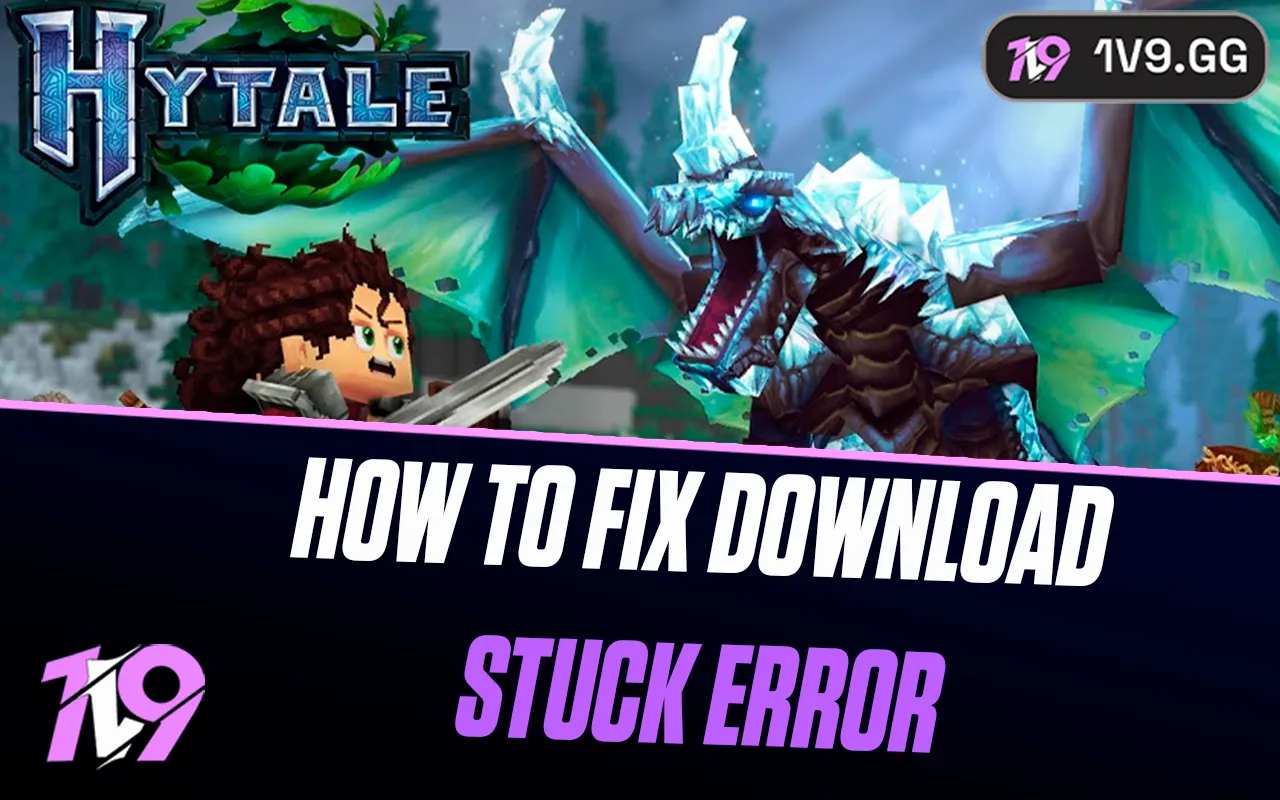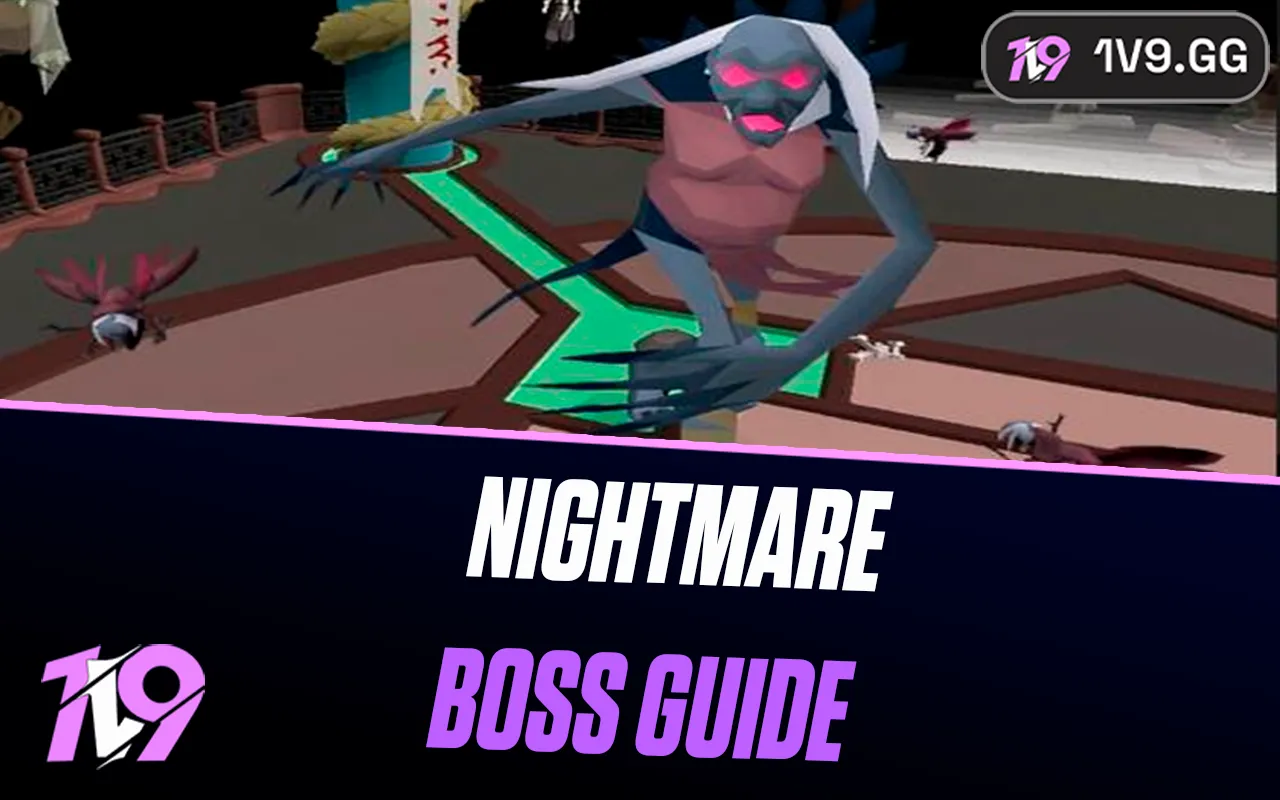- Home
Games
 League of Legends
League of Legends Valorant
Valorant-a6d5b3e156bb.webp) Fortnite
Fortnite Call of Duty
Call of Duty Clash of Clans
Clash of Clans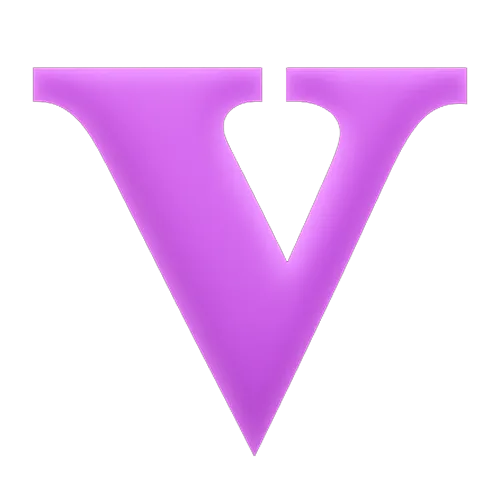 GTA 5
GTA 5 Counter-Strike 2
Counter-Strike 2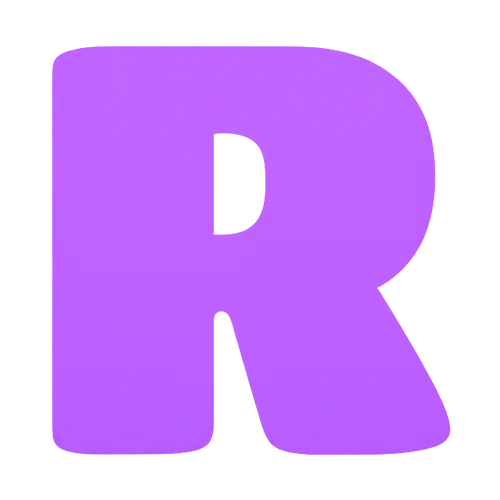 Roblox
Roblox Rainbow Six Siege
Rainbow Six Siege Clash Royale
Clash Royale Minecraft
Minecraft Dota 2
Dota 2 Rocket League
Rocket League Genshin Impact
Genshin Impact Squad Busters
Squad Busters Rust
Rust Apex Legends
Apex Legends Pokemon Go
Pokemon Go XDefiant
XDefiant Hay Day
Hay Day Diablo 4
Diablo 4 LoL: Wild Rift
LoL: Wild Rift World of Warcraft
World of Warcraft FC 25
FC 25 Destiny 2
Destiny 2 Marvel Rivals
Marvel Rivals-9ede9dc6b01b.webp) PUBG Mobile
PUBG Mobile Deadlock
Deadlock The Finals
The Finals Forza Horizon 5
Forza Horizon 5 Growtopia
Growtopia Honkai: Star Rail
Honkai: Star Rail Warframe
Warframe 8 Ball Pool
8 Ball Pool Zenless Zone Zero
Zenless Zone Zero Runescape 3
Runescape 3 Path of Exile
Path of Exile Lost Ark
Lost Ark Raid: Shadow Legends
Raid: Shadow Legends WoW: Classic Era
WoW: Classic Era Summoners War
Summoners War WoW: Season of Discovery
WoW: Season of Discovery WoW Cataclysm
WoW Cataclysm WoW: Hardcore
WoW: Hardcore Throne and Liberty
Throne and Liberty Escape From Tarkov
Escape From Tarkov Mobile Legends
Mobile Legends New World
New World Path of Exile 2
Path of Exile 2 Blade Ball
Blade Ball Fisch
Fisch Pet Simulator 99
Pet Simulator 99 Pets Go
Pets Go-d8bcef7708c7.webp) One Piece Bounty
One Piece Bounty Anime Adventures
Anime Adventures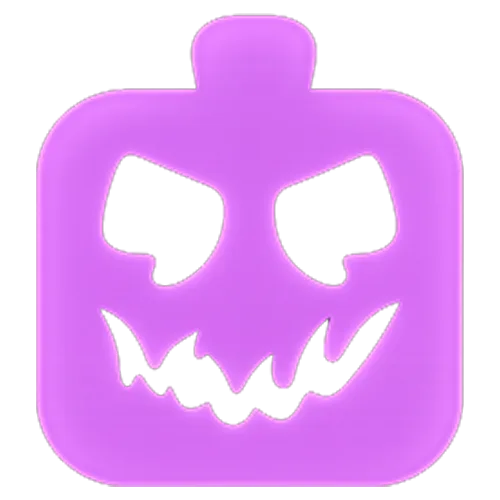 Blox Fruits
Blox Fruits Adopt Me
Adopt Me Murder Mystery 2
Murder Mystery 2 Fragpunk
Fragpunk Wuthering Waves
Wuthering Waves Teamfight Tactics
Teamfight Tactics Free Fire
Free Fire Albion Online
Albion Online Black Desert Online
Black Desert Online Honor of Kings
Honor of Kings Brawl Stars
Brawl Stars Arena of Valor
Arena of Valor Call of Duty: Mobile
Call of Duty: Mobile Rematch
Rematch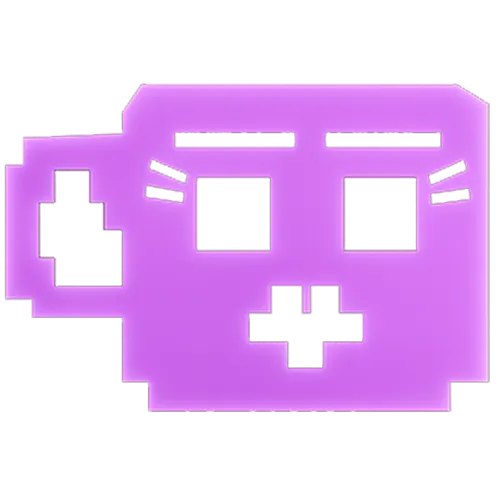 Steal a Brainrot
Steal a Brainrot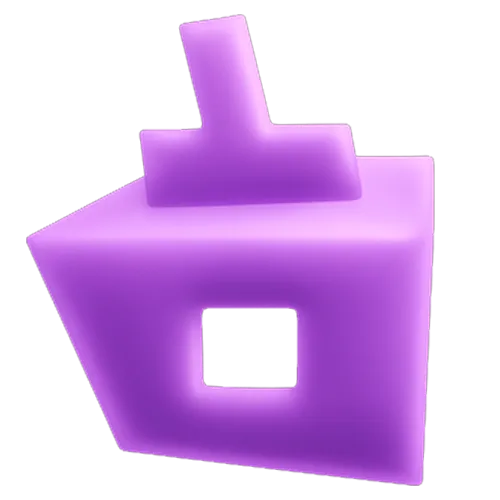 Grow a Garden
Grow a Garden FC 26
FC 26 Old School Runescape
Old School Runescape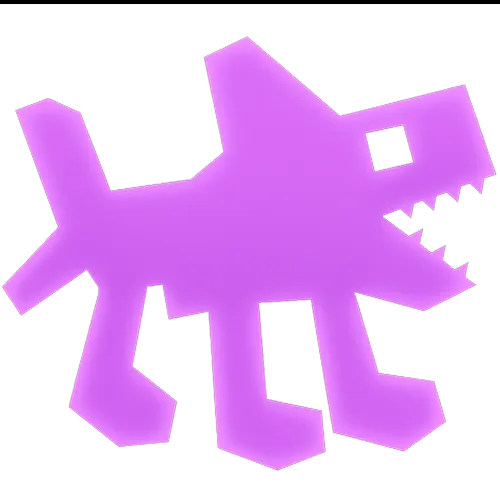 Plants vs Brainrots
Plants vs Brainrots Overwatch 2
Overwatch 2 Battlefield
Battlefield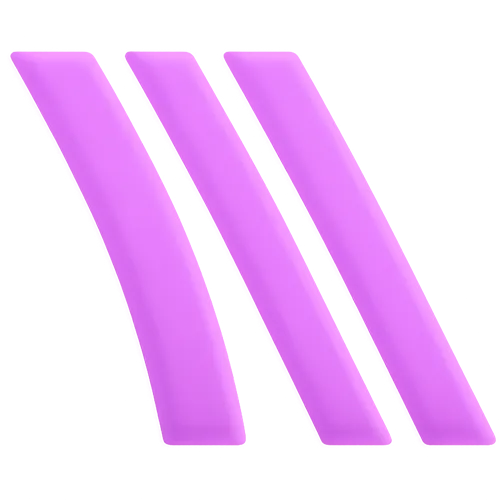 Arc Raiders
Arc Raiders Dragon Ball Legends
Dragon Ball Legends Fallout 76
Fallout 76 Jailbreak
Jailbreak Type Soul
Type Soul GPO
GPO DonutSMP
DonutSMP- Lootboxes
- Become Affiliate
- Blog
- Contact Us
- Sign In
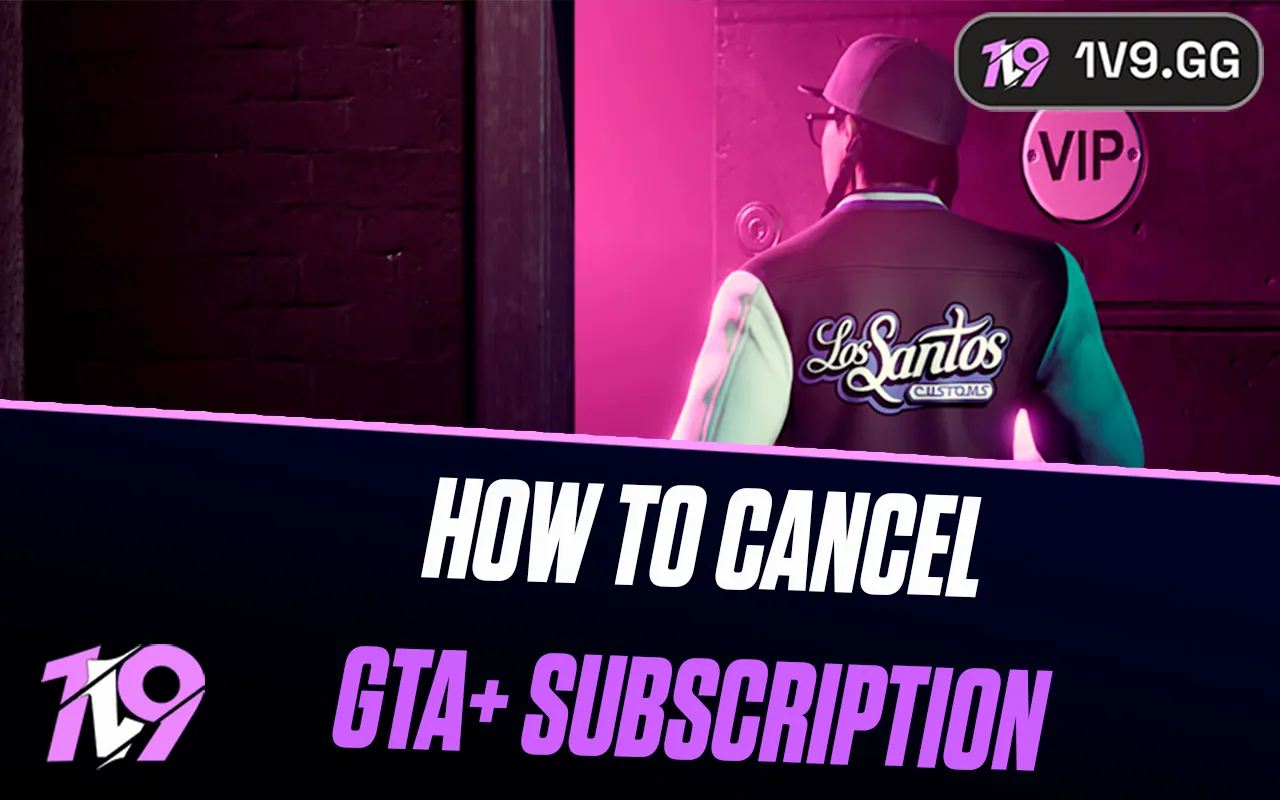
How To Cancel GTA Plus Subscription: Complete Guide
GTA+ is Rockstar’s monthly subscription service for GTA 5 Online, priced at $7.99 per month. It offers players exclusive in-game rewards, monthly bonuses, and even access to select Rockstar titles. However, many players eventually decide it’s not worth the ongoing cost or prefer to play without premium perks. Since GTA+ renews automatically each month, you’ll need to manually cancel it depending on whether you’re on PlayStation, Xbox, or PC. In this guide, we’ll walk you through everything about GTA+, what it includes, and provide clear, step-by-step instructions on how to cancel your GTA Plus subscription quickly and easily on any platform.
All GTA+ Subscription Benefits Explained
GTA+ offers a mix of exclusive in-game rewards and access to Rockstar’s legacy titles, giving members ongoing incentives to stay subscribed. Players receive $500,000 in GTA$ every month, along with rotating bonuses such as free vehicles, premium discounts, and early access to new content. The membership also grants priority features like improved taxi fast travel, discounted Gun Van items, and a 15% Shark Card bonus. Members can also access up to 100 vehicle slots in the Vinewood Club Garage, plus free CEO, VIP, and MC abilities. Beyond GTA Online, subscribers enjoy access to Rockstar’s classic collection, including GTA Trilogy Definitive Edition, Red Dead Redemption, Bully, L.A. Noire, and more—making GTA+ a hybrid service that enhances both modern and nostalgic Rockstar experiences.
How To Cancel GTA+ Subscription

Canceling your GTA+ subscription depends on the platform where it was purchased, as it renews automatically every month. Once you cancel, you’ll still retain your benefits until the current billing cycle ends.
PlayStation
Log in to your PlayStation Network account, then head to Settings > Users and Accounts > Account > Payment and Subscriptions > Subscriptions. Locate your active GTA+ subscription, select Cancel Subscription, and confirm the action.
Xbox Series X|S
Sign in to your Microsoft account and go to Services & Subscriptions. Find GTA+ from the active list, click Manage, then select Cancel and confirm.
PC (Rockstar Launcher)
Visit the Rockstar Store and log in to your account. Open the GTA+ management page, go to Subscription Settings, and choose Cancel Subscription, following the on-screen steps to complete the process.
After cancellation, you’ll continue to receive GTA+ perks until your paid month ends. If you decide to return, you can reactivate your membership anytime directly from the same platform store.
Conclusion
Canceling your GTA+ subscription is a quick and simple process once you know where to look, whether you’re on PlayStation, Xbox, or PC. While GTA+ offers solid perks like monthly GTA$, free vehicles, and access to Rockstar classics, it’s not essential for enjoying GTA Online. If you feel the subscription no longer fits your playstyle or budget, following the right cancellation steps ensures you won’t be charged for another cycle. You’ll still keep your current benefits until the end of your billing period, so you can wrap up any ongoing activities before your membership expires.
Posted On: November 5th, 2025
Recent Articles
💬 Need help?
Our 1v9 support team is available 24/7 to help you with any questions or issues you may have.
support@1v9.gg
Loading...
1v9.gg is not endorsed or affiliated by any game developers or publishers.
2025 1v9, All Rights Reserved, Created By NightDev