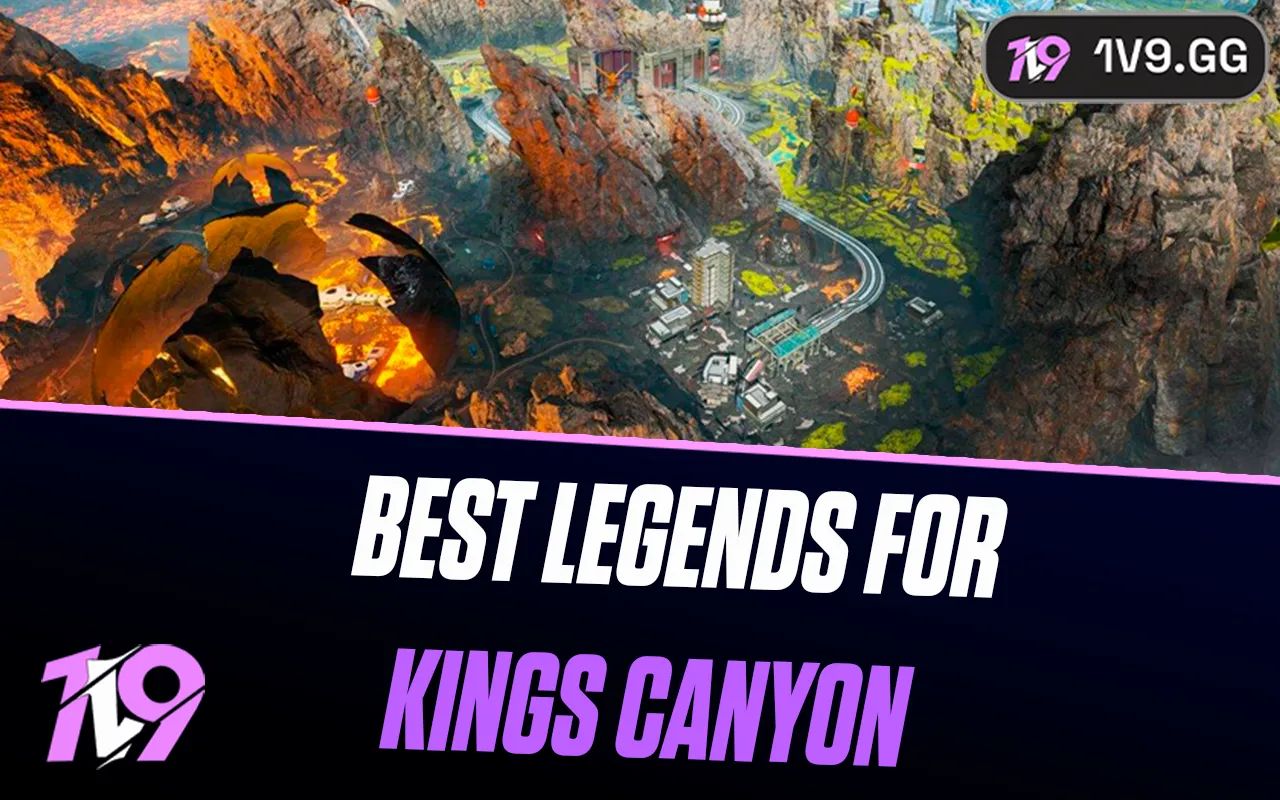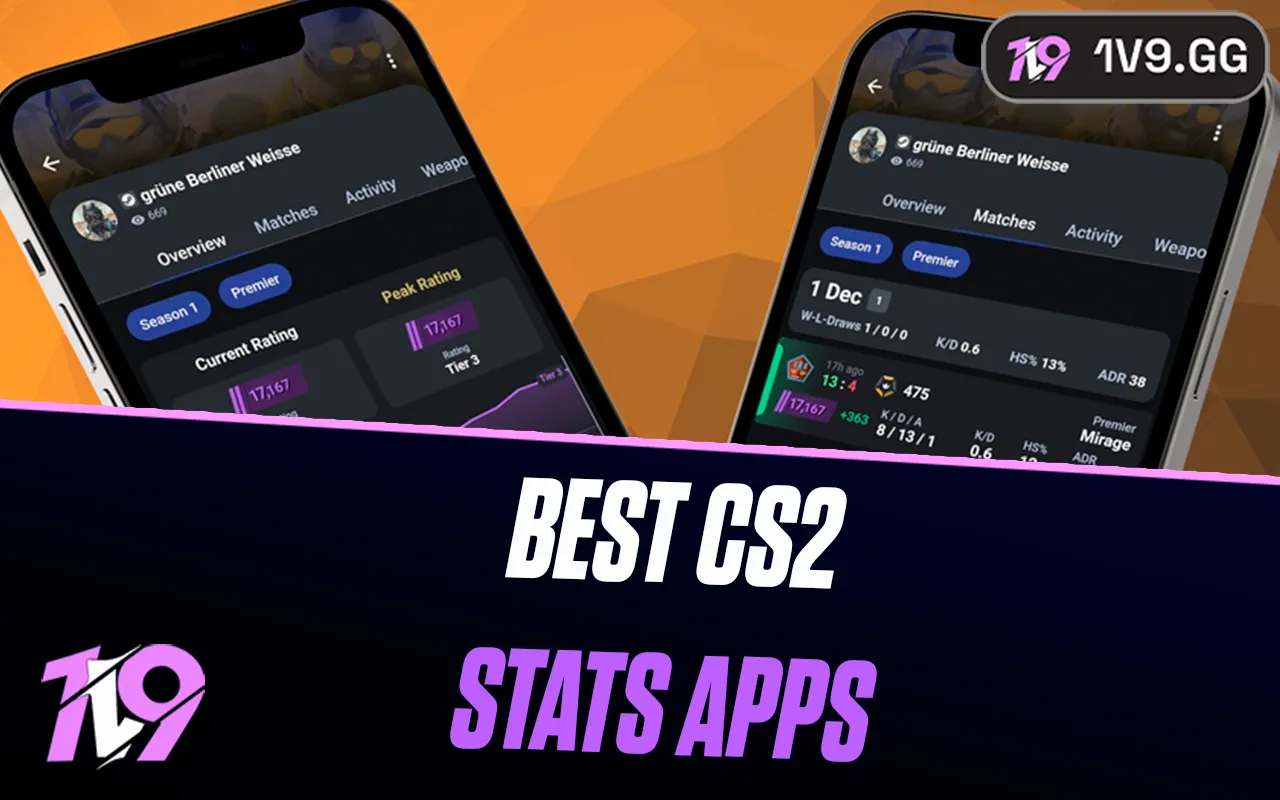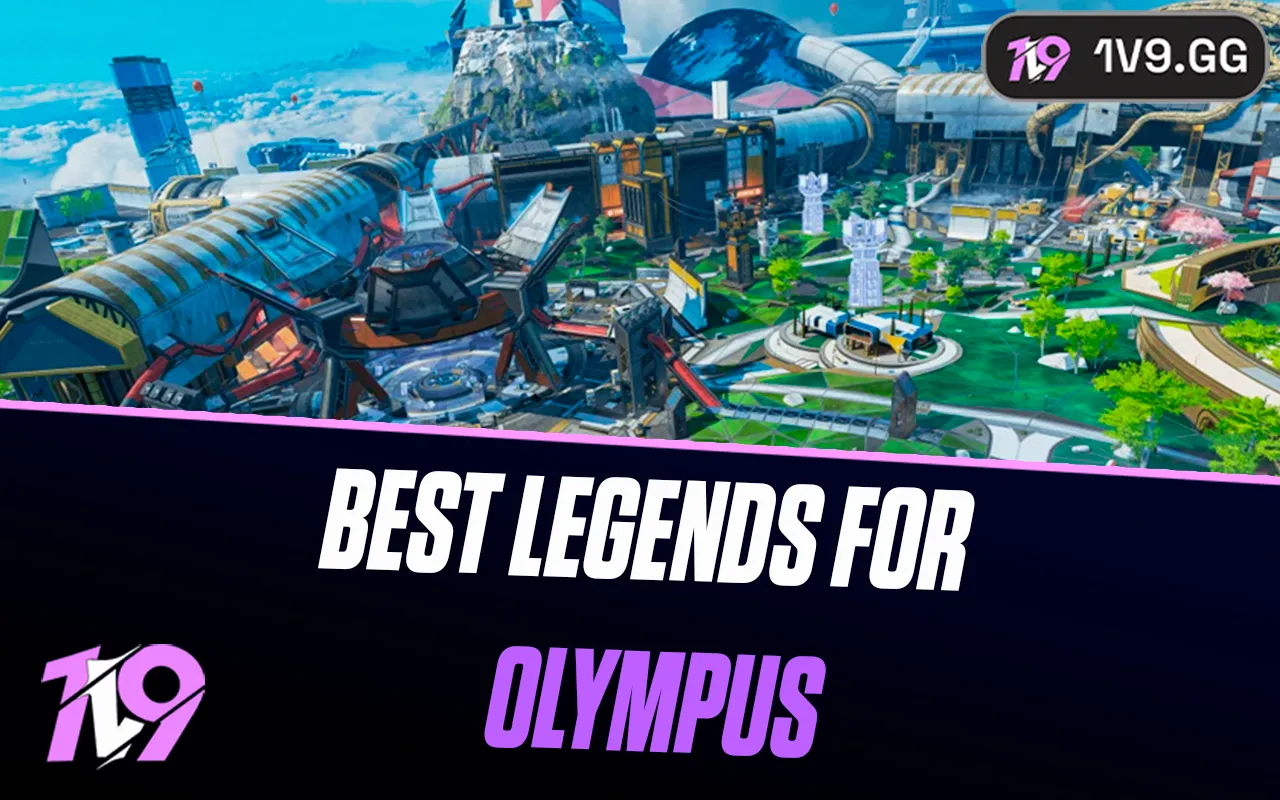How to Boost FPS in Valorant
Achieving a high frame rate is essential in games like Valorant, where professionals often suggest maintaining at least 120 FPS for competitive play. However, for players with lower-end PCs, reaching even 60 FPS can be challenging. Improving your FPS can significantly enhance your reaction times and accuracy, crucial aspects in any competitive shooter.
There are several strategies you can implement to potentially increase the FPS in Valorant on your system. From adjusting in-game settings to upgrading hardware components, each modification can contribute to a smoother gaming experience.
If you're struggling with low FPS and it's affecting your rank, our team of radiant-level boosters is ready to help you achieve your desired rank in Valorant. Don't forget to use the promo code "1v9er" to receive a 20% discount on all our Valorant services. Let us help you climb the ladder with ease!
Tweaking settings in Valorant

Optimizing the settings in Valorant can help significantly boost your FPS, even though the game isn't particularly demanding in terms of graphics. Start by launching the game and navigating to the settings menu to make the following adjustments:
- Disable Blood: Turns off blood effects.
- Disable Corpses: Removes dead character models from the game.
- Disable Mature Content: Reduces graphic content for a more streamlined visual experience.
- Lower the Resolution: Switch from 4K to 1440p or from 1440p to 1080p to lighten the load on your GPU.
Once these changes are made, proceed to the 'graphics quality' section and reduce settings across the board, including Material Quality, Texture Quality, Detail Quality, UI Quality, and Anisotropic Filtering. While medium settings generally suffice, lowering them further can significantly enhance FPS for those on less capable machines.
Activating Multithreaded Rendering can boost your CPU's efficiency, and it's advisable to keep 'Improve Clarity' enabled to ensure enemies remain visible. However, you can disable other features like Bloom, Distortion, Cast Shadows, and VSync to further improve performance, albeit at the cost of graphical fidelity.
To truly elevate your gameplay beyond hardware limitations, consider exploring our guide on Valorant coaching to understand the strategic aspects of improving your skills.
Lastly, check to make sure you haven’t unintentionally capped your FPS. Set your FPS limit to 'unlimited' to prevent any unnecessary restrictions on your frame rate.
Using task manager to boost FPS
To enhance your FPS in games like Valorant, the Task Manager can be an invaluable tool. You can open it quickly by using the Ctrl+Shift+Esc shortcut. Here’s how to use it effectively:
1. Close Background Applications: Initially, shut down any programs running in the background that aren't necessary for your current session. These can drain resources that are better allocated to your game.
2. Optimize Startup Programs: Navigate to the 'Startup' tab within Task Manager and disable any applications you don't regularly use. This prevents them from automatically launching when you start your computer, helping to speed up your system’s startup and reduce background resource usage.
3. Adjust Game Priority: While Valorant is running, switch to the 'Details' tab in Task Manager. Locate the processes named VALORANT-Win64-Shipping.exe and VALORANT.exe, right-click on them, hover over 'Set Priority,' and change their priority to High. This tells your system to allocate more resources to Valorant, potentially improving your game’s performance.
Ensuring all your drivers are up to date
Keeping your drivers up to date is crucial for optimal game performance, as outdated drivers can slow down or disrupt your gaming experience. To ensure your drivers are current, follow these steps:
- Access Device Manager: Type "device manager" in the search box on your taskbar and click to open it.
- Check for Updates: In the Device Manager, expand any category to see the devices listed. Right-click (or press and hold) the device you want to update and select 'Search automatically for updated driver software.' If there's an update available, choose 'Update Driver' to install.
- Focus on Key Drivers: It's especially important to update the drivers for your display adapters, monitors, and processors. These components have the most direct impact on your FPS and overall gaming performance.
By regularly updating these drivers, you ensure that your system runs more smoothly and that your gaming sessions are as responsive and enjoyable as possible.
Using a high refresh rate monitor
If you're using a PC that's capable of high performance but paired with a 60Hz monitor, you're likely not experiencing the full potential of your hardware. With a 60Hz monitor, your frame rate is effectively limited to 60 FPS, which might not only hold back your system’s capabilities but also lead to issues like screen tearing, where the display doesn't sync up smoothly with the GPU’s output.
To overcome these limitations and enhance your gaming experience, upgrading to a monitor with a higher refresh rate, such as 144Hz or 240Hz, is advisable. A higher refresh rate allows for smoother frame output, breaking the 60 FPS limit and greatly improving both your reaction times and aim accuracy.
Additionally, if you're looking to further sharpen your skills, particularly your aiming precision in first-person shooters like Valorant, exploring dedicated guides on improving aim can provide you with valuable techniques and practices. For instance, our comprehensive guide on improving aim in Valorant can offer targeted advice to refine your shooting skills.
Ensuring your PC or laptop meets the minimum requirements for Valorant
While it's beneficial to optimize settings to boost your FPS in Valorant, it's crucial to first ensure that your PC or laptop meets the game's minimum system requirements. If your hardware doesn't meet these specifications set by Riot Games, you may struggle to achieve even moderate performance levels in the game. Here are the minimum requirements you need to check:
- CPU: Intel Core 2 Duo E8400 / AMD Athlon 200GE
- RAM: 4 GB
- Operating System: Windows 7/8/10 64-bit
- Video Card: Intel HD 4000 / Radeon R5 200
- Pixel Shader: 3.0
- Vertex Shader: 3.0
If your system falls short in any of these categories, you may find it challenging to reach a stable 60 FPS, much less the optimal 120 FPS for competitive play. Upgrading your hardware to at least meet these minimum standards is essential for a smoother and more responsive gaming experience in Valorant.
Prioritizing performance over battery life

To optimize your gaming experience in Valorant by ensuring your PC prioritizes performance over battery life, follow these streamlined steps:
1. Access Graphic Settings: Open the Windows search bar, type in 'Graphic settings', and select the corresponding option that appears.
2. Add Valorant to the List: Once you're in the graphic settings menu, click on 'Browse' to locate and select the Valorant executable file. This action will add Valorant to the list under the browse button.
3. Adjust for High Performance: Find Valorant in the list, click on 'Options' next to it, and a new window will pop up. Here, set your graphics preference to 'High Performance'. This setting will ensure that your PC uses more power to deliver better frame rates and overall performance, rather than conserving battery life.
By adjusting these settings, you can help your system deliver the best possible performance while playing Valorant, making for a smoother and more enjoyable gaming experience.
Conclusion
Optimizing your system for Valorant involves several key adjustments that can significantly enhance your gameplay experience. From ensuring your PC meets the minimum game requirements, tweaking in-game settings for better FPS, to adjusting your system’s graphics settings for optimal performance over battery conservation — each step plays a vital role in smoothing out gameplay and improving your overall performance. Whether you're a casual player aiming to enjoy a seamless gaming session or a competitive gamer looking to gain an edge, these tips will help you get the most out of your Valorant experience. Remember, a well-optimized system not only delivers better performance but can also transform your gaming into a more responsive and enjoyable activity.
Posted On: May 7th, 2024
Recent Articles
💬 Need help?
Our 1v9 support team is available 24/7 to help you with any questions or issues you may have.
support@1v9.gg
Loading...
1v9.gg is not endorsed or affiliated by any game developers or publishers.
2025 1v9, All Rights Reserved, Created By NightDev