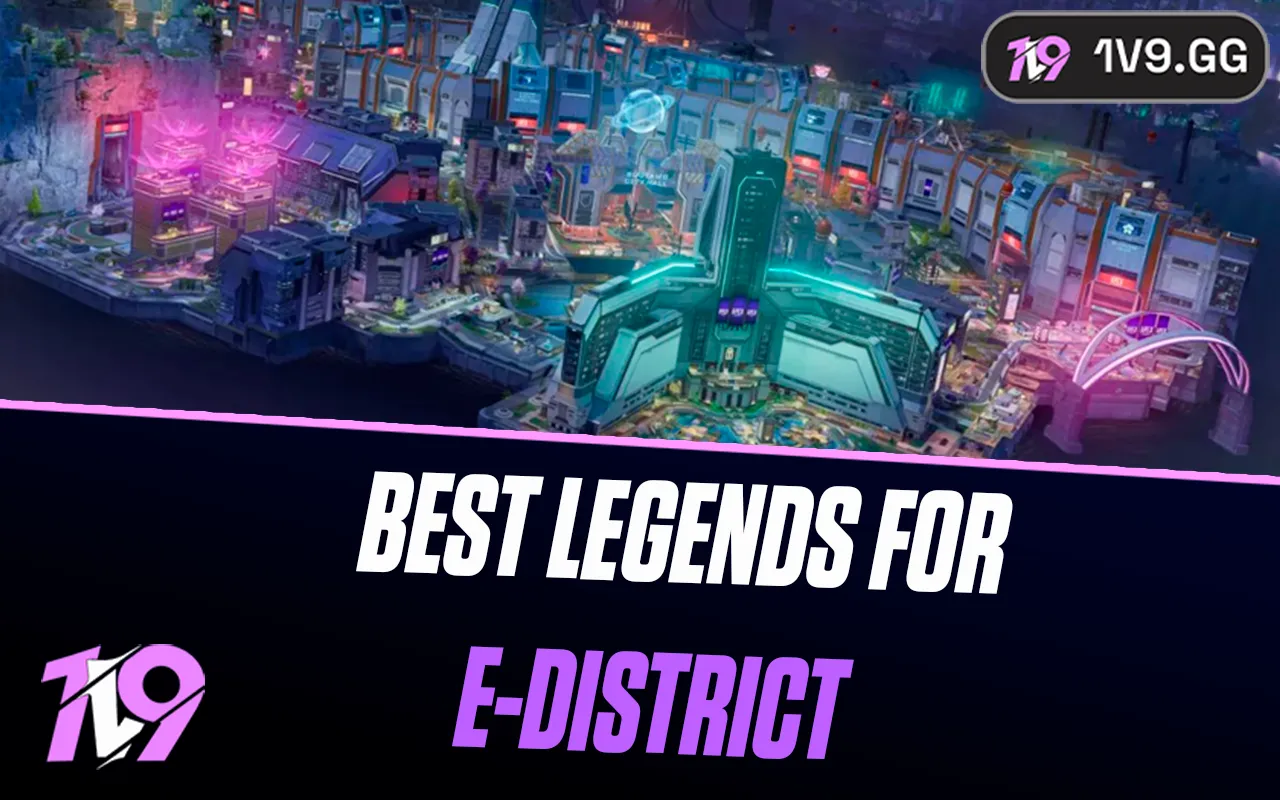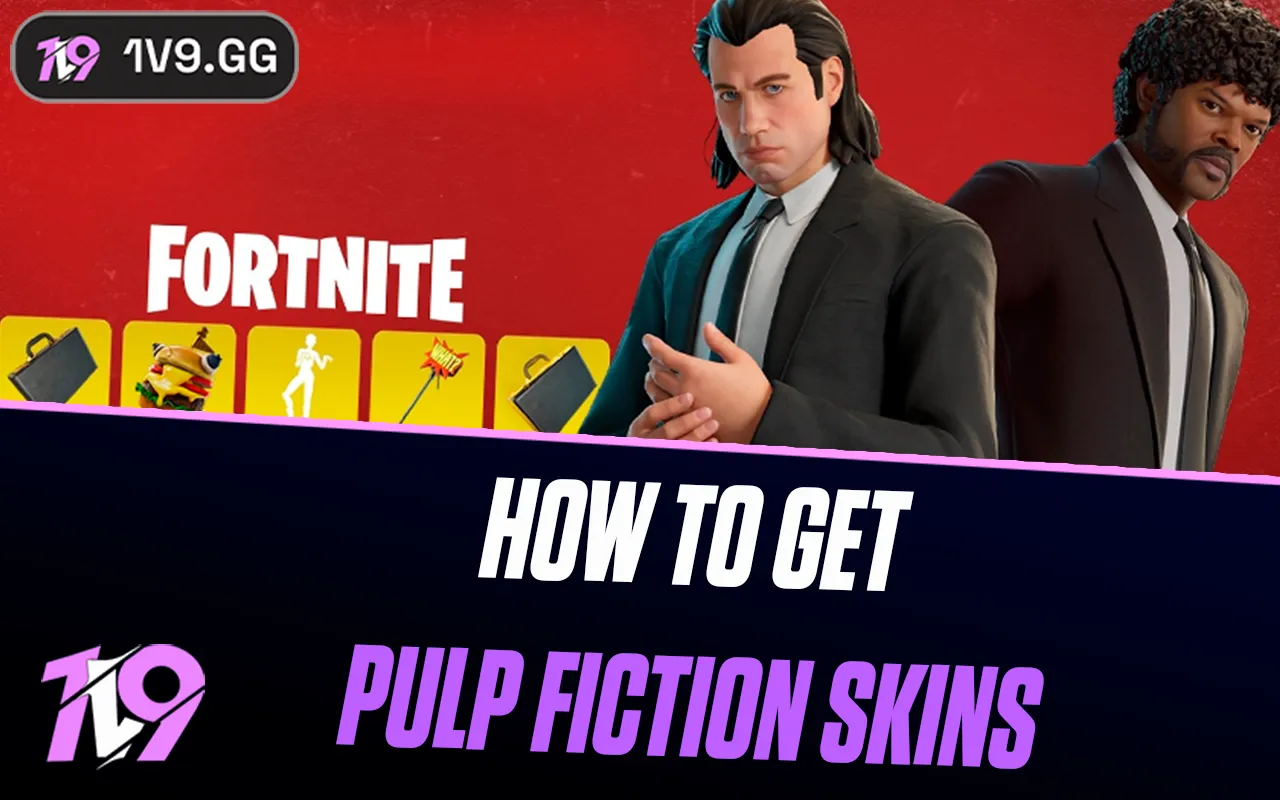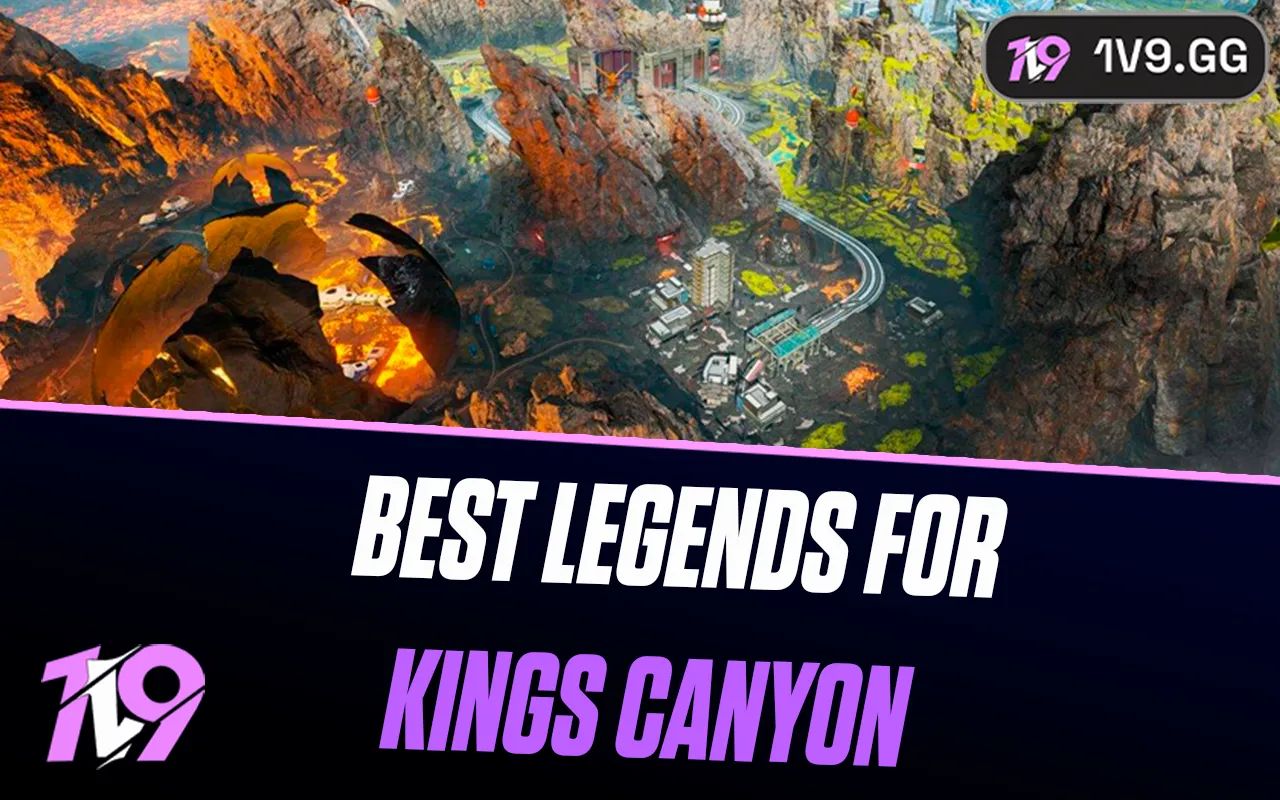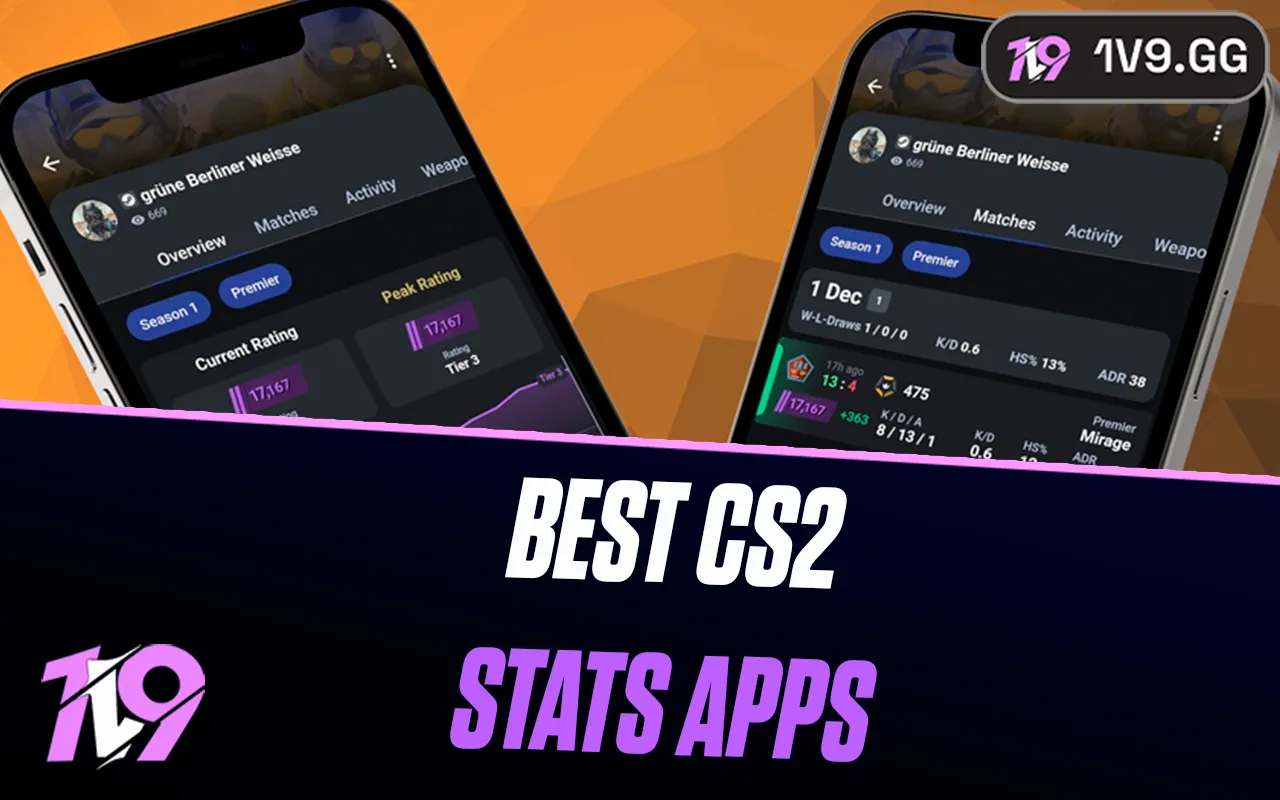How to appear offline in League of Legends
Why You Might Want to Appear Offline
League of Legends players often choose to appear offline for various reasons, each driven by unique motivations. Understanding these factors can help you determine the most fitting method for your preferences. Below are some common explanations behind gamers opting for the appear offline feature in LoL:
Embracing Solo Play: There are instances when you simply crave the tranquility of solo gaming, free from the expectation of joining friends or engaging in team activities. Going offline allows you to relish your solitary gaming sessions without the constant influx of invitations and messages from your friends list.
Minimizing Distractions: While playing with friends adds a social element, it can also introduce distractions. If your aim is to hone your skills, explore new champions, or climb the ranked ladder with undivided focus, appearing offline becomes a valuable tool to sidestep interruptions and zero in on your objectives.
Tailoring Social Interactions: Some days, the desire for solitude prevails, and you may not be in the mood for conversations or social interactions. Opting to appear offline grants you the ability to regulate when and how you engage with friends, ensuring that your gaming experience remains enjoyable and stress-free.
Official ways to appear offline in League of Legends
League of legends doesn’t have a built-in ‘’appear offline’’ feature.
Using Deceive for Appearing Offline
An outside program you can download from Github titled Deceive is the best option for appearing offline. LoL itself does not have a way to do it.
How does Deceive work?
The program allows you to filter your 'global presence,' which means you can continue chatting during games without appearing online. You can still view your friends list as well. If you want to avoid a specific player, you have the option to invite others to your lobby.
For added privacy, you can further customize your settings by turning off, muting, or disabling all chat, pings, and more. These options can be found under the 'Interface' section in your menu.
How to install Deceive?
To install Deceive, follow these easy instructions:
1.Ensure your League client and Riot Client are closed.
2.Head to the Deceive page on GitHub
3.Download the latest version from the Releases section, where you’ll download the Deceive.exe file.
4.Open League. You will see a new category on your Social column called Deceive, with a single friend in that category named “Deceive Active!” This is an indicator that the Deceive program is on.
Now, you should appear Offline to your friends.
To close the Deceive, simply close the League client. You could also close Deceive from the taskbar.
Appear Offline Using Command Prompt
Using the command prompt to appear offline in League of Legends is an effective method, albeit one that requires a bit of technical knowledge. In this chapter, we'll guide you through the step-by-step instructions on how to utilize the command prompt for privacy in-game. Before you begin, ensure that the League of Legends client is closed, and follow these steps to modify your system settings and appear offline:
1.Press the Windows Key + R to open the run dialog box.
2.Type ‘cmd’ in the dialog box and press enter to open the command prompt.
3.In the command prompt window, type the following command and press Enter to add a new rule to your system’s firewall: ’netsh advfirewall firewall add rule name="LoL Chat" dir=out remoteip=CHAT_SERVER_IP protocol=TCP action=block
4.After executing the command, close the command prompt window.
5.Launch the league of legends client and log in to your account. Your friends will now see you as offline.
Replace ‘CHAT_SERVER_IP’ with the actual IP address of the league of legends chat server for your region:
Please be aware that these IP addresses might change over time or may not be accurate. It is strongly recommended to verify the chat server IP addresses for your specific region through official sources or by searching online before proceeding with the command prompt method. Ensuring the accuracy of these IP addresses is crucial for the method's effectiveness
By following these steps, you can use the command prompt to appear offline in League of Legends. It's important to note that while this method works for many, it may not be suitable for everyone and requires some technical knowledge to implement correctly. If you encounter any challenges, don't hesitate to seek assistance from someone with technical expertise.
Reverting the changes
To restore your online status and remove the firewall rule you created, follow these steps:
1.Press the ⊞ Win + R to open the Run dialog box.
2.Type cmd in the dialog box and press Enter to open the command prompt.
3.In the command prompt window, type the following command and press Enter:
4.netsh advfirewall firewall delete rule name="LoL Chat"
5.Close the command prompt window and restart the League of Legends client. Your online status will now be visible to your friends.
Posted On: December 10th, 2023
Recent Articles
💬 Need help?
Our 1v9 support team is available 24/7 to help you with any questions or issues you may have.
support@1v9.gg
Loading...
1v9.gg is not endorsed or affiliated by any game developers or publishers.
2025 1v9, All Rights Reserved, Created By NightDev