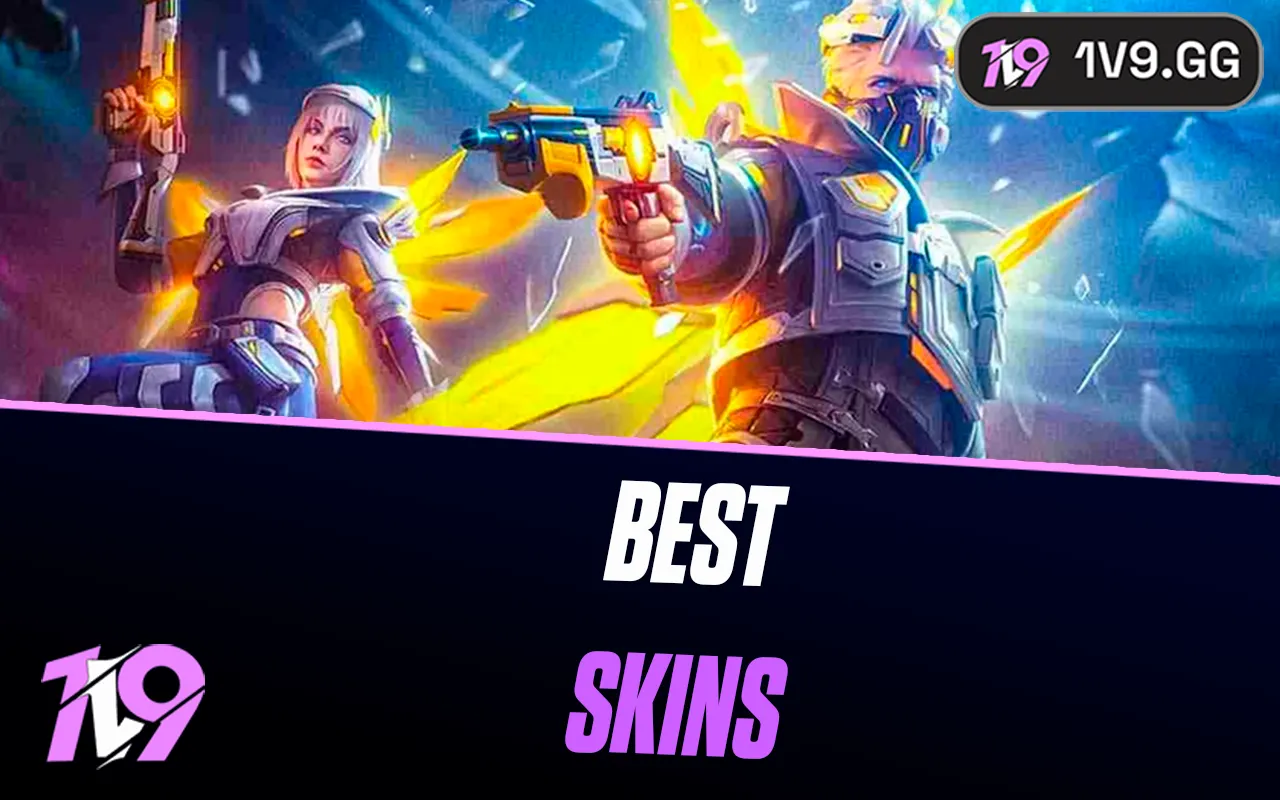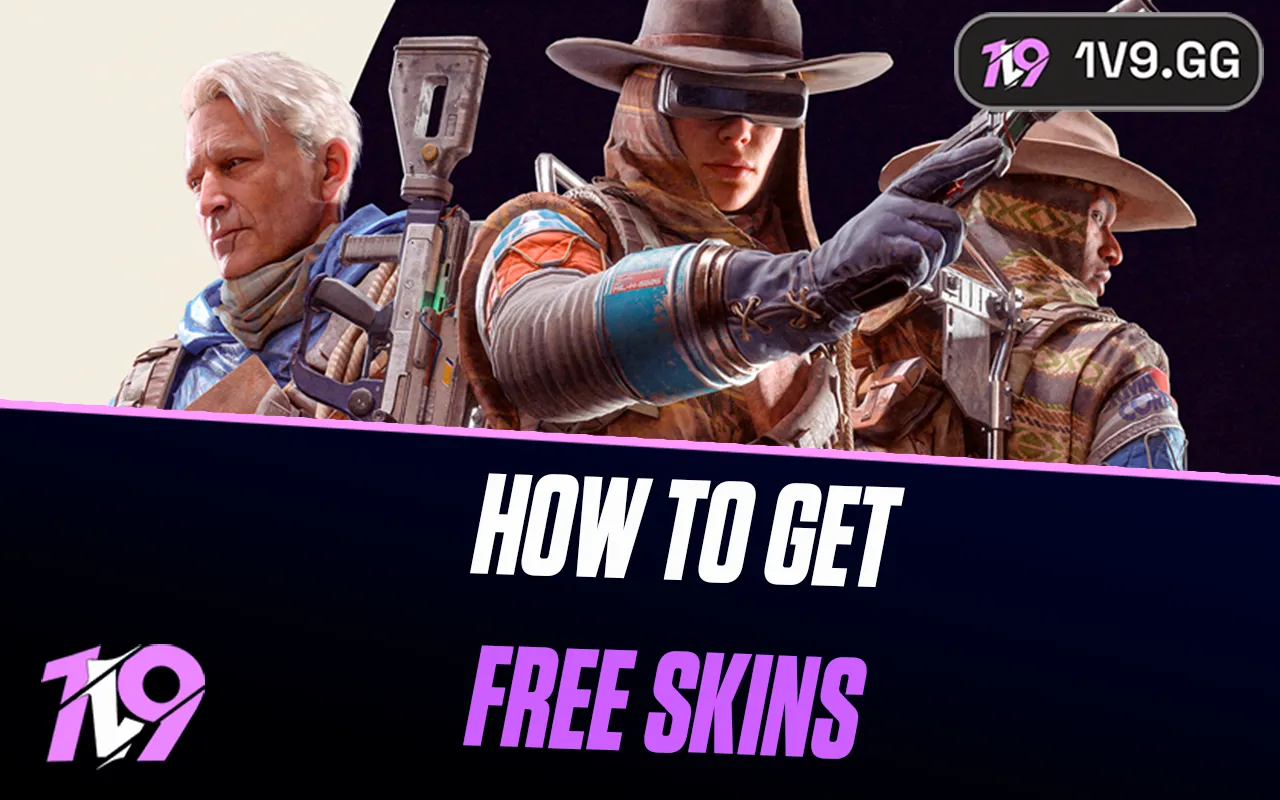Genshin Impact: Best Graphics Settings
Genshin Impact is a visually stunning open-world RPG that requires smooth performance, high FPS, and clear visuals for an optimal gaming experience. Whether you’re exploring vast landscapes, engaging in intense battles, or gliding across the skies, having the right graphics settings can significantly enhance gameplay by reducing lag, preventing stuttering, and ensuring fluid motion.
Optimizing your graphics settings can help boost FPS, minimize input lag, and improve visual clarity, allowing you to enjoy the game’s immersive world without performance issues. Whether you’re playing on a low-end device and need better performance or a high-end system and want to maximize graphical quality while maintaining smooth gameplay, adjusting your settings correctly will help you get the best experience.
In this guide, we’ll cover the best graphics settings for Genshin Impact to help you achieve seamless gameplay, stunning visuals, and smooth animations, so you can focus on exploring Teyvat, battling enemies, and enjoying the adventure without technical limitations.
Best Performance Graphics Settings for Genshin Impact

For the best performance in Genshin Impact, optimizing your graphics settings is crucial, especially if you’re playing on a low-end or mid-range PC, mobile device, or console and need higher FPS for smoother gameplay. Reducing unnecessary visual effects ensures better responsiveness, minimal input lag, and stable frame rates, which are essential for exploration and combat.
Start by setting your resolution to your device’s native display for clear visuals without unnecessary scaling, and always use fullscreen mode (on PC) to prevent background distractions and improve FPS stability. Lower Render Resolution to 0.8x or 0.6x if you experience frame drops, as this significantly reduces GPU load while keeping the UI sharp. Set Graphics Quality to Low or Medium to balance visual clarity and performance.
For maximum FPS and responsiveness, turn off Motion Blur, Bloom, and Anti-Aliasing, as these settings consume resources without improving gameplay clarity. Set Shadows to Low to remove unnecessary rendering tasks, and disable Volumetric Fog and Crowd Density to prevent FPS drops in busy areas. Lower Special Effects and Environment Detail to reduce strain on your GPU, particularly in combat-heavy zones.
To further optimize performance, enable FPS Limit at 60 FPS (if supported) for a smoother experience, close background applications, and update your GPU drivers to ensure stability. On mobile devices, enable Performance Mode in settings and disable Battery Saver Mode to prevent system throttling. By fine-tuning these settings, you’ll experience higher FPS, reduced lag, and smoother gameplay, allowing you to focus on exploring Teyvat and battling enemies without performance issues in Genshin Impact.
Best High-End Graphics Settings for Genshin Impact

For players with a high-end PC, console, or flagship mobile device, optimizing Genshin Impact’s graphics settings is about achieving stunning visuals while maintaining smooth performance. Since Genshin Impact features beautiful open-world environments, dynamic weather, and detailed character models, maximizing graphics while keeping FPS stable will provide the most immersive experience.
Start by setting your resolution to your monitor or device’s native display and using fullscreen mode (on PC) for the best clarity and minimal distractions. Set Render Resolution to 1.5x or 2x (if supported) for sharper textures and detailed environments without excessive performance loss. Set Graphics Quality to High or Highest to enhance texture sharpness, lighting effects, and shadow details.
For fluid animations and a responsive experience, enable FPS Limit at 60 FPS (or higher if supported) and turn on Anti-Aliasing (TAA or SMAA) to smooth jagged edges. Set Shadows, Volumetric Fog, and Special Effects to High for realistic depth and atmosphere. Enable Reflections and Bloom for enhanced lighting, and set Crowd Density to High for a more immersive world experience.
To maintain consistent FPS and low input lag, keep V-Sync off (on PC) unless screen tearing is noticeable. Enable Motion Blur if you prefer cinematic movement, but turn it off if you find it distracting. Ensure your GPU drivers are updated, close unnecessary background applications, and keep your device cool to prevent performance throttling.
With these optimized high-end settings, you’ll enjoy stunning visuals, smooth animations, and immersive gameplay, allowing you to fully experience the vast world of Teyvat without sacrificing performance.
Conclusion
Optimizing your graphics settings in Genshin Impact is essential for achieving the best balance between performance, visual clarity, and smooth gameplay, whether you’re playing on a low-end device and need higher FPS or a high-end system and want to maximize graphical fidelity without compromising performance. Players focused on stability and responsiveness should prioritize higher frame rates, minimal input lag, and reduced visual clutter by lowering settings like shadows, volumetric fog, and special effects, while those with powerful setups can enhance render resolution, anti-aliasing, and environmental details for a more immersive experience. Regardless of your setup, fine-tuning your settings ensures consistent FPS, reduced lag, and a seamless gameplay experience, allowing you to fully explore Teyvat, engage in intense battles, and enjoy the world of Genshin Impact without technical limitations.
Posted On: February 16th, 2025
Recent Articles
💬 Need help?
Our 1v9 support team is available 24/7 to help you with any questions or issues you may have.
support@1v9.gg
Loading...
1v9.gg is not endorsed or affiliated by any game developers or publishers.
2025 1v9, All Rights Reserved, Created By NightDev