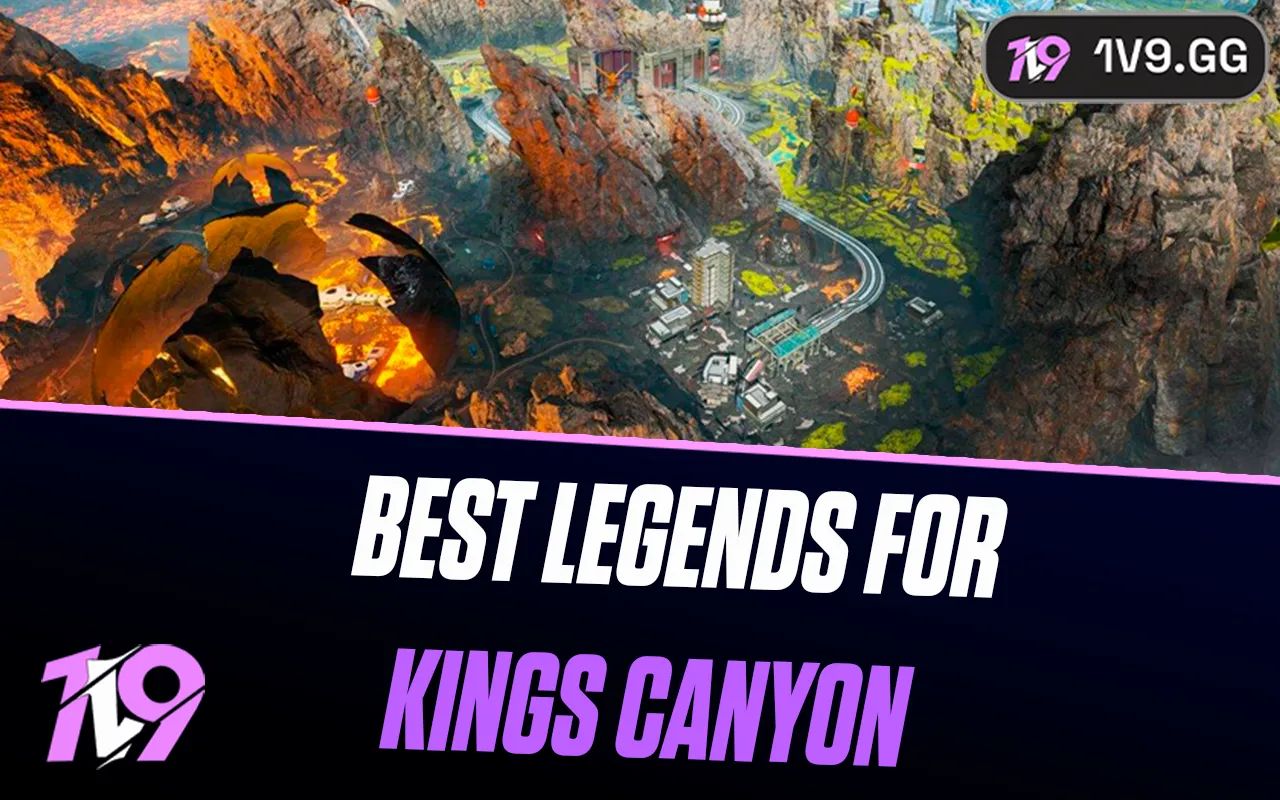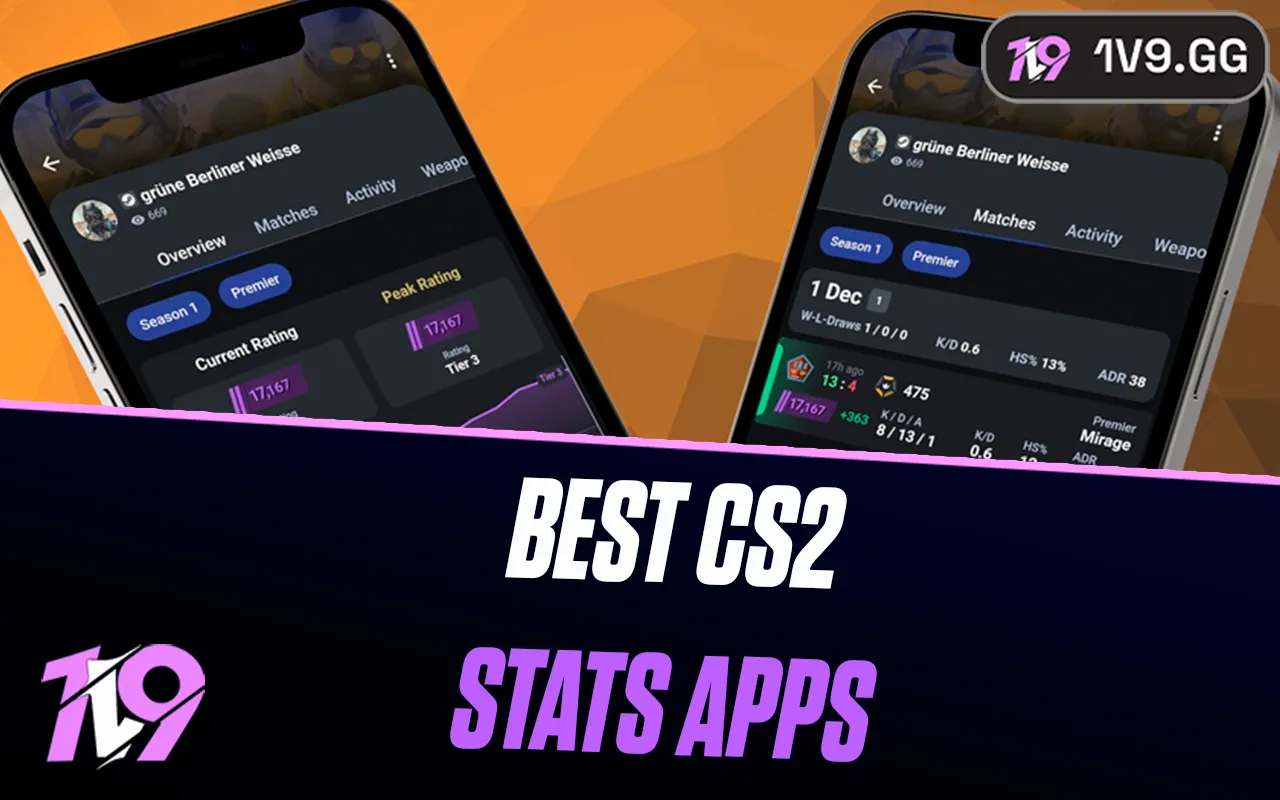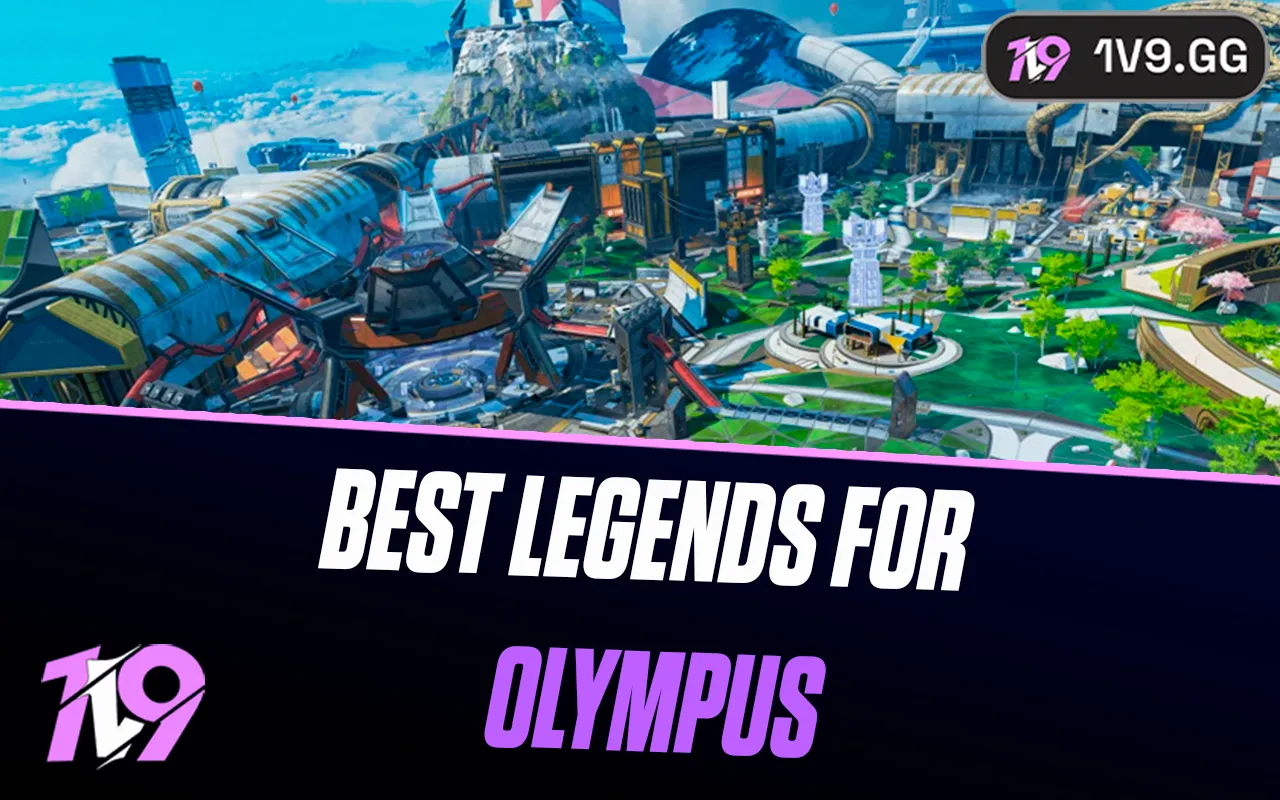Best Keyboard & Mouse Settings For FragPunk
FragPunk drops players into intense 5v5 battles packed with flashy abilities, fast gunplay, and game-changing Shard Cards. Whether you’re locking down a site or charging in with your favorite Lancer, every round is fast, fierce, and unforgiving. With its quick time-to-kill and high-pressure matches, having the right settings can make a huge difference—especially if you’re playing with a keyboard and mouse.
If you’re new to FragPunk or just looking to sharpen your aim and movement, dialing in the right controls is a great place to start. In this guide, we’ll break down the best keyboard and mouse settings to help you play smoother, react faster, and stay competitive in every match.
Best Keyboard Settings in FragPunk

Before jumping into FragPunk’s high-speed matches, it’s worth taking a moment to fine-tune your keyboard settings. Having clean, comfortable keybinds can seriously improve your reaction time and make your gameplay feel smoother. While the setup below is optimized for quick access and ease of use, feel free to tweak it based on your habits or other shooters you’re already familiar with. Keeping your layout consistent across games helps you build muscle memory and switch between titles with zero friction.
Here’s a recommended keyboard layout to get started:
Weapon & Equipment
• Primary Weapon: Scroll Wheel Up or 1
• Secondary Weapon: Scroll Wheel Down or 2
• Melee: Scroll Wheel Click (Mouse Button 3)
• Reload: R
• Drop Weapon: G
• Weapon Inspect: U
• Toggle Zoom: T
• Converter Activation: Caps
• Shard Card Activation: 4
• Last Weapon Used: [Unbound]
• Next/Previous Weapon: [Unbound]
Abilities & Utility
• Skill 1: Q
• Skill 2: E
• Skill 3: Mouse Button 4
• Shard Card Menu: P
• Map: M
• Ping Wheel: V
• Interact: F
Movement & Combat
• Fire: Left Click
• Aim Down Sights: Right Click
• Jump/Vault: Space
• Sprint: Mouse Button 5 or Ctrl
• Crouch (Toggle): Left Shift or C
• Walk: Left Alt
• Movement Keys: W / A / S / D
• Hold/Toggle Preferences: Sprint – Toggle | ADS – Hold
Communication & Info
• Scoreboard: Tab
• Quick Message: N
• Emote Wheel: B
• Push-to-Talk: X
• Team Voice Chat: Y
• Text Chat: Enter
• Change Lancer: H
Map Navigation (3D Map Tool)
• Upstairs View: Q
• Downstairs View: E
These settings are designed to keep all the essentials within easy reach, while giving you flexibility to react quickly in the middle of intense rounds. If something doesn’t feel quite right, don’t hesitate to swap it out for a key that feels more natural—comfort and muscle memory are what matter most.
Best Mouse Sensitivity Settings in FragPunk

When it comes to mouse sensitivity in FragPunk, there’s no one-size-fits-all setup. Sensitivity is highly personal and depends on your playstyle, reflexes, and comfort level. If you’re an aggressive player who likes to snap around corners and take quick fights, a higher sensitivity might suit you better. But if you rely more on precision and want to land consistent headshots, a lower sensitivity will give you finer control over your aim.
The key is finding that middle ground—something that gives you fast enough response time without sacrificing accuracy. If you often swing past your target, try dialing your sensitivity down a bit. If you find yourself moving too slowly and missing shots behind fast-moving enemies, you’ll want to nudge it up.
Here’s a solid baseline to start with in FragPunk:
• Look Sensitivity: 1.3 (feel free to tweak higher or lower depending on comfort)
• Invert Y-Axis: Off
• Camera Y-Axis Sensitivity: Off
• Camera Sensitivity Mode: Custom
• ADS Mouse Sensitivity Multiplier: Try anywhere between 1.0 and 0.75 depending on how fast you want your aim while zoomed in
Start here and fine-tune as you play more matches. The right sensitivity is the one that feels natural and helps you stay consistent in fights—so don’t be afraid to experiment until it clicks.
Best Feature Settings in FragPunk

While these options aren’t limited to keyboard and mouse users, tweaking the in-game feature settings can seriously improve your overall experience. Found under the General tab, these quality-of-life settings help streamline gameplay, reduce distractions, and make your controls feel smoother and more responsive.
Here’s a recommended setup to help you get the most out of FragPunk:
• Anti-Motion Sickness (Default): Leave it on default unless you’re prone to motion sickness—then turn it on to help reduce screen movement.
• Auto Climb: On – Makes movement more fluid when vaulting or climbing without needing an extra keypress.
• Auto Sprint: On – Saves your fingers and keeps you moving fast without holding a sprint key constantly.
• Sprint Camera Shake: Off – Removes unnecessary screen movement that can mess with your aim.
• FOV Changes While Sprinting: Off – Keeps your view consistent and avoids sudden shifts in perspective.
• Auto Switch Weapon on Pickup: On – Helpful for instantly swapping to a better weapon mid-round.
• Flash Eye Protection: Off – Unless you’re sensitive to screen brightness or flashes, you don’t need this.
• Target Guide: On – Adds visual aid when aiming at enemies, great for tracking and focus.
• Painted Route Guide: On – Shows visual lines for objectives, helping with faster map navigation.
• Highlight Doors: On – Makes interactable doors easier to see and use in the middle of fast fights.
• Limit Mouse Movement (Out of Match): On – Keeps your cursor contained within the screen in menus.
• Scope Zoom Level (Default): Low – Easier to control and better for tracking moving targets.
These settings are aimed at making the game feel cleaner and more responsive while reducing visual clutter and unnecessary input strain. Try them out and tweak as needed to match your preferences.
Conclusion
Getting your keyboard and mouse settings dialed in is one of the easiest ways to instantly feel more comfortable and confident in FragPunk. Whether it’s customizing your keybinds, fine-tuning your mouse sensitivity, or adjusting feature settings for a smoother experience, these small tweaks can make a big impact on your gameplay. At the end of the day, the best setup is the one that feels natural to you—so use this guide as a starting point, test things out, and make changes until everything clicks.
Posted On: March 31st, 2025
Recent Articles
💬 Need help?
Our 1v9 support team is available 24/7 to help you with any questions or issues you may have.
support@1v9.gg
Loading...
1v9.gg is not endorsed or affiliated by any game developers or publishers.
2025 1v9, All Rights Reserved, Created By NightDev