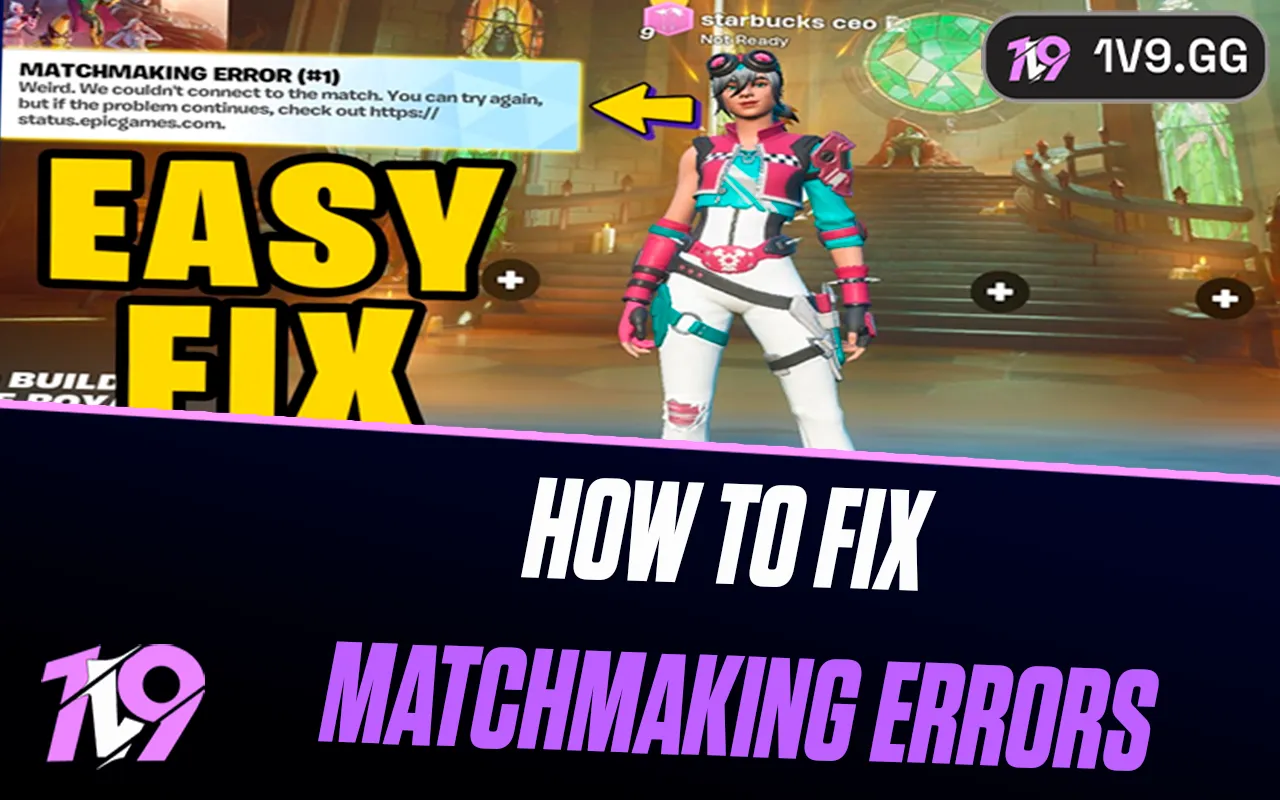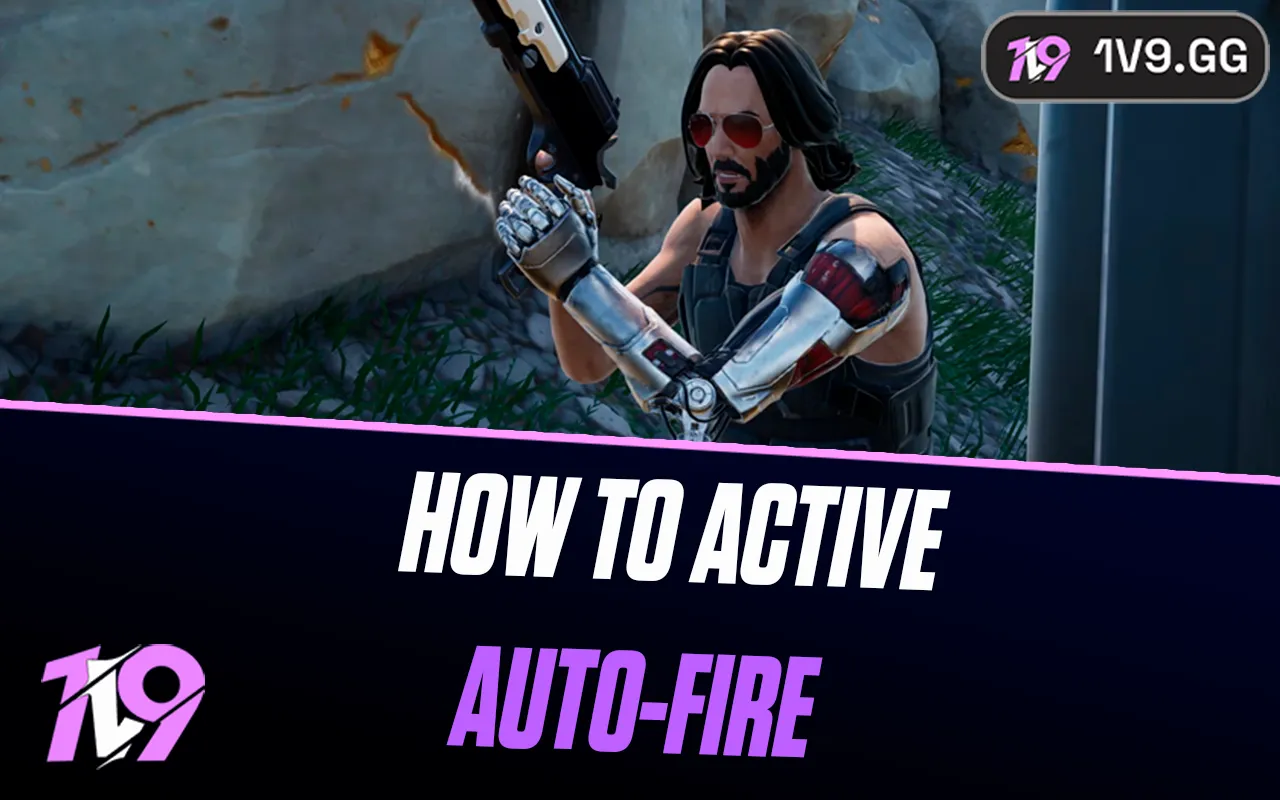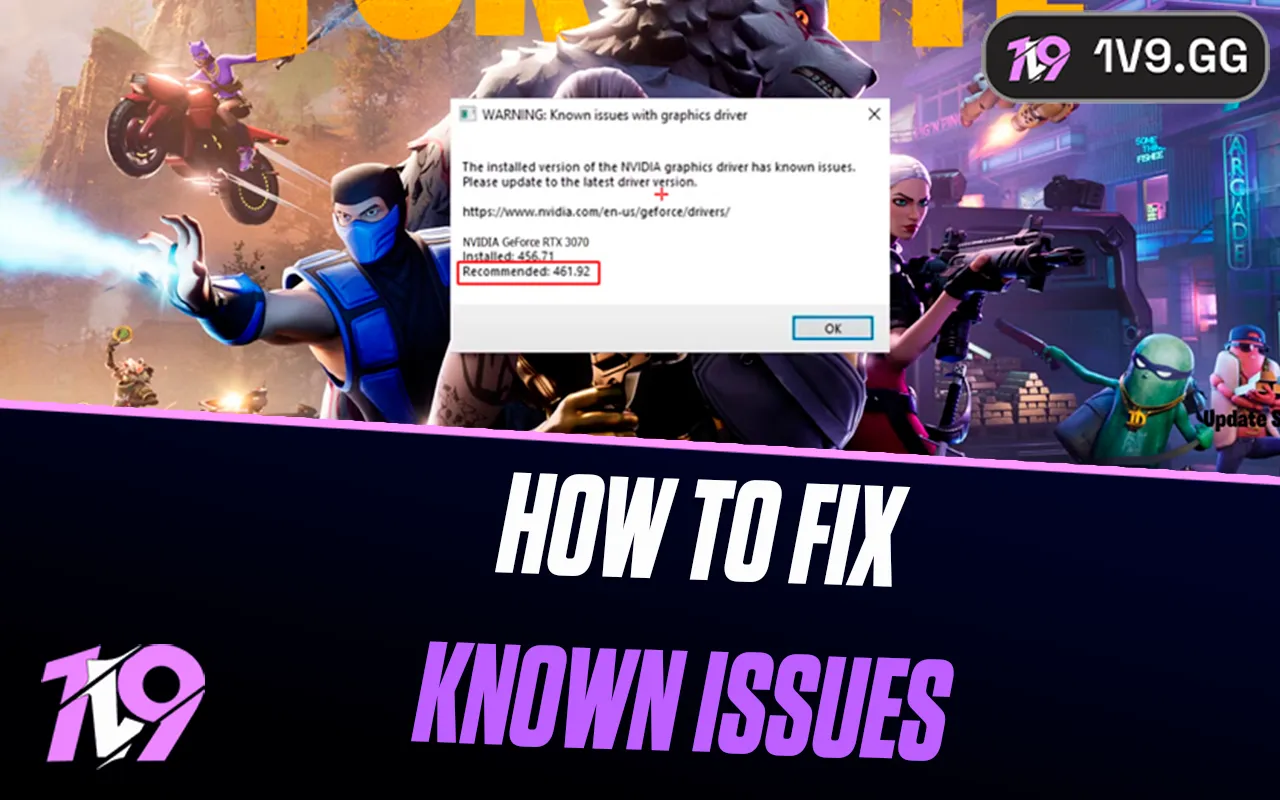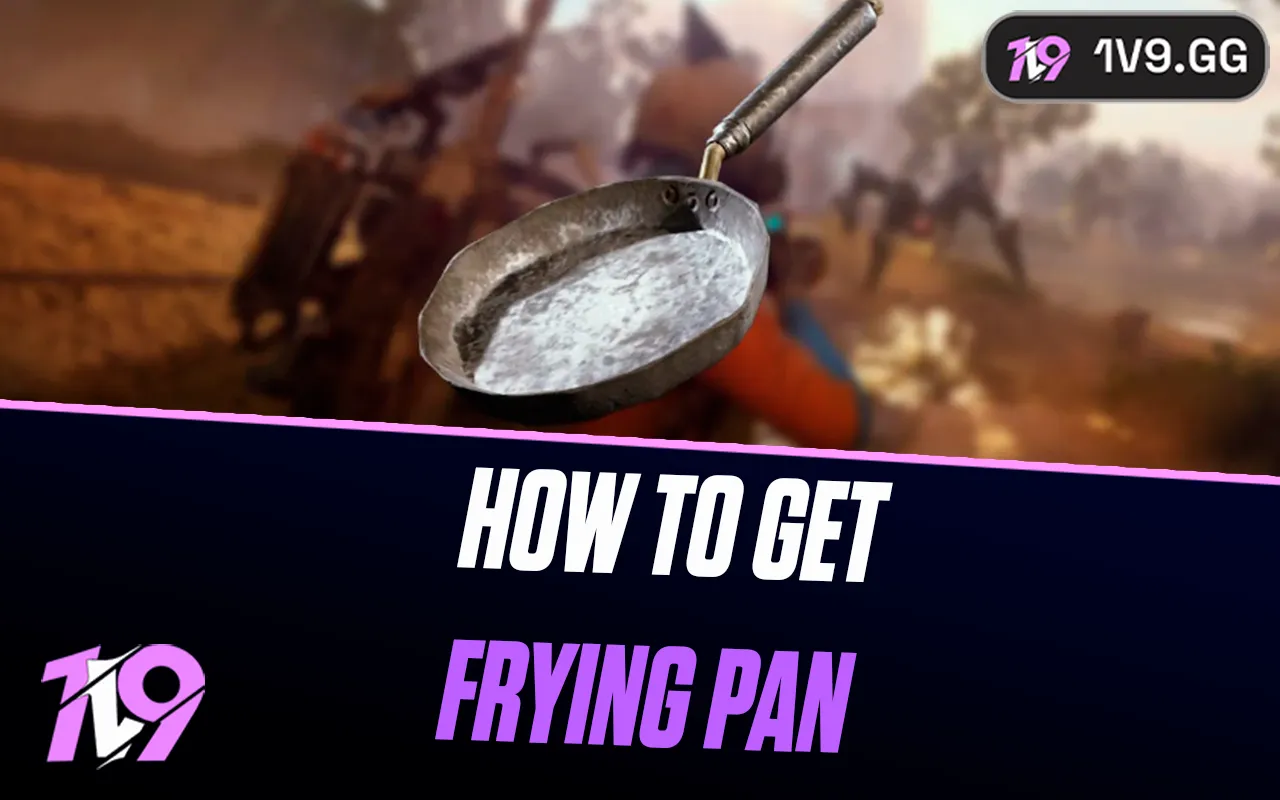- Home
Games
 League of Legends
League of Legends Valorant
Valorant-a6d5b3e156bb.webp) Fortnite
Fortnite Call of Duty
Call of Duty Clash of Clans
Clash of Clans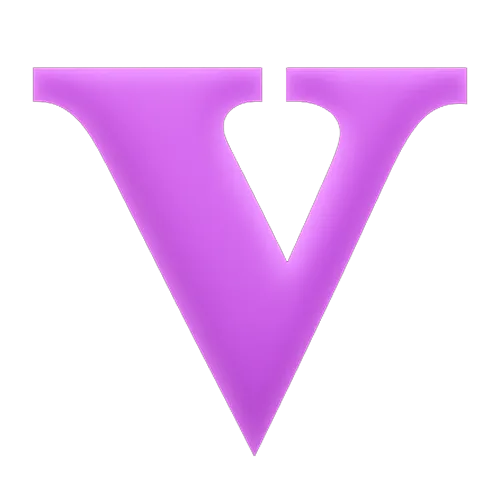 GTA 5
GTA 5 Counter-Strike 2
Counter-Strike 2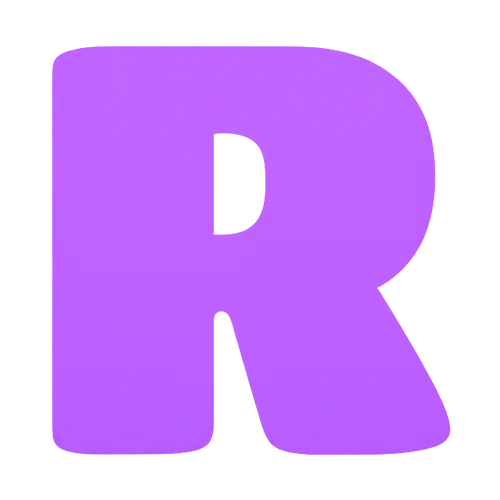 Roblox
Roblox Rainbow Six Siege
Rainbow Six Siege Clash Royale
Clash Royale Minecraft
Minecraft Dota 2
Dota 2 Rocket League
Rocket League Genshin Impact
Genshin Impact Squad Busters
Squad Busters Rust
Rust Apex Legends
Apex Legends Pokemon Go
Pokemon Go XDefiant
XDefiant Hay Day
Hay Day Diablo 4
Diablo 4 LoL: Wild Rift
LoL: Wild Rift World of Warcraft
World of Warcraft FC 25
FC 25 Destiny 2
Destiny 2 Marvel Rivals
Marvel Rivals The Finals
The Finals Deadlock
Deadlock-9ede9dc6b01b.webp) PUBG Mobile
PUBG Mobile Forza Horizon 5
Forza Horizon 5 Growtopia
Growtopia Honkai: Star Rail
Honkai: Star Rail Warframe
Warframe 8 Ball Pool
8 Ball Pool Zenless Zone Zero
Zenless Zone Zero Path of Exile
Path of Exile Runescape 3
Runescape 3 Raid: Shadow Legends
Raid: Shadow Legends Lost Ark
Lost Ark WoW: Classic Era
WoW: Classic Era Summoners War
Summoners War WoW: Season of Discovery
WoW: Season of Discovery WoW Cataclysm
WoW Cataclysm WoW: Hardcore
WoW: Hardcore Throne and Liberty
Throne and Liberty Escape From Tarkov
Escape From Tarkov Mobile Legends
Mobile Legends New World
New World Path of Exile 2
Path of Exile 2 Blade Ball
Blade Ball Fisch
Fisch Pet Simulator 99
Pet Simulator 99 Pets Go
Pets Go-d8bcef7708c7.webp) One Piece Bounty
One Piece Bounty Anime Adventures
Anime Adventures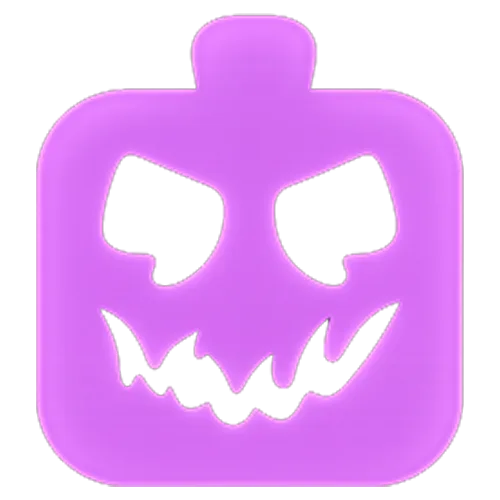 Blox Fruits
Blox Fruits Adopt Me
Adopt Me Murder Mystery 2
Murder Mystery 2 Fragpunk
Fragpunk Wuthering Waves
Wuthering Waves Teamfight Tactics
Teamfight Tactics Free Fire
Free Fire Albion Online
Albion Online Black Desert Online
Black Desert Online Brawl Stars
Brawl Stars Honor of Kings
Honor of Kings Arena of Valor
Arena of Valor Call of Duty: Mobile
Call of Duty: Mobile Rematch
Rematch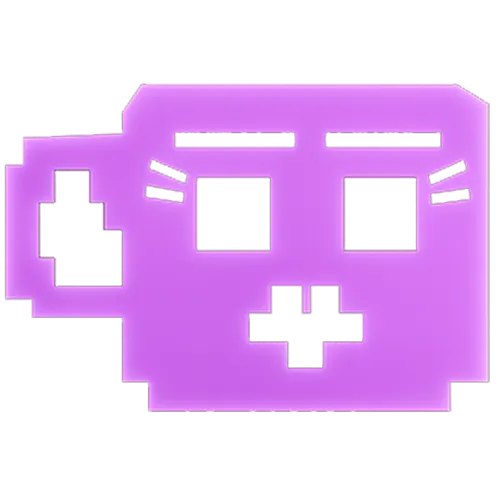 Steal a Brainrot
Steal a Brainrot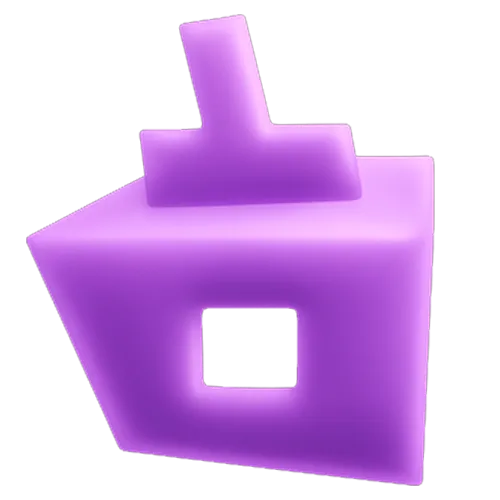 Grow a Garden
Grow a Garden FC 26
FC 26 Old School Runescape
Old School Runescape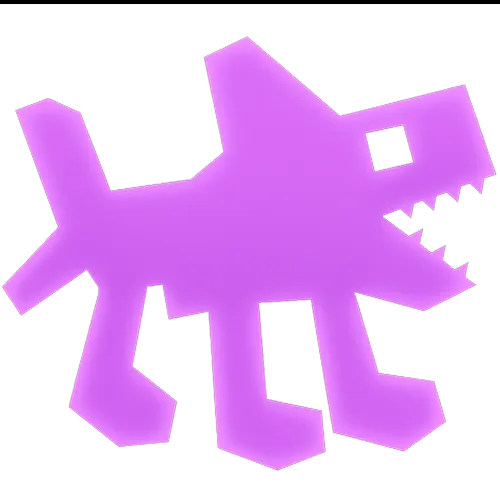 Plants vs Brainrots
Plants vs Brainrots Overwatch 2
Overwatch 2 Battlefield
Battlefield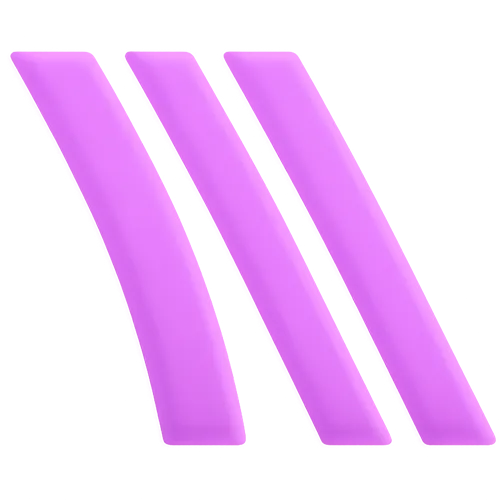 Arc Raiders
Arc Raiders Dragon Ball Legends
Dragon Ball Legends Fallout 76
Fallout 76 Jailbreak
Jailbreak Type Soul
Type Soul GPO
GPO DonutSMP
DonutSMP- Lootboxes
- Become Affiliate
- Blog
- Contact Us
- Sign In

Fortnite: How to Create Custom Games
Playing regular matches in Fortnite is always exciting, but what if you’re looking for more control over your gameplay experience? Whether you want to explore new strategies, compete against friends, or simply enjoy a tailored game mode, custom games offer the perfect solution.
In this article, we’ll guide you through creating custom games in Fortnite. This allows you to design your own lobby, set specific game rules, and enjoy a personalized match experience. Whether you’re a casual player or someone aiming to create competitive scenarios, custom games provide the ultimate flexibility. Let’s dive in and show you how to get started!
How To Create Custom Games in Fortnite

Creating custom games in Fortnite allows players to design their own matches with tailored settings, perfect for hosting private lobbies, experimenting with strategies, or organizing fun events with friends. Follow this step-by-step guide to set up your custom game and make the most of Fortnite’s customization options.
Steps to Create Custom Games in Fortnite:
1. Launch Fortnite
Open Fortnite and ensure you are logged in with the correct Epic Games account.
2. Access the Game Mode Selector
From the main menu, click the “Change” button, which is located above the “Play” button. This will bring up the game mode selection screen.
3. Enter Custom Matchmaking Key
At the bottom-right corner of the game mode selection screen, you’ll see an option for “Custom Key.” Click on it and enter a unique key for your custom game. This key will allow only players who know the code to join your match.
4. Choose Your Game Mode
Select the game mode you want to play. You can choose from Battle Royale, Creative, or other available modes depending on your preferences.
5. Confirm Your Settings
Once you’ve entered your matchmaking key and selected the desired game mode, click “Accept” to finalize your custom game setup.
6. Start the Match
To begin the custom game, return to the main menu and click “Play.” If you are hosting, wait for your friends or participants to join using the custom matchmaking key. Once everyone is ready, start the match.
Tips for Custom Games in Fortnite:
• Share the matchmaking key privately to ensure only invited players can join.
• Experiment with different game modes, rules, and creative maps for a unique experience.
• Use Fortnite’s Creative Mode to design fully custom maps and scenarios for your matches.
By creating custom games, Fortnite players can take full control of their gameplay experience, making matches more exciting and tailored to their preferences. Whether you’re hosting a friendly tournament or exploring new strategies, custom games are a great way to enjoy Fortnite.
How to Invite Friends to Custom Games in Fortnite
Inviting friends to custom games in Fortnite is simple and enhances the fun of private matches or practice sessions. To start, create your custom game by following the standard steps, including setting a unique matchmaking key and selecting your preferred game mode. Share this matchmaking key privately with your friends using text, chat apps, or in-game messages, ensuring only invited players can join. Make sure everyone is set to the same server region in the Fortnite settings, as mismatched regions can block access. Your friends can join by clicking the “Change” button above the “Play” button, entering the custom matchmaking key in the “Custom Key” option, selecting the same game mode as you, and hitting “Play” to queue. Once everyone is ready and queued, you can start the match by clicking the “Start Match” button. For smooth coordination, use voice chat or messaging apps, and remind friends to keep the matchmaking key private to maintain a controlled lobby. Custom games also allow for creative experiences, letting you and your friends explore unique challenges and modes.
Conclusion
Creating custom games in Fortnite opens up a world of possibilities, whether you’re looking to practice, host private matches with friends, or experiment with creative game modes. This feature allows players to tailor their gaming experience, offering endless flexibility and fun. By setting up custom lobbies, you can avoid the chaos of public matches and focus on more personal and engaging gameplay. Whether you’re a seasoned player or new to Fortnite, custom games provide an exciting way to explore the game with your own rules and creativity. Take full advantage of this feature to elevate your Fortnite experience and create unforgettable moments with your friends.
Posted On: January 24th, 2025
Recent Articles
💬 Need help?
Our 1v9 support team is available 24/7 to help you with any questions or issues you may have.
support@1v9.gg
Loading...
1v9.gg is not endorsed or affiliated by any game developers or publishers.
2025 1v9, All Rights Reserved, Created By NightDev