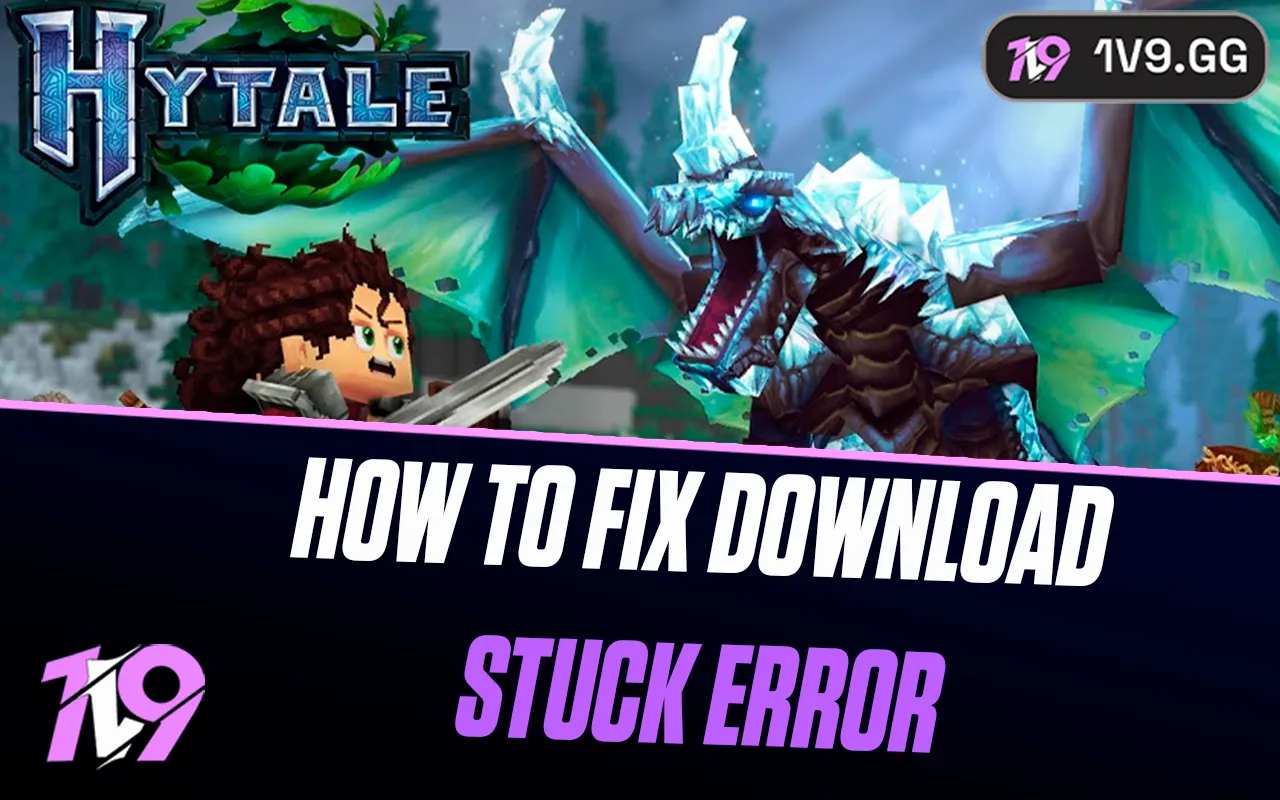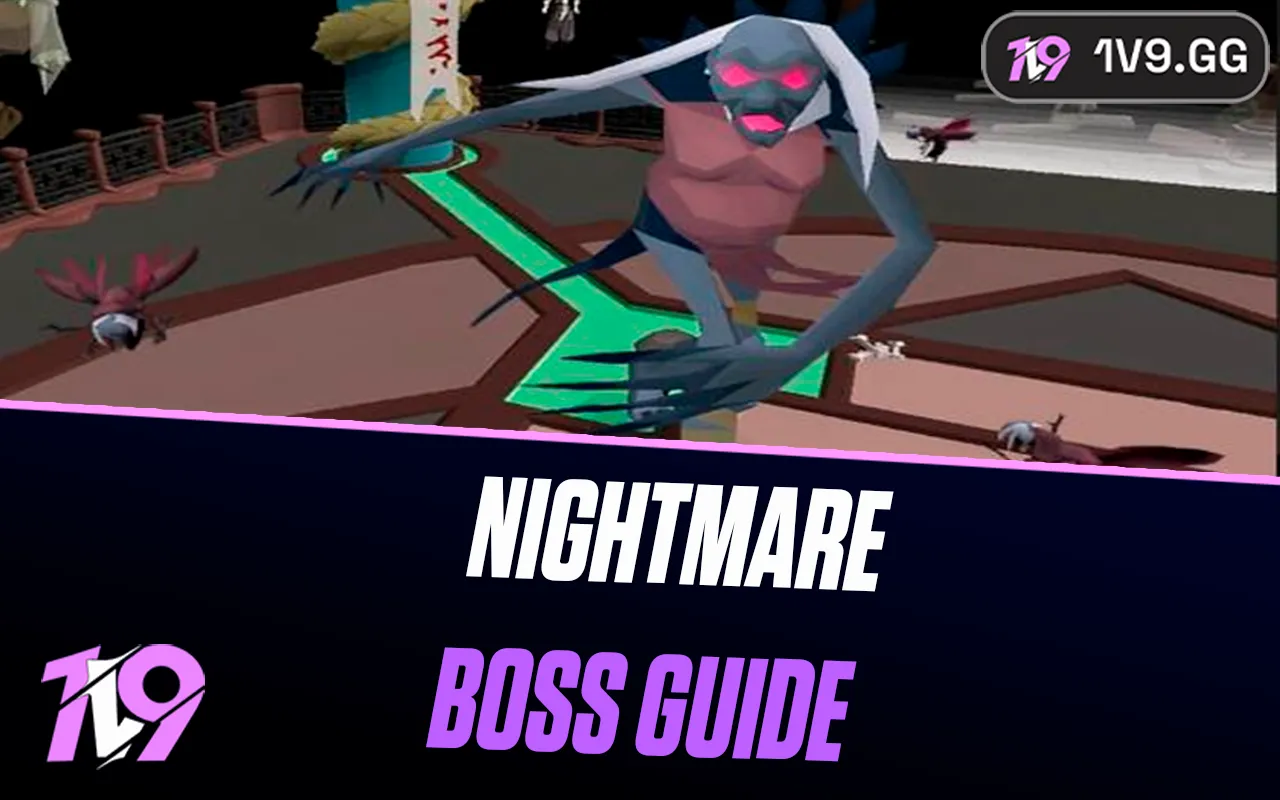Counter-Strike 2: Best Graphics Settings
Counter-Strike 2 is a game where every millisecond matters, and having the right graphics settings can give you a competitive edge by improving visibility, reducing input lag, and maximizing FPS. While high-quality visuals may enhance the game’s appearance, performance and responsiveness should always be the priority, especially for competitive players looking to gain an advantage.
Optimizing your graphics settings can help you increase frame rates, lower latency, and improve enemy visibility, ensuring that nothing interferes with your aim and reaction speed. Whether you’re playing on a low-end PC and need higher FPS or a high-end system and want smooth, high-quality visuals, finding the right balance is essential.
In this guide, we’ll break down the best graphics settings for Counter-Strike 2 to help you achieve optimal performance, reduce distractions, and stay focused on precise aiming and fast-paced gameplay. Let’s get started!
Best Performance Graphics Settings for Counter-strike 2

For players looking to maximize FPS and ensure smooth gameplay in Counter-Strike 2, optimizing graphics settings is essential, especially if you’re playing on a low or mid-range PC. Reducing unnecessary visual effects can significantly improve performance, reduce input lag, and provide a more responsive experience. Start by setting your resolution to your monitor’s native setting for the clearest visuals without compromising performance, and always use full-screen mode to minimize background distractions and maintain stable FPS. Lowering model detail, texture quality, and effects quality will free up system resources, while disabling shadows and ambient occlusion can provide a noticeable FPS boost.
For competitive play, it’s best to disable motion blur, anti-aliasing, and vertical sync (V-Sync) to reduce input lag and ensure faster reaction times. Keep multicore rendering enabled to take full advantage of your CPU’s power, and enable NVIDIA Reflex (if available) to further reduce system latency. Lowering shader detail and particle effects can also help prevent FPS drops during intense firefights.
Additionally, closing background applications like web browsers, Discord, and other non-essential programs can free up system resources and ensure your game runs as smoothly as possible. Keeping your GPU drivers updated will also help maintain optimal performance. By fine-tuning these settings, you’ll experience higher FPS, reduced stuttering, and a smoother overall gaming experience, giving you the best chance to react quickly and secure kills in Counter-Strike 2.
Best High-End Graphics Settings for Counter-Strike 2

For players with high-end PCs, optimizing graphics settings in Counter-Strike 2 is about achieving the perfect balance between visual clarity, responsiveness, and high FPS. Since CS2 is a highly competitive game where reaction speed matters, it’s essential to prioritize smooth gameplay while enhancing visibility without unnecessary visual clutter.
Start by setting your resolution to your monitor’s native display for sharp visuals and using full-screen mode to reduce input lag. Model and texture quality should be set to High for clear player models and environment details without significantly impacting performance. Effects and shader quality can be set to Medium or High for better clarity without excessive distractions. While shadows add depth to the game, keeping them at Low or Medium ensures visibility without causing major FPS drops.
Enable multicore rendering to take advantage of your CPU’s full power, and turn on NVIDIA Reflex (if available) to reduce system latency and improve response time. Anti-aliasing can be set to MSAA 2x or 4x for smoother edges without a heavy performance cost, while anisotropic filtering should be set to 8x or 16x for better texture sharpness. Turn off motion blur and V-Sync to prevent unnecessary input lag.
For a balance between smooth gameplay and visual fidelity, keep ambient occlusion and global shadow quality at Low or Medium to maintain visibility without overwhelming your screen. Keeping your GPU drivers updated and closing background applications will further help stabilize FPS and reduce stuttering. By fine-tuning these high-end settings, you’ll enjoy crisp visuals, smooth performance, and an ultra-responsive gaming experience, ensuring you stay sharp in every gunfight.
Conclusion
Optimizing your graphics settings in Counter-Strike 2 is essential for achieving the best balance between performance, visual clarity, and responsiveness, whether you’re aiming for maximum FPS on a low-end PC or high-quality visuals on a high-end setup. Competitive players should prioritize high frame rates, low input lag, and clear visibility by turning off unnecessary effects like shadows, motion blur, and anti-aliasing, while those with powerful systems can enhance their experience by increasing texture and detail settings without compromising performance. Regardless of your hardware, fine-tuning your settings to match your system’s capabilities will ensure a smoother, more responsive gaming experience, allowing you to focus on precise aiming, quick reactions, and dominating every match in Counter-Strike 2.
Posted On: February 15th, 2025
Recent Articles
💬 Need help?
Our 1v9 support team is available 24/7 to help you with any questions or issues you may have.
support@1v9.gg
Loading...
1v9.gg is not endorsed or affiliated by any game developers or publishers.
2025 1v9, All Rights Reserved, Created By NightDev