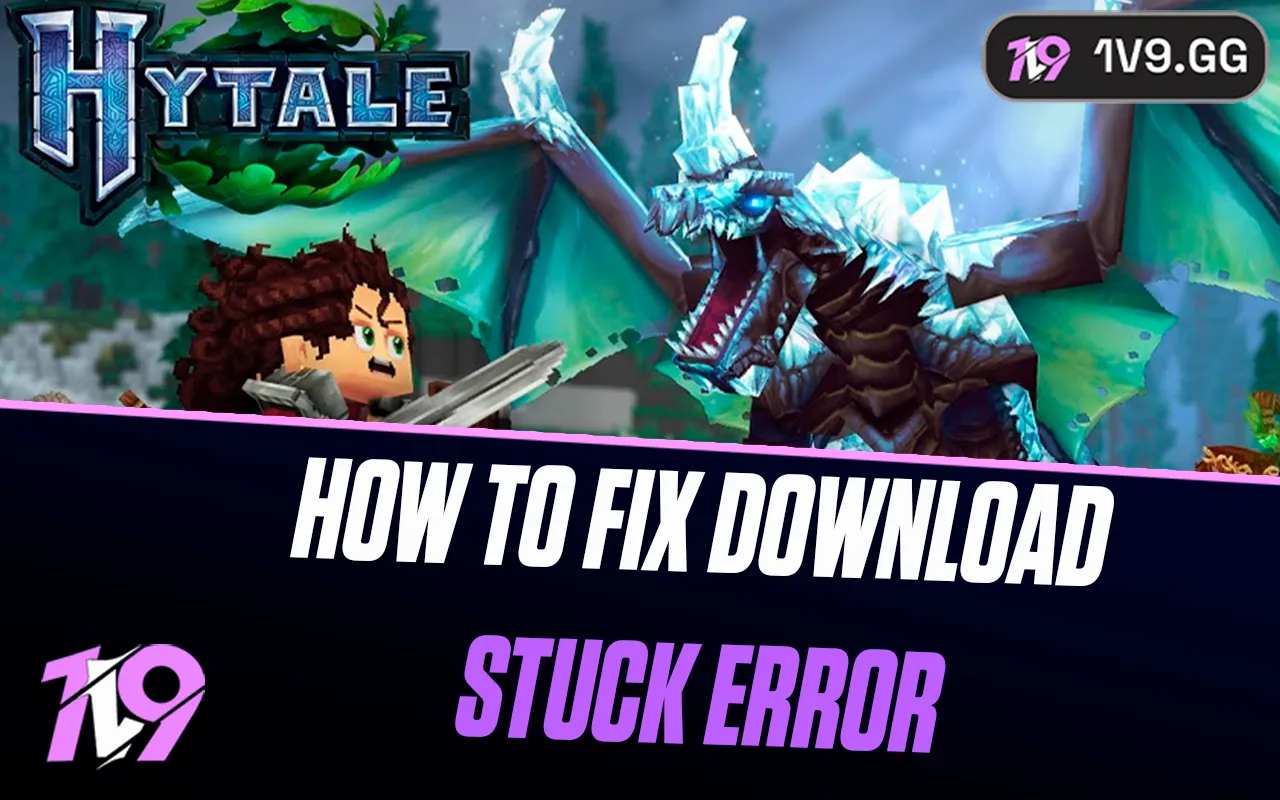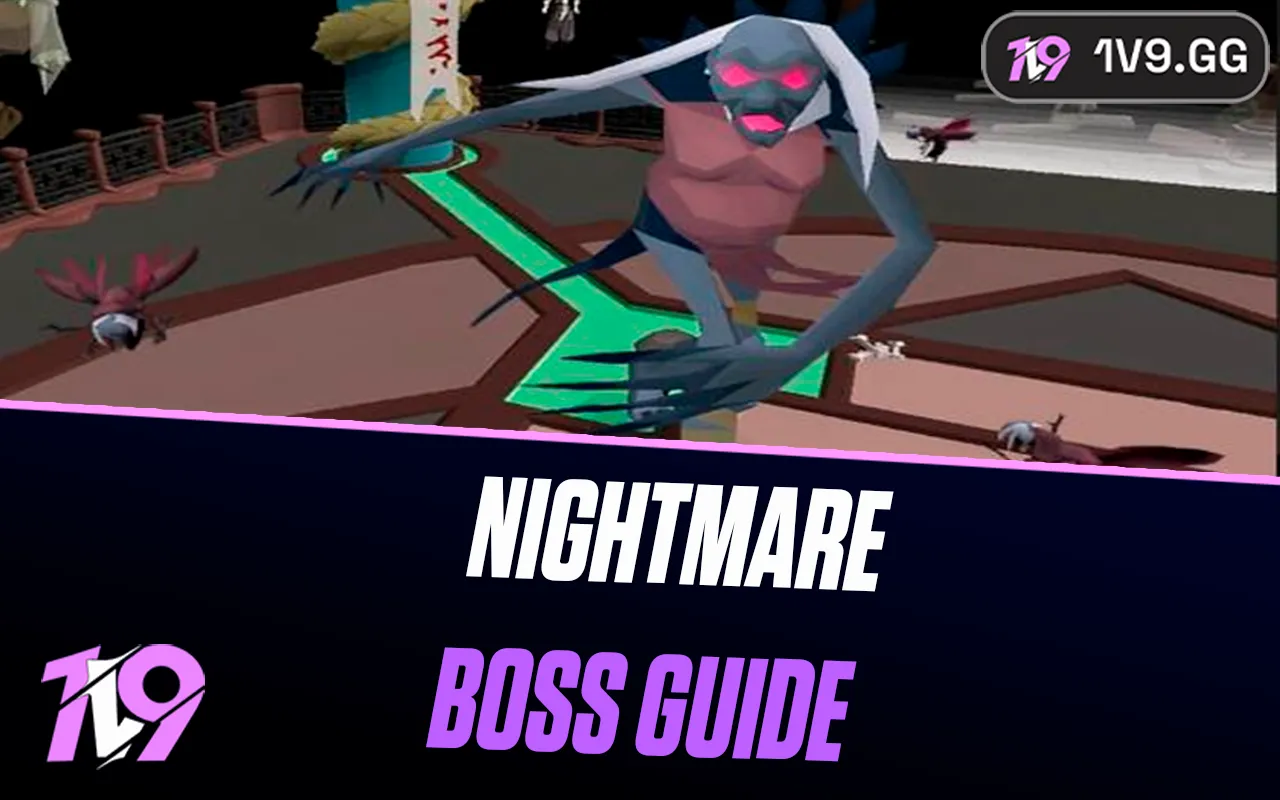CoD Black Ops 6: Best PC Settings
Mastering Call of Duty: Black Ops 6 across all game modes—whether you’re tackling the fast-paced Multiplayer, surviving the Zombies, or diving deep into the campaign—requires finely tuned PC settings. Proper configuration can greatly enhance your gameplay by improving frame rates, reducing input lag, and ensuring visuals are crisp and clear, which is crucial for tracking and responding to dynamic in-game events.
These settings are designed to complement advanced controller setups, particularly beneficial for leveraging the game’s Omnimovement feature effectively. Below, we’ll explore the optimal PC settings for Black Ops 6 to help you achieve peak performance and gain a competitive edge.
Best PC Settings for Call of Duty Black Ops 6

For those looking to dominate in Call of Duty: Black Ops 6, configuring your PC settings correctly is crucial for maximizing game performance. These settings will help ensure smoother gameplay with higher frame rates and enhanced visuals, key for spotting enemies and reacting swiftly.
Display Configuration
• Display Mode: Fullscreen Exclusive to reduce input lag and maximize performance.
• Monitor and Graphics Card: Set to your specific monitor and graphics adapter.
• Refresh Rate: Set to the maximum supported by your monitor for fluid visuals.
• Resolution: Use your monitor’s maximum resolution for the sharpest images.
• Aspect Ratio: Set to Automatic to best fit your screen.
• Gamma Settings: 2.2 (sRBG) for optimal brightness and color accuracy.
• NVIDIA Reflex Low Latency: Enabled to minimize latency.
Frame Rate and Sustainability
• V-Sync: Disabled in gameplay to eliminate lag and screen tearing. Keep off in menus to maintain responsiveness.
• Custom Frame Rate Limit: Set according to your monitor’s refresh rate to balance performance and visual quality.
• Menu Frame Rate Limit: Cap at 60 to reduce GPU load in menus.
• Minimized Game Frame Rate: Set to 10 to decrease resource use when minimized.
Quality and Rendering
• Graphic Preset: Customized for precise control over each setting.
• Render Resolution: 100% for full resolution without compromise.
• Dynamic Resolution: Disabled to maintain consistent visual fidelity.
• FidelityFX CAS: Enabled with a strength of 80 for sharper images.
• VRAM Usage: Adjust scale to 80% to avoid overloading your GPU.
Textures and Details
• Texture Quality: Low to conserve resources, with Anisotropic Filtering set to High for clearer surface details.
• Shader Quality: Medium, balancing quality with performance.
• Particle and Bullet Impacts: Set particles to Low and enable bullet impacts for minimal performance impact with visual feedback.
Shadows and Lighting
• Shadow Quality: Normal, enough to add depth without heavy performance costs.
• Occlusion and Lighting: Keep these settings low to optimize game speed over graphical detail.
Environmental Effects
• Water and Volumetric Quality: Set to Medium to balance appearance and resource usage.
• Tessellation and Physics: Off and Low respectively to boost performance.
View and Visibility
• Field of View: 120 to maximize peripheral vision.
• ADS Field of View: Affected to keep aiming consistent with FOV changes.
• Motion Blur and Film Grain: Both off to prevent unnecessary visual noise and maintain clarity during fast movements.
Additional Settings
• Flashbang Effects: Use Inverted for less disorientation during flashbang hits.
• Camera Movement: Reduce to 50% to decrease motion sickness while maintaining situational awareness.
These settings are designed to optimize both the gameplay experience and your PC’s performance while playing Call of Duty: Black Ops 6. Adjustments may be necessary based on your specific hardware, so take time to test and refine these settings to find your perfect setup.
Conclusion
Fine-tuning your PC settings for Call of Duty: Black Ops 6 is essential for optimizing gameplay performance. By carefully adjusting display, frame rate, quality, and view settings, you can enhance your gaming experience, allowing for smoother, more responsive play. These recommended settings aim to strike a balance between visual fidelity and game performance, ensuring that you can enjoy high frame rates without sacrificing too much on graphics quality. Whether you’re battling it out in multiplayer modes or diving deep into the campaign, the right PC settings can make a significant difference in your ability to compete and enjoy the game.
Posted On: October 30th, 2024
Recent Articles
💬 Need help?
Our 1v9 support team is available 24/7 to help you with any questions or issues you may have.
support@1v9.gg
Loading...
1v9.gg is not endorsed or affiliated by any game developers or publishers.
2025 1v9, All Rights Reserved, Created By NightDev