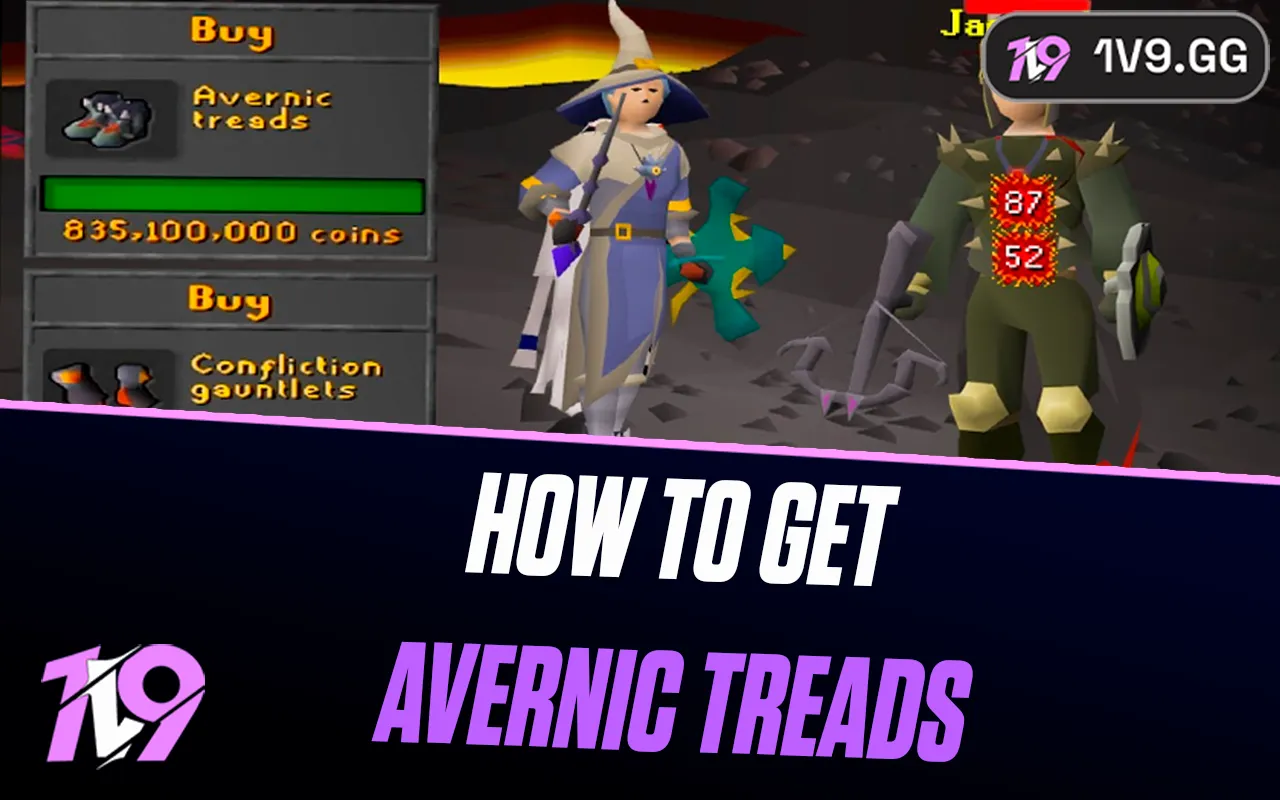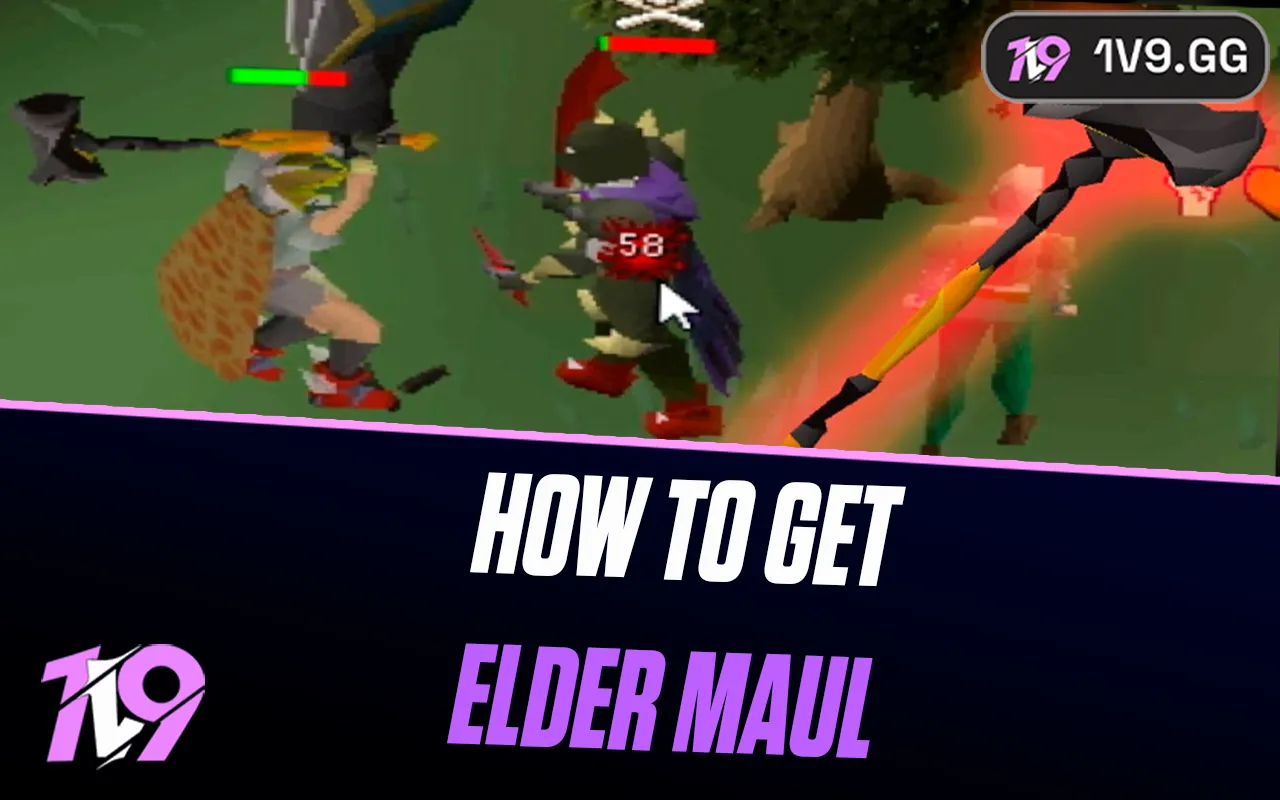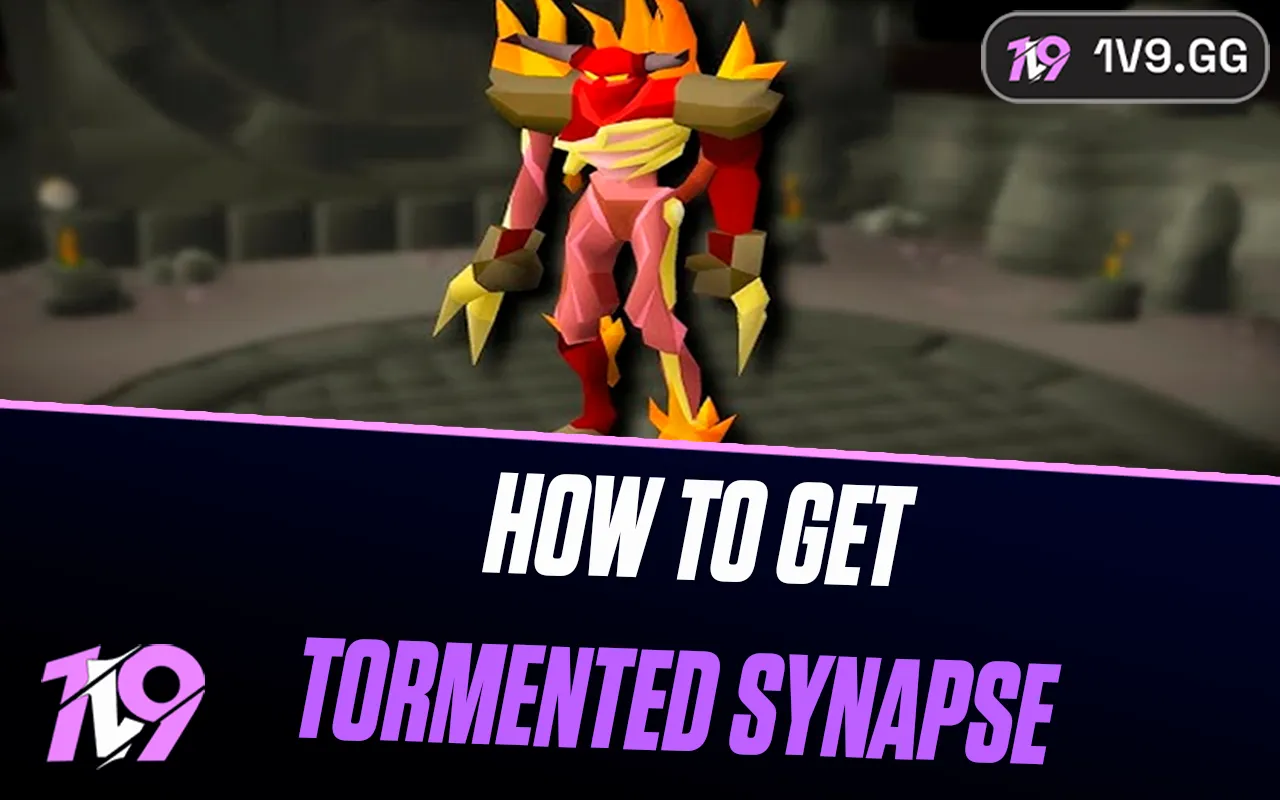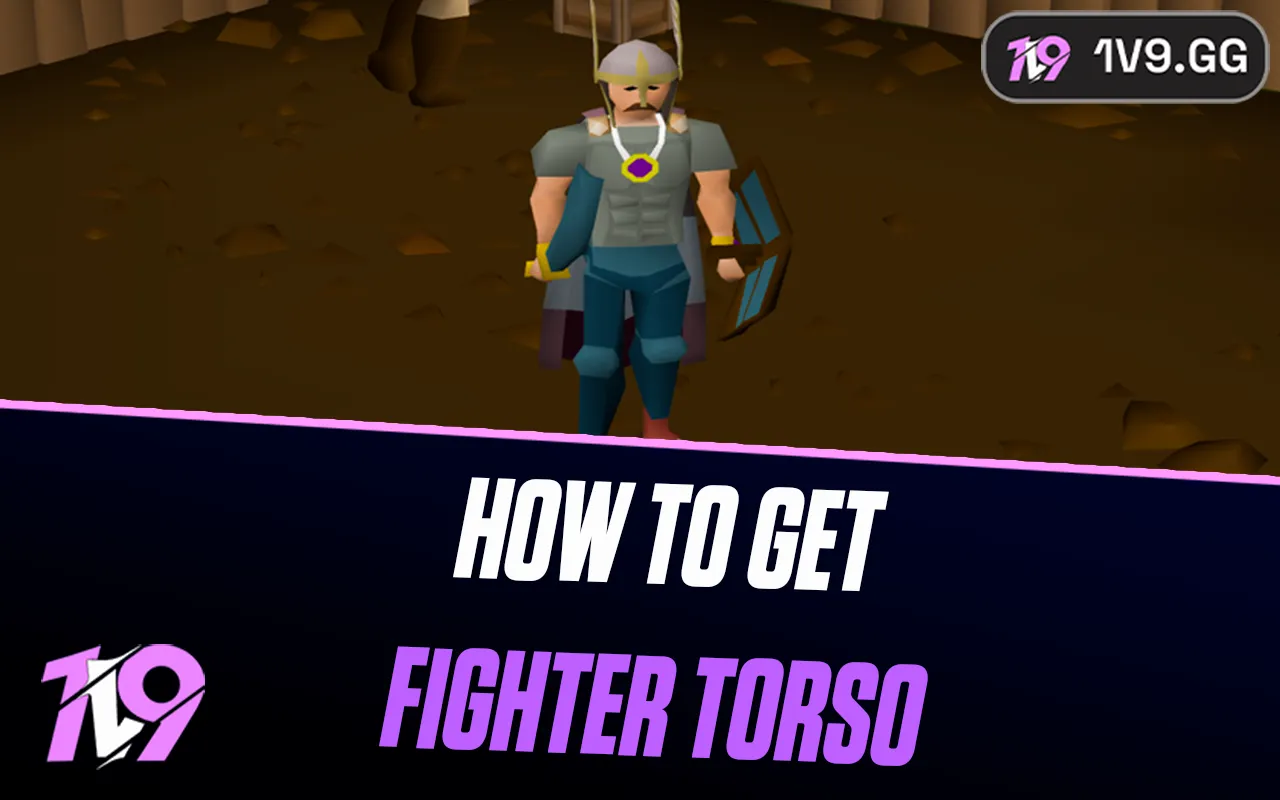Best FOV Settings in CoD Black Ops 6
Optimizing the Field of View (FOV) settings in Call of Duty: Black Ops 6 can significantly enhance your gameplay experience, providing you with a broader perspective essential for mastering the game’s various multiplayer and Zombies modes. Treyarch’s latest installment in the Black Ops series introduces expansive new maps and environments where maximizing your situational awareness is crucial for spotting enemies and navigating the terrain effectively.
This guide will walk you through the ideal FOV settings tailored for Black Ops 6, ensuring you have the visual advantage whether you’re battling it out in tight, fast-paced multiplayer maps or surviving waves of zombies. Get ready to set your FOV for optimal visibility and performance.
Best Black Ops 6 FOV Settings

Fine-tuning the Field of View (FOV) settings in Call of Duty: Black Ops 6 can dramatically improve your visual experience and situational awareness, crucial for navigating and competing effectively across both multiplayer and Zombies modes. Here are some recommended settings after extensive testing to help you optimize your gameplay:
• Motion Reduction Preset: Turn off to ensure smoother visuals without unnecessary blurs.
• Field of View: Set to 100 for an expansive view that doesn’t sacrifice detail or distort distances, balancing awareness and clarity.
• ADS Field of View: Set to ‘Affected’ to maintain an extended peripheral view while aiming, allowing you to spot enemies approaching from the sides.
• Weapon Field of View: Keep it ‘Wide’ to maximize visibility around your weapon, ensuring no target goes unnoticed.
• 3rd Person Field of View: Adjust to 90 for a broad yet manageable perspective in third-person mode.
• Vehicle Field of View: Keep this at the default setting to avoid altering the designed balance between visibility and control.
An FOV set at 100 strikes the perfect balance, offering a comprehensive view of your surroundings without the distortion that higher settings like 120 might introduce. This setup not only enhances map visibility but also ensures you’re not caught off guard by peripheral threats.
How To Change FOV in CoD Black Ops 3

Adjusting the Field of View (FOV) in Black Ops 6 is straightforward once you know where to look. Here’s a simple guide to help you navigate through the menus and make the necessary adjustments:
• Start Black Ops 6 and head to the main menu.
• Click on the cogwheel icon located in the top-right corner to open the Settings menu.
• Go to the Graphics tab where you’ll find various visual settings.
• Scroll down to the View section to locate the FOV settings.
• Use the slider to set your desired FOV. You can tweak it to see more of your surroundings.
• Click on “Show More” options to fine-tune the ADS Field of View and Weapon Field of View according to your preference.
This process allows you to customize how much of the game world you see, enhancing both your gameplay experience and your ability to spot enemies quicker.
Does FOV Make A Difference?
Adjusting your Field of View (FOV) in Black Ops 6 can significantly impact your gameplay experience. On both PC and consoles, setting a higher FOV can expand your peripheral vision, giving you a broader view of the battlefield. This is particularly advantageous in maps with extensive sightlines or unexpected engagement points, enhancing your spatial awareness and your ability to anticipate enemy movements.
To ensure you get the settings just right without jeopardizing your performance during competitive play, it’s advisable to experiment with FOV adjustments in a private match or use the game’s training area. This allows you to tweak your settings in a low-pressure environment. In Call of Duty: Black Ops 6, the FOV settings are a crucial tool that, when optimized, can dramatically enhance your effectiveness in combat.
Conclusion
The best FOV settings in Call of Duty: Black Ops 6 are crucial for enhancing your gameplay by broadening your visual field and improving spatial awareness. By setting your FOV to 100 and adjusting related settings such as ADS and Weapon Field of View, you optimize your ability to engage effectively with the environment and react to threats. Remember, while a wider FOV can offer more visual information, it’s essential to balance this with performance considerations and personal comfort. Experimenting within the game’s training modes before jumping into competitive play can help you find the perfect settings for your style, ensuring that every match is played at your maximum potential.
Posted On: October 30th, 2024
Recent Articles
💬 Need help?
Our 1v9 support team is available 24/7 to help you with any questions or issues you may have.
support@1v9.gg
Loading...
1v9.gg is not endorsed or affiliated by any game developers or publishers.
2025 1v9, All Rights Reserved, Created By NightDev