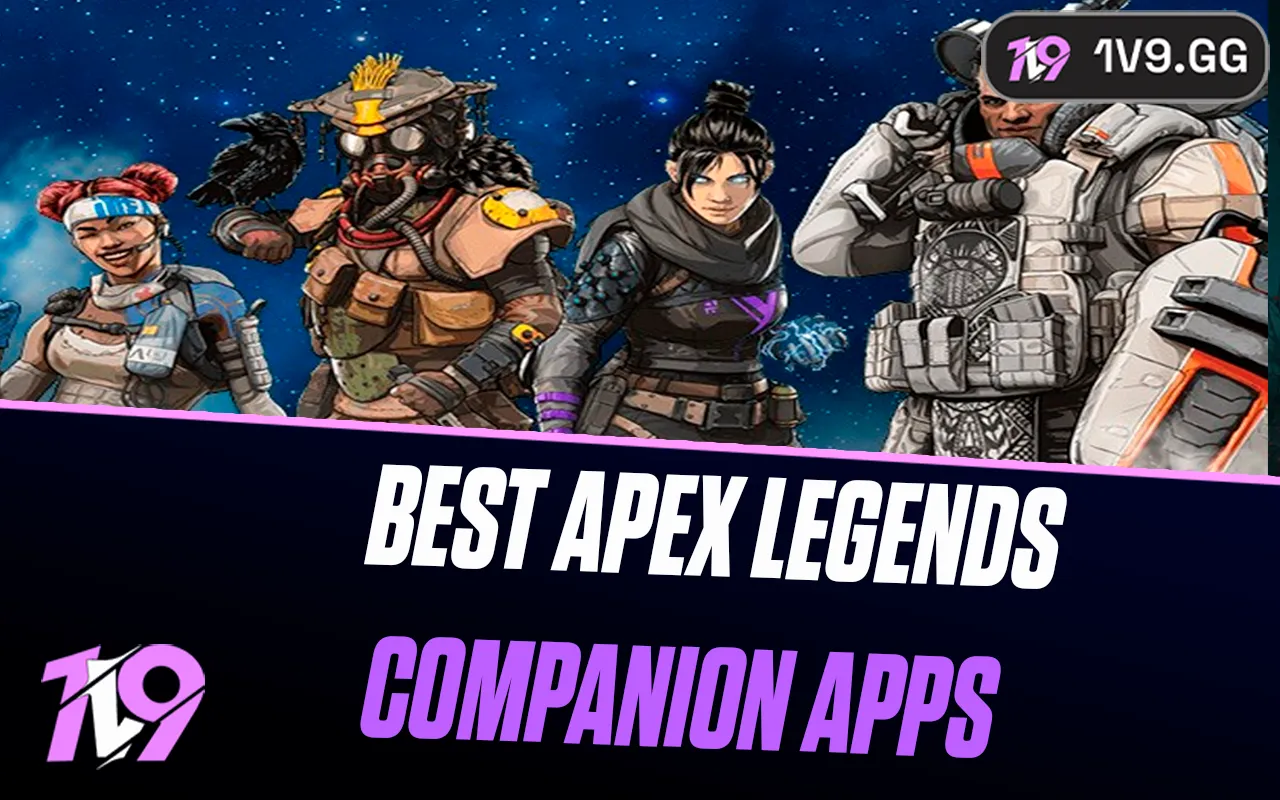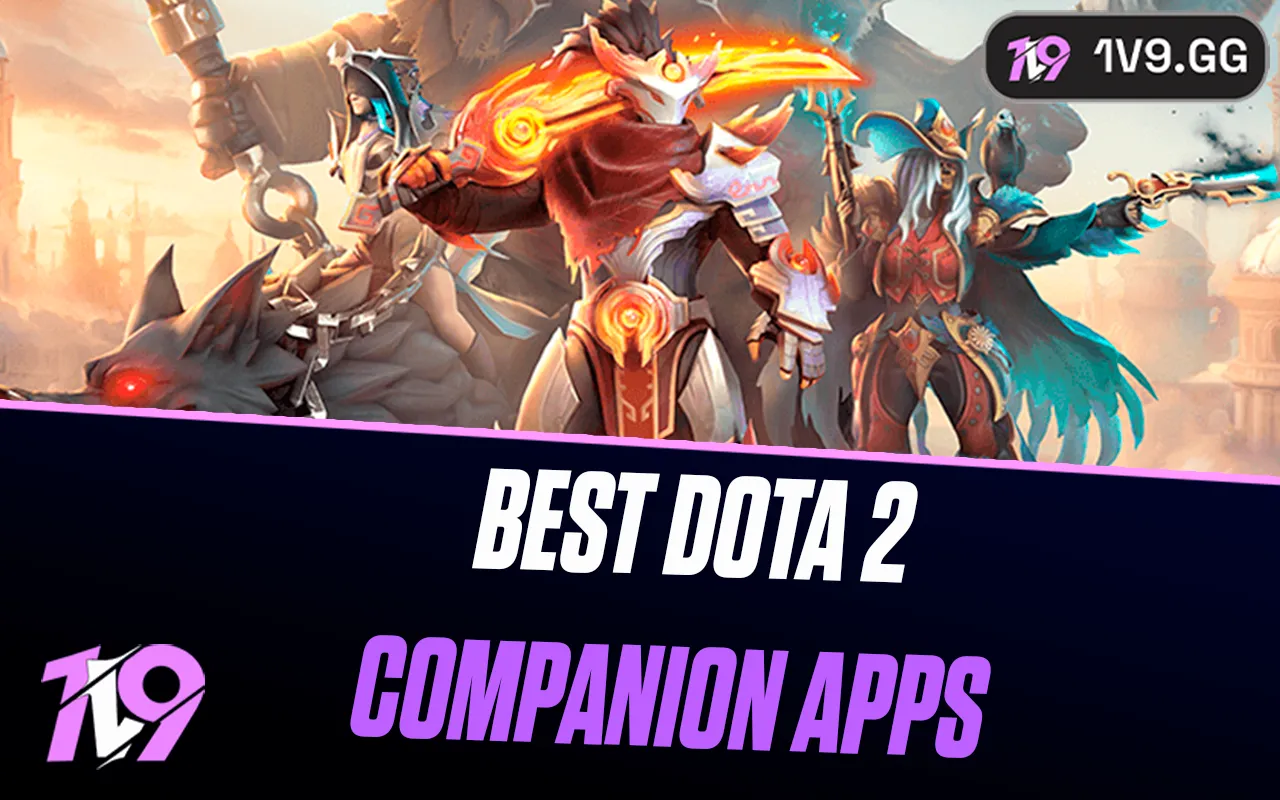Apex Legends: Best Controller Settings
Apex Legends offers players a variety of controller settings that can be adjusted to enhance movement, aiming, and overall gameplay. Finding the right setup is key to elevating your performance and consistency as a player, but changing settings too frequently can slow down your progress. In this guide, we’ll break down the best controller configurations for Apex Legends, helping you fine-tune your controls for smoother movement and sharper aim. Whether you’re looking to improve your accuracy or reaction time, these settings will give you a solid foundation to play like the pros.
Best controller settings for Apex Legends

Controller settings in Apex Legends are often a matter of personal preference, but certain configurations can give you a noticeable edge in gameplay. Professional players rely on specific setups to make movement and combat smoother and more effective. Here are some recommended settings to help you get started with optimized controls.
Button Layout: Button Puncher
Stick Layout: Default
Interact/Reload Button: Tap to Use and Reload
Crouch Button: Hold
Aim Button: Hold
Survival Slot Button: On
Trigger Deadzones: Default
The Button Puncher layout switches the Crouch and Melee controls, allowing you to crouch and slide without taking your thumb off the right stick, which is essential for maintaining precise aim during fast movements. Movement in Apex Legends is crucial, and this layout lets you perform advanced maneuvers while staying focused on aiming—key for close combat situations.
Setting Tap to Use and Reload for the Interact/Reload button makes it faster to pick up items and reload your weapon. Tapping prioritizes reloading, while holding allows you to perform other interactions like reviving teammates or opening doors, streamlining gameplay under pressure.
For the Crouch Button, choosing Hold lets you crouch-spam more effectively, which is a technique many high-level players use to make themselves harder to hit during a firefight. This quick crouch adjustment can make landing headshots on you more difficult for opponents.
The Survival Slot Button controls access to survival items like heat shields, and turning it on means you can quickly deploy these tools with a single D-Pad press. However, if you often find yourself distracted by inspecting weapons, turning it off might help you stay focused in combat.
Finally, the Trigger Deadzone setting adjusts how responsive your triggers are. Default works well for most players, allowing accurate trigger pulls without overly sensitive inputs. Only increase the deadzone if your controller triggers are overly sensitive or if there’s a specific issue with your device.
These settings provide a solid foundation for effective gameplay, helping you maintain control in fast-paced situations and perform at your best in Apex Legends.
Best Movement and Aiming Settings

Here are some recommended movement and aiming settings to improve your control and accuracy in Apex Legends.
Look Sensitivity: High (4)
ADS Sensitivity: Default (3)
Per Optic ADS Sensitivity: Off
Setting your Look Sensitivity to High (4) and ADS Sensitivity to Default (3) provides a balance between swift movement and precise aiming. Having a slightly lower ADS sensitivity than look sensitivity gives better control when aiming down sights, helping you stay on target. Although Apex allows customization of ADS sensitivity for different optics, it’s often better to leave this off for consistency across all scopes.
Look Deadzone: Small
Movement Deadzone: Small
Inverted Look: Off
Vibration: Off
Setting both the Look and Movement Deadzone to Small minimizes the deadzone, meaning your controller will register slight stick movements without delay. This helps reduce the lag in response time, although you may need to adjust these settings if you experience stick drift with your controller. Inverted Look should remain off unless you prefer the inverted aiming style.
Lastly, turning off Vibration can improve aim accuracy, as it minimizes hand shake during intense moments. While vibration adds to the immersion, many players prefer it off for a steadier hand in competitive situations. These settings strike a balance between speed and accuracy, allowing you to track targets smoothly while maintaining precise control.
Best response curve settings

The Classic response curve is widely considered the best option in Apex Legends for striking a balance between quick target acquisition and precise aiming adjustments.
Your Response Curve setting plays a major role in shaping how your controller stick interprets input, impacting both movement and aiming fluidity. In Apex Legends, there are five main response curve options: Classic, Steady, Fine Aim, High Velocity, and Linear.
Opting for the Classic response curve creates an “S-curve” input map. This means that slight adjustments are more controlled, while pushing the stick further ramps up your character’s speed, offering the perfect mix of smooth aim control and responsive movement. This setting is ideal for both close-range combat and long-range tracking, helping players maintain accuracy without sacrificing agility.
Best advanced look control (ALC) settings

Advanced Look Controls (ALC) provide players in Apex Legends with an extensive set of options to tailor movement and aiming sensitivity precisely to their liking. Rather than strictly following preset values, it’s best to tweak these settings based on personal preference and to optimize control over your gameplay. Here’s a solid starting point:
• Deadzone: 5%
Start by setting the Deadzone to 0 and gradually increase until stick drift disappears, stopping at around 5% if needed. If persistent stick drift remains, consider upgrading to a new controller for better stability.
• Outer Threshold: 2%
Set this between 1-2% for minimal input lag at the edges of your controller stick’s range.
• Response Curve: 8
The Response Curve influences how sensitivity scales across the stick’s range. Lower values create a more dynamic feel, while higher values result in a steadier response. A setting of 8 maintains a smooth, familiar curve, similar to the Classic response.
Movement Sensitivity Settings
• Yaw Speed: 320
• Pitch Speed: 260
• Turning Extra Yaw/Pitch: 0
• Turning Ramp-up Time: 0%
• Turning Ramp-up Delay: 0%
Yaw controls left-right movement speed, and Pitch manages up-down. It’s best to keep Pitch slightly lower than Yaw for easier tracking. Leaving Turning Extra Yaw/Pitch and ramp-up settings at 0 keeps movement snappy and consistent. If turning feels slow, increase Turning Extra values incrementally to add extra responsiveness.
ADS (Aiming Down Sights) Sensitivity Settings
• ADS Yaw Speed: 130
• ADS Pitch Speed: 110
• ADS Turning Extra Yaw/Pitch: 0
• ADS Turning Ramp-up Time/Delay: 0%
These settings mirror regular movement settings but apply specifically when aiming down sights, with slightly lower values for greater precision. Lowering ADS sensitivity enhances control, especially in close-range battles.
Aim Assist
• Target Compensation: On
• Melee Target Compensation: On
These options enable aim assist, a critical feature in Apex Legends for accurate tracking, especially when playing on a controller. Always keep them enabled for a competitive edge.
Conclusion
Finding the best controller settings for Apex Legends can significantly elevate your gameplay, providing you with the precision and responsiveness needed to compete effectively. With adjustments to button layouts, movement and aiming sensitivity, and advanced look controls (ALC), you can tailor the settings to suit your playstyle. Experimenting and fine-tuning these settings over time will help you find the perfect combination, giving you the tools to improve your aim, movement, and overall performance. Whether you’re just starting out or aiming to play like the pros, these settings can help you get a step closer to dominating the arena.
Posted On: November 4th, 2024
Recent Articles
💬 Need help?
Our 1v9 support team is available 24/7 to help you with any questions or issues you may have.
support@1v9.gg
Loading...
1v9.gg is not endorsed or affiliated by any game developers or publishers.
2025 1v9, All Rights Reserved, Created By NightDev