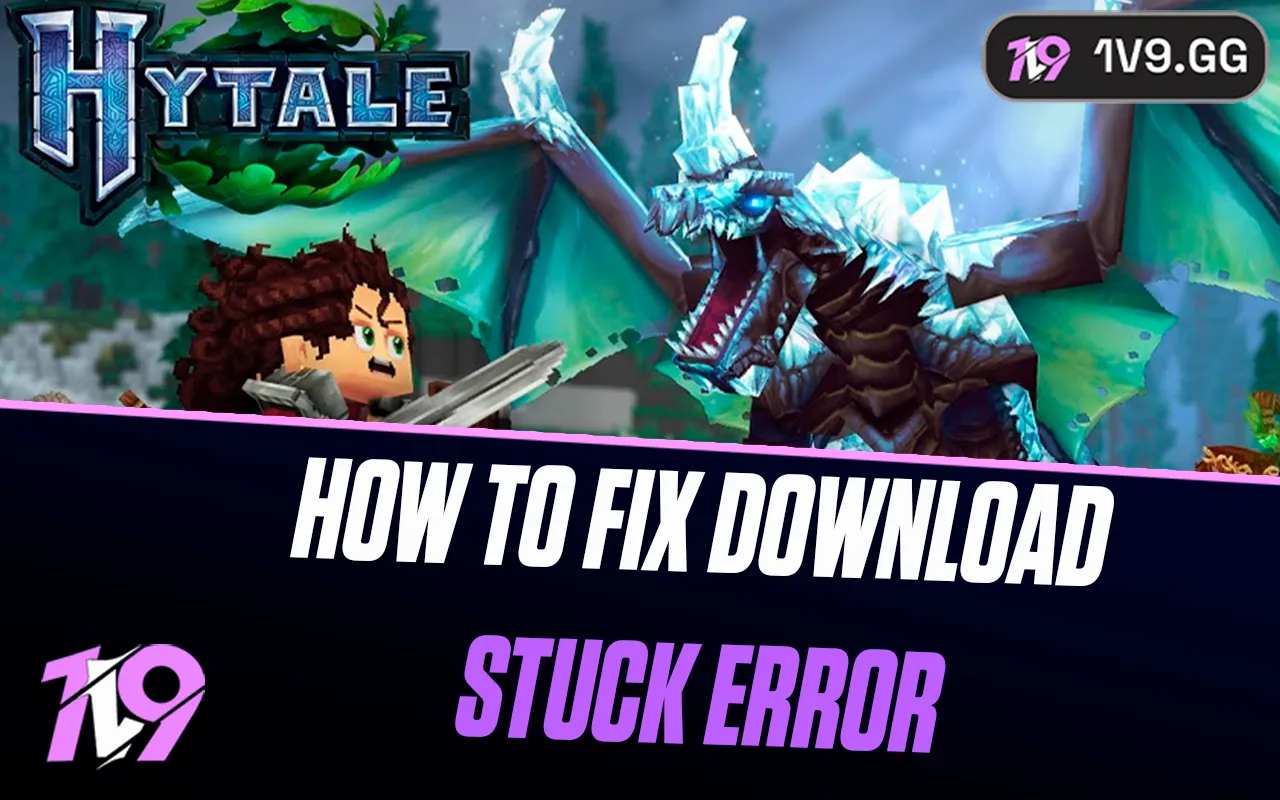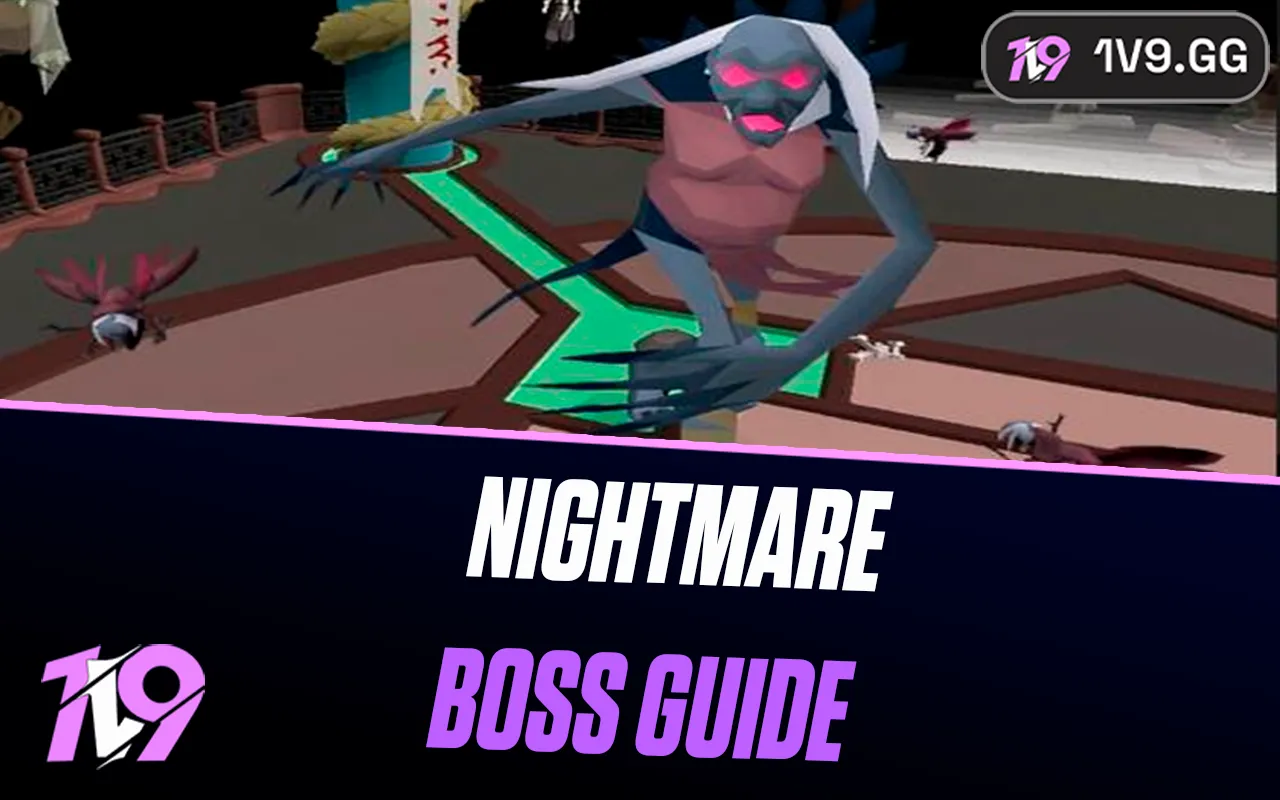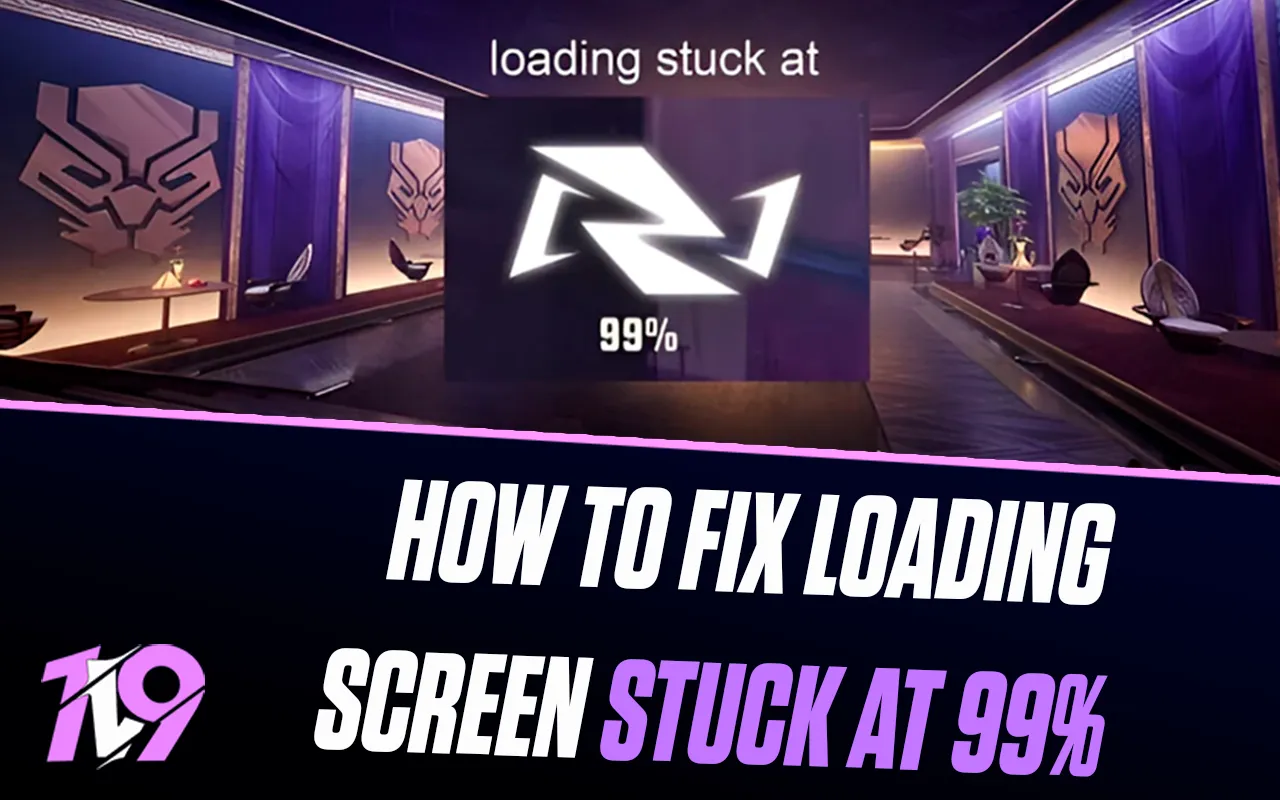
Marvel Rivals: How To Fix 99% Loading Screen Bug
Marvel Rivals, the third-person hero shooter featuring iconic Marvel characters like Spider-Man, Groot, and The Scarlet Witch, has quickly become a favorite among fans. Available on Xbox Series, PlayStation 5, and PC, it offers thrilling gameplay for superhero enthusiasts.
However, many PC players are encountering a frustrating problem: the infamous “99% loading screen bug.” This issue leaves players stuck at 99% on the loading screen for several minutes, sometimes even marking them as inactive during matches. If you’re experiencing this annoying glitch, don’t worry! In this guide, we’ll walk you through some effective methods to resolve the issue and get back into the action. Let’s dive in!
What Is The Marvel Rivals 99 Percent Loading Bug?
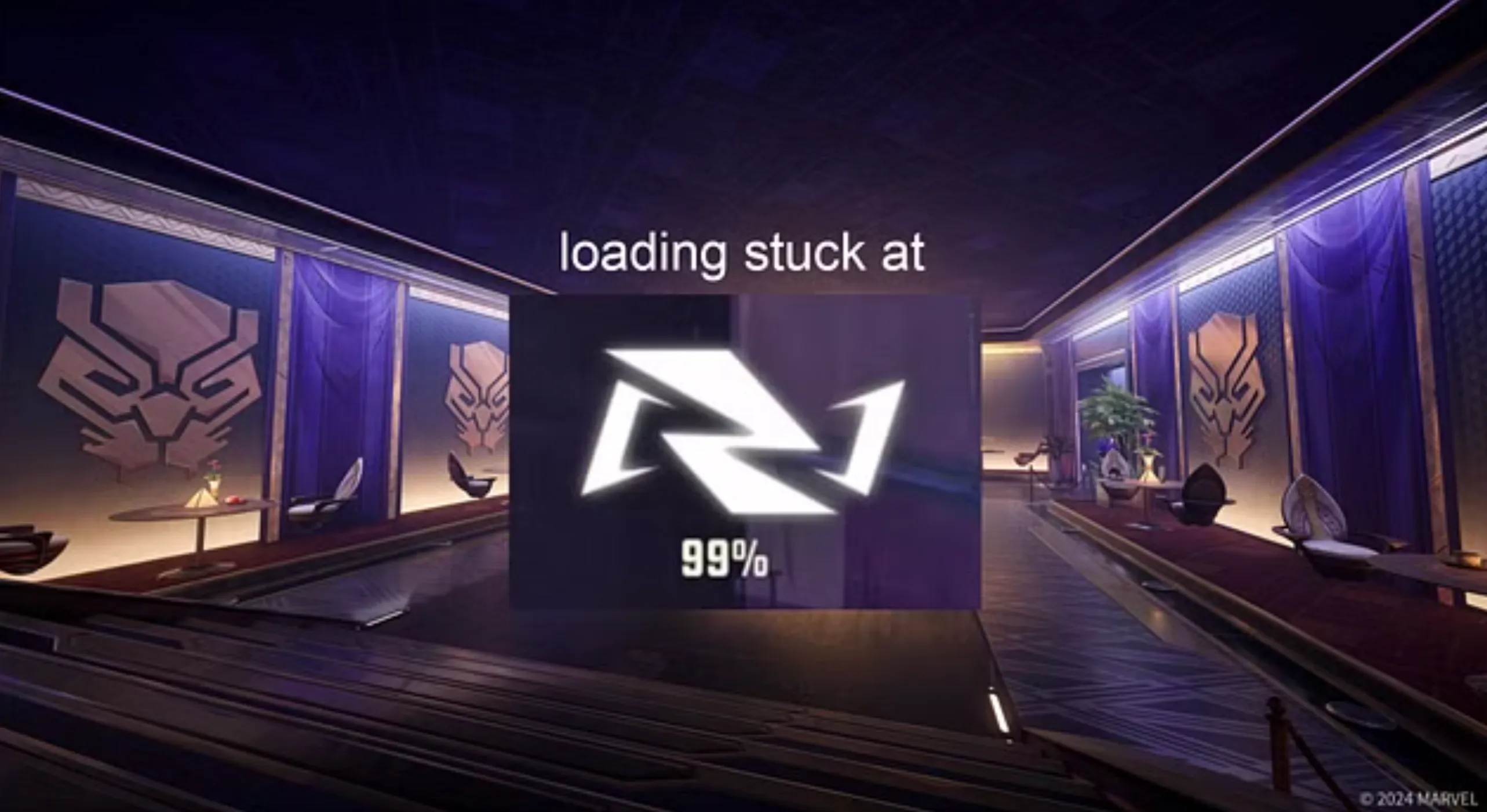
The infamous 99% loading bug is a frustrating issue primarily affecting PC players in Marvel Rivals. This glitch traps players at 99% on the loading screen, leaving them unable to fully load into the match. While stuck, players can still access voice chat, watch the loading visuals change, and even hear the announcer countdown to the start of the game. However, they can’t select their hero or actively participate.
What makes this bug particularly aggravating is the impact it has on quick matches, which usually last no longer than 15 minutes. Marvel Rivals has an automated system to penalize players for leaving matches early or being inactive—penalties that apply even if the inactivity is caused by this loading issue.
Picture this: waiting several minutes for the game to load the final 1%, only to be flagged as inactive and handed a five-minute ban for something beyond your control. Fortunately, resourceful players have discovered a few solutions to help address this problem. Let’s explore how to get past this annoying bug and back into the action!
How to Fix the Marvel Rivals 99% Loading Screen Issue
The 99% loading screen issue in Marvel Rivals has frustrated many PC players, leaving them stuck just as the game is about to load. If you’re one of the affected players, here are several effective fixes to help you resolve this issue.
#1: Moving Game Files
One of the most common fixes is relocating your game files to a different drive. If you’re using Steam, find Marvel Rivals in your library, right-click on it, and select Properties. In the Installed Files tab, click on Move Install Folder. Choose a different drive or folder—preferably the primary hard drive, usually labeled as “Local Disk (C:)”—to relocate the game. This action moves all game content and removes it from its original location, potentially resolving file access conflicts.
For Epic Games users, the process requires uninstalling and reinstalling the game. First, check the current installation drive by right-clicking on the game, selecting Manage, and clicking the folder icon next to “Installation.” Uninstall the game and, during reinstallation, select a drive different from where the game was initially installed.
#2: Verifying Game Integrity
If moving the game files doesn’t work, verifying the integrity of the game files might help. On Steam, go to the Installed Files section under the game’s properties and select Verify Integrity of Game Files. This process scans the game for corrupted or missing files and attempts to repair them.
For Epic Games, navigate to the game library, right-click Marvel Rivals, select Manage, and then click Verify Files. This function performs a similar scan and fix.
#3: Compatibility Settings and Advanced Fixes on Steam
For Steam users still encountering the issue, try running the game in compatibility mode. Go to the game’s properties, click Installed Files, and then select Browse… to locate the game launcher. Right-click the launcher, select Properties, go to the Compatibility tab, and check Run this program in compatibility mode for. Experiment with different Windows versions (e.g., Windows 8 or 7) until you find one that resolves the issue. Also, check Run this program as an administrator for elevated privileges.
Another advanced option is to use a command-line argument. In the game’s Properties under the General tab, find the Launch Options field and enter -dx11. This forces the game to run on DirectX 11, which might resolve compatibility problems.
#4: Reinstalling Marvel Rivals
If none of the above methods work, a complete reinstallation is your last resort. Uninstall the game from your launcher, clear any remaining files, and then reinstall it. This ensures a clean installation, free from corrupted or incomplete files.
Conclusion
The 99% loading screen bug in Marvel Rivals can be incredibly frustrating, but with the right troubleshooting steps, you can resolve the issue and get back into the action. Whether it’s moving your game files, verifying the integrity of the installation, tweaking compatibility settings, or reinstalling the game, these solutions address the common causes behind the problem. By following this guide, you’ll be equipped to overcome this bug and enjoy uninterrupted gameplay. If the issue persists, don’t hesitate to contact Marvel Rivals support for additional help. Remember, persistence pays off, and soon you’ll be back to conquering the battlefield!
Posted On: January 9th, 2025
Recent Articles
💬 Need help?
Our 1v9 support team is available 24/7 to help you with any questions or issues you may have.
support@1v9.gg
Loading...
1v9.gg is not endorsed or affiliated by any game developers or publishers.
2025 1v9, All Rights Reserved, Created By NightDev