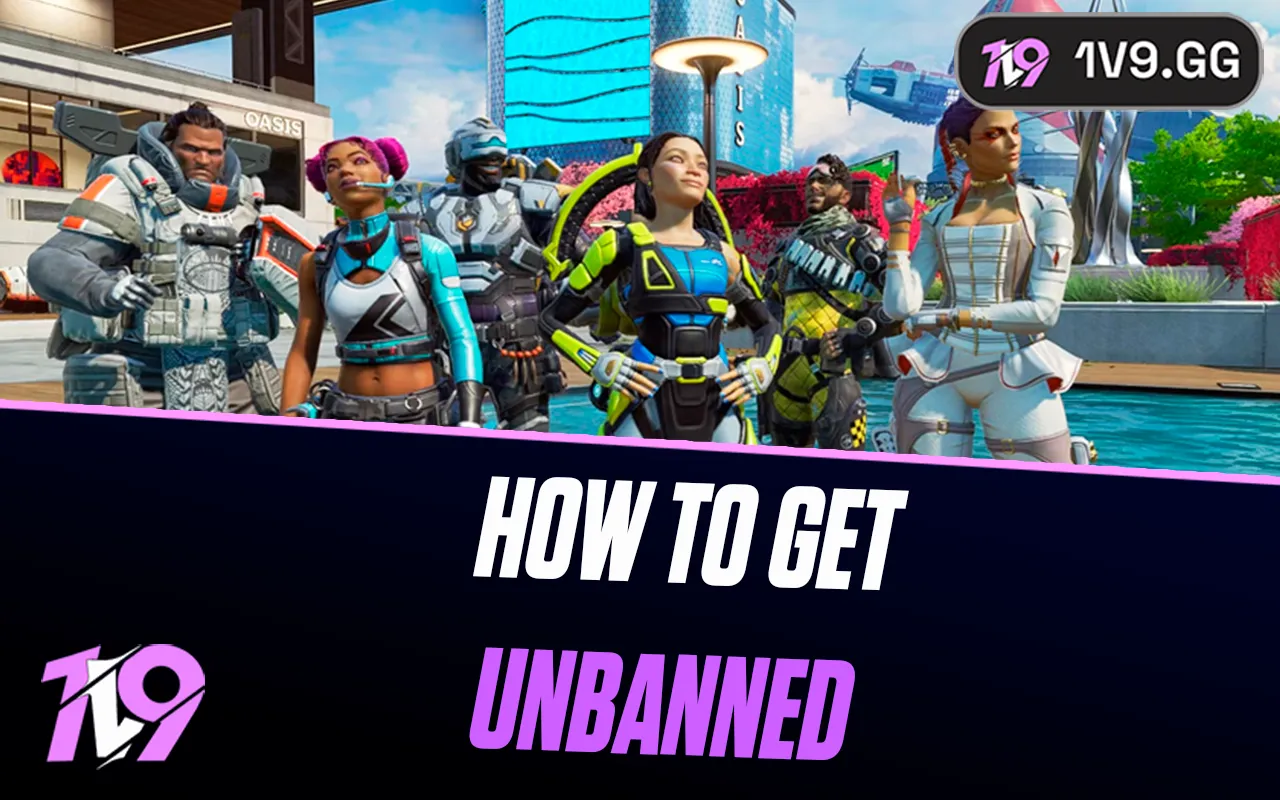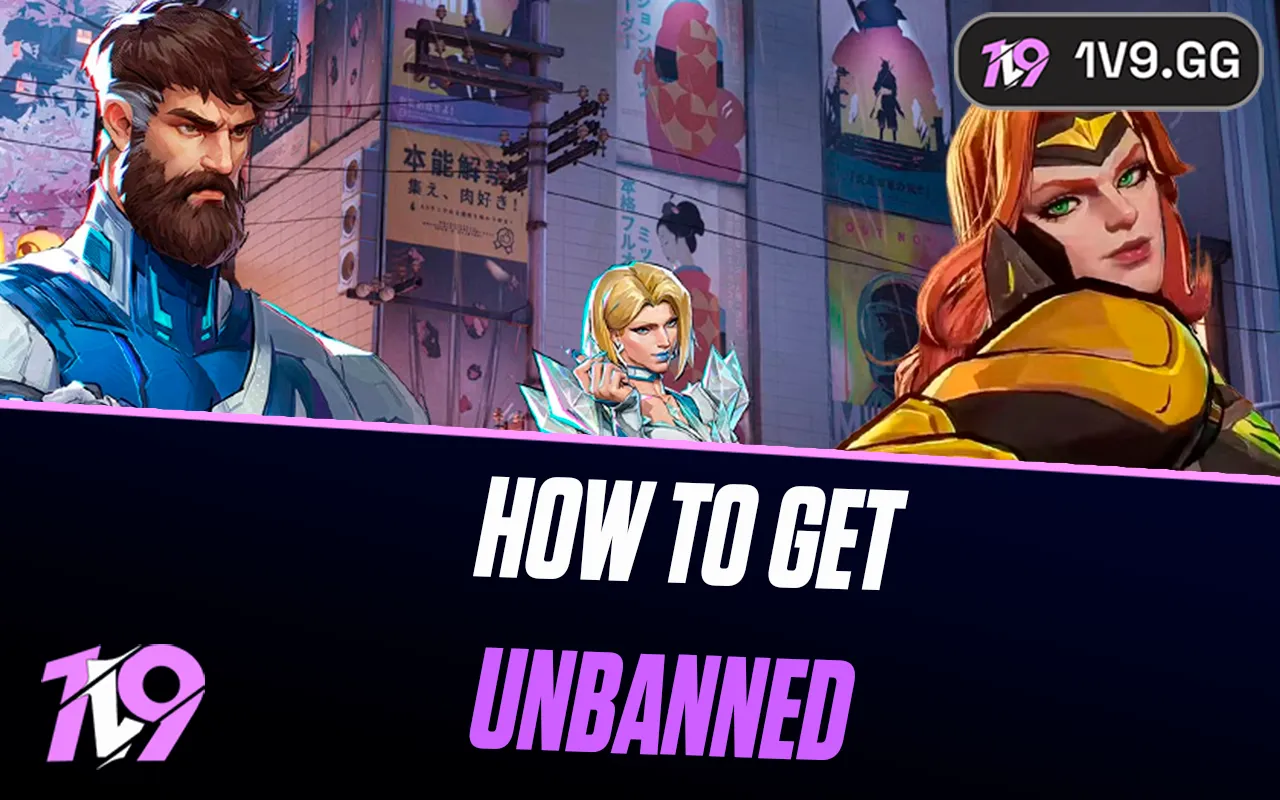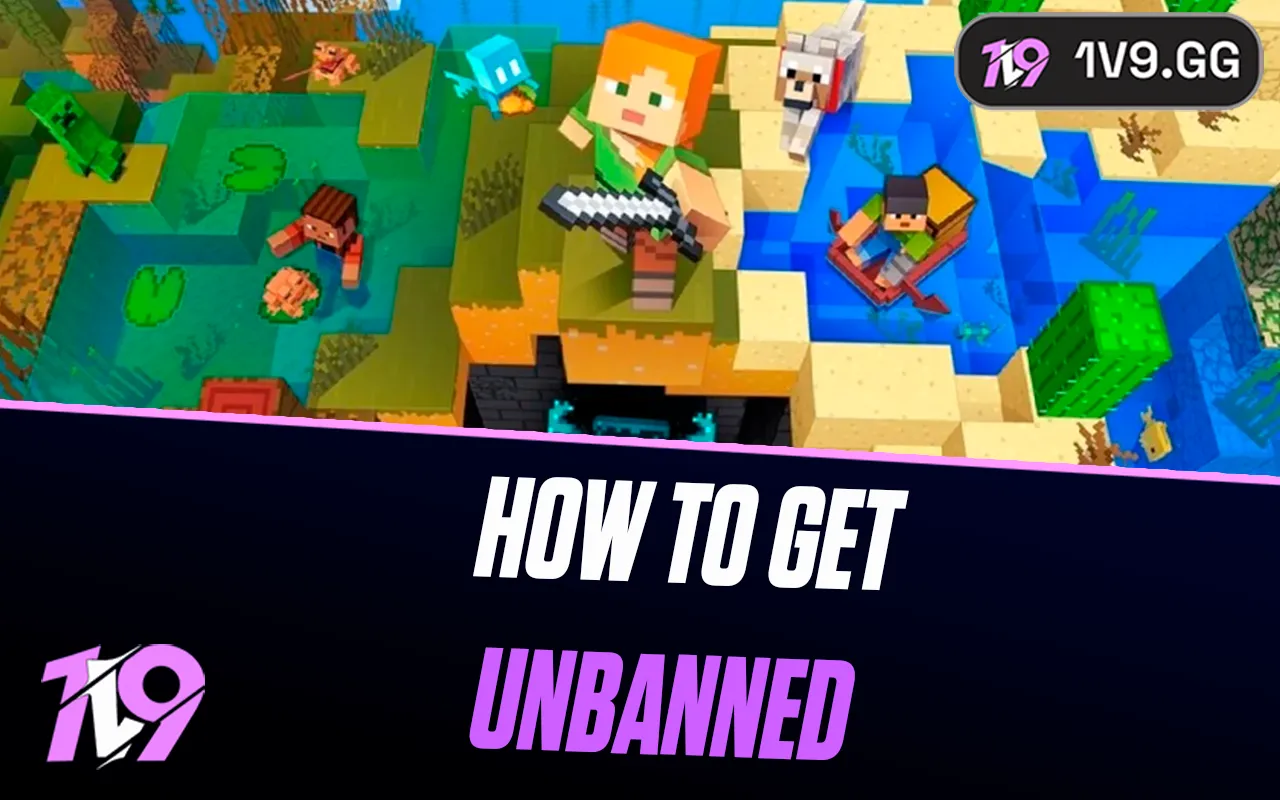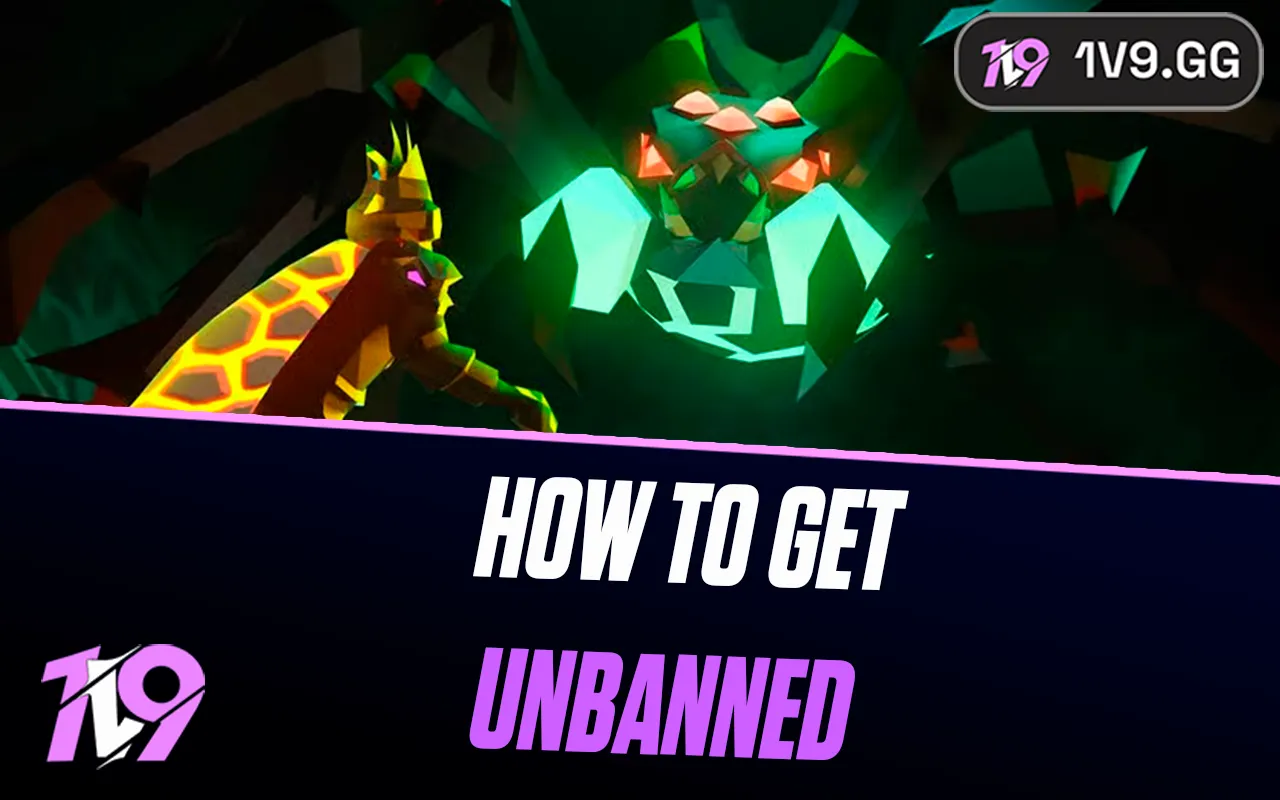How to Copy Crosshairs in Valorant
Have you ever noticed a teammate’s sharpshooting skills in Valorant and wondered if their crosshair setup is their secret weapon? Well, it’s easy to find out! Valorant allows you to copy your teammate's crosshairs directly during a game, so you can try out what might be giving them that competitive edge. With the introduction of this feature in the August 2022 patch (version 5.04), Riot Games streamlined the process of sharing and adopting crosshair configurations, eliminating the need to manually exchange crosshair codes or scour the internet for setups.
To copy a crosshair in Valorant, simply enter "/crosshair copy" or "/cc" while spectating the player whose setup you admire. Hit enter, and voilà, you’re equipped with a new aiming tool. That said, let’s take a deep look at how you can copy a teammate’s crosshair in Valorant:
How to Copy a Crosshair in Valorant
Step 1: Verify Available Crosshair Slots

Before you dive into adopting a new crosshair setup in Valorant, it's essential to ensure you have space for it. Here’s how to check for available crosshair slots:
Navigate to the SETTINGS menu in Valorant. Select the CROSSHAIR tab. Open the “Crosshair Profile” dropdown to review if any of the 15 slots are open. If all slots are full, simply choose a profile you wish to replace and click the trashcan icon to delete it.
Step 2: Implement the Copy Crosshair
Command Once you've ensured an available slot for a new crosshair, you can proceed to copy a teammate’s design during a game. Here's how:
Identify the teammate whose crosshair you admire. Upon being eliminated, switch to spectator mode and select the desired teammate by clicking the left mouse button. Open the chat window by pressing Enter, then type “/crosshair copy” and hit Enter again to confirm. For a quicker option, simply type “/cc” and press Enter.
Step 3: Activating Your New Crosshair
Now that you’ve successfully copied a teammate’s crosshair, here’s how to put it into action:
Navigate to the "Crosshair Profile" section found within the Crosshair settings of Valorant. Locate and select the newly copied crosshair profile from the dropdown list. To personalize it, click the "edit profile name" button next to the dropdown menu and give your new crosshair a unique name.
How to Import Custom Crosshair Profiles in Valorant
Valorant allows the importation and exportation of custom crosshair profiles using codes, making it easy to adopt the setups of popular streamers or professional players. If you find a crosshair setup you like, simply grab the code and follow these steps to implement it in your game:
Navigate to the "Crosshair" settings in Valorant. Locate the "Import Crosshair" button within the "Crosshair Profile" section. Paste the crosshair code you have into the provided field in the pop-up window. Click the "Import" button to load the new crosshair setup. Confirm the action by clicking "Okay," and the new crosshair will be ready for use. To verify and customize the imported crosshair, return to the "Crosshair Profile" section and select it from the dropdown menu. You can rename the crosshair profile for easy identification by clicking the "edit profile name" button.
How to Export Your Crosshair in Valorant
Sharing your personalized Valorant crosshair or backing it up for future use is straightforward with the game's export feature.
Here’s how to export your crosshair code:
- Open Valorant, and navigate to the settings menu.
- Click on the "Crosshair" tab to access your crosshair settings.
- Next to your "Crosshair Profile," find and click the "Export" button. This will automatically copy the code of your current crosshair setup to your clipboard.
- You can now paste this code into a document, share it with friends via social platforms like Discord, or keep it for later use.
This simple process ensures you can easily share your favorite setups or switch between different crosshairs as needed.
Conclusion
Copying crosshairs in Valorant is a simple yet effective way to experiment with different aiming tools that might better suit your playstyle or improve your accuracy. Whether you're adopting the settings of a top player you admire or just trying out a friend's configuration, Valorant makes it incredibly easy to customize and share crosshair designs. By following the steps outlined in this guide, you can effortlessly integrate new crosshairs into your gameplay, potentially enhancing your performance on the battlefield. Remember, the right crosshair might just be the edge you need to elevate your game.
Posted On: July 24th, 2024
Recent Articles
💬 Need help?
Our 1v9 support team is available 24/7 to help you with any questions or issues you may have.
support@1v9.gg
Loading...
1v9.gg is not endorsed or affiliated by any game developers or publishers.
2025 1v9, All Rights Reserved, Created By NightDev