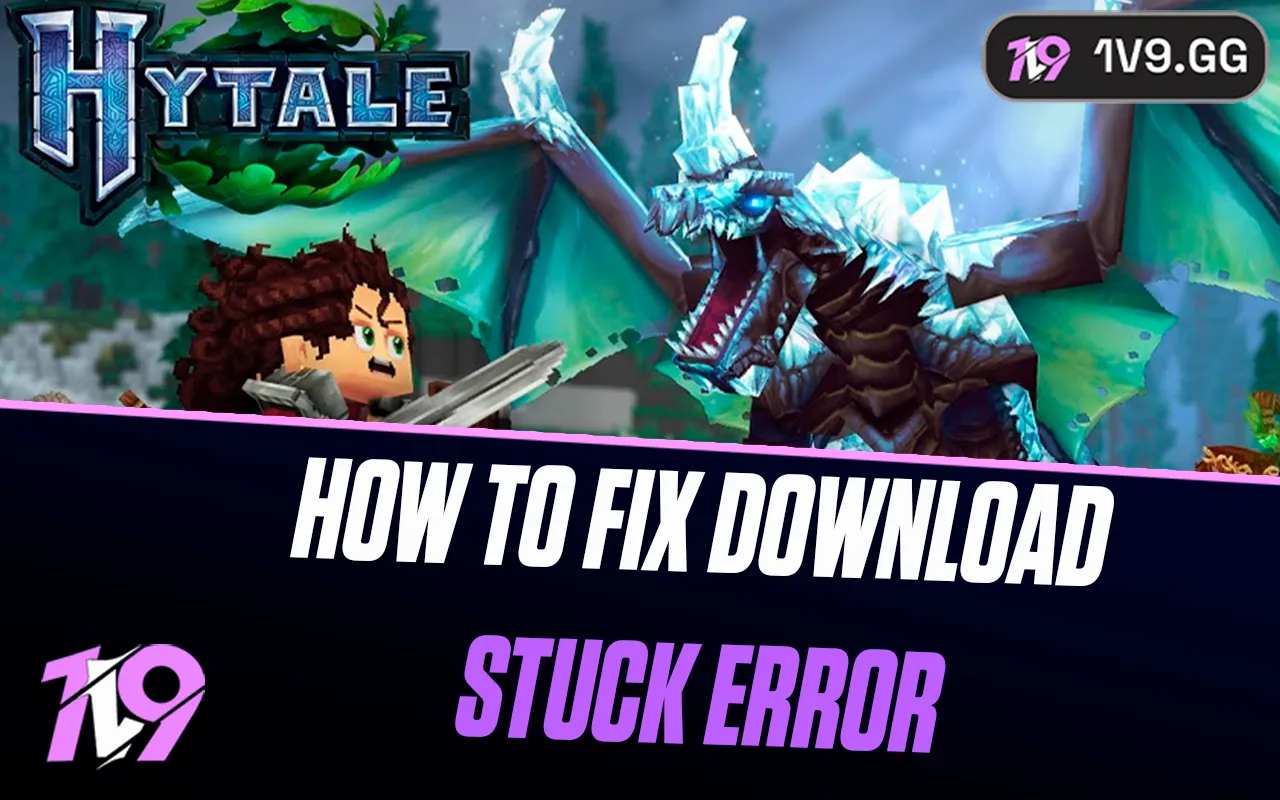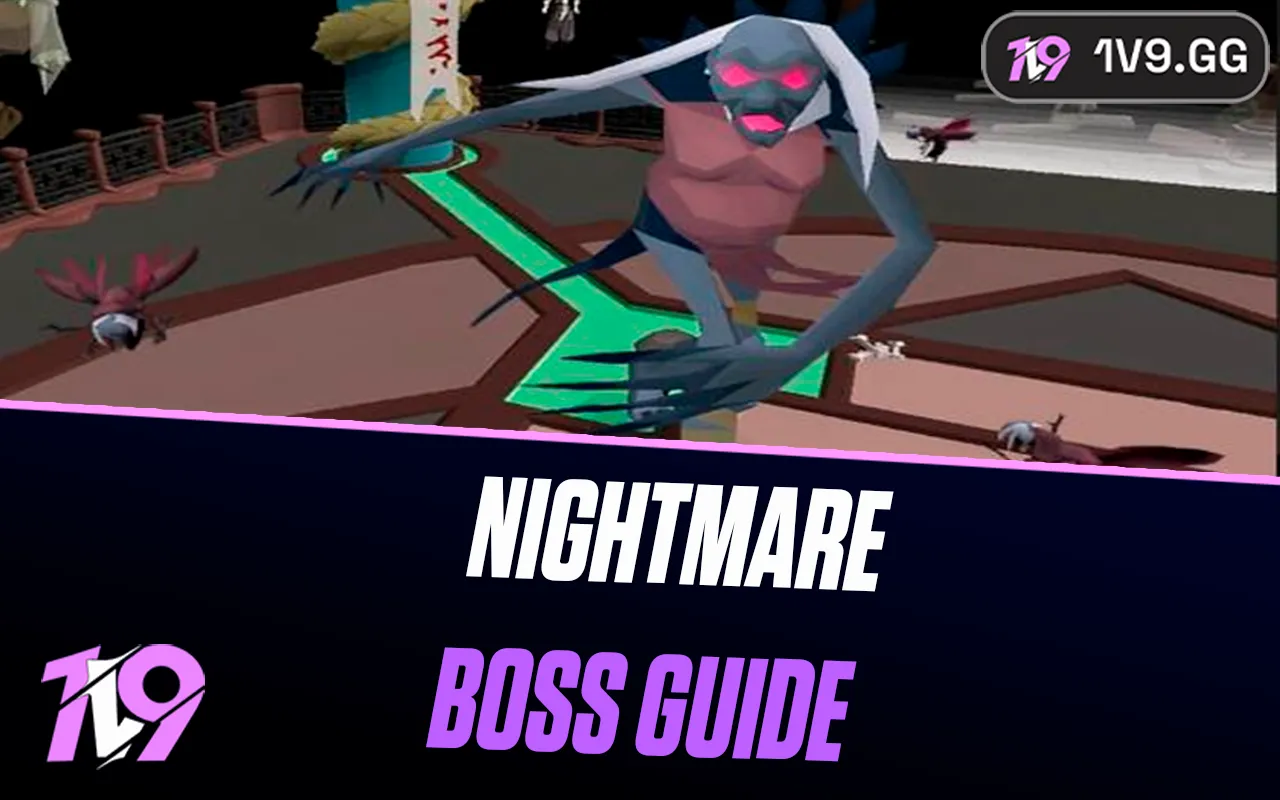Path of Exile 2: Best Graphics Settings
Path of Exile 2 is an intense action RPG where smooth gameplay, high FPS, and clear visuals are crucial for fast-paced combat, precise movement, and reacting to enemy attacks. Whether you’re engaging in large-scale battles, exploring detailed environments, or optimizing your build, having the right graphics settings can make a significant difference in performance and responsiveness.
Optimizing your graphics settings can help boost FPS, reduce input lag, and enhance visibility, ensuring you experience the game without lag spikes, stuttering, or frame drops. Whether you’re playing on a low-end PC and need to maximize performance or a high-end system and want to enjoy stunning visuals without sacrificing smooth gameplay, adjusting your settings properly will help you achieve the best experience.
In this guide, we’ll cover the best graphics settings for Path of Exile 2 to help you achieve seamless gameplay, crisp visuals, and fluid animations, so you can stay focused on combat, loot, and character progression without technical limitations holding you back.
Best Performance Graphics Settings for path of exile 2
For the best performance in Path of Exile 2, optimizing your graphics settings is essential, especially if you’re playing on a low-end or mid-range PC and need higher FPS for smoother gameplay. With fast-paced combat and large enemy mobs, reducing unnecessary visual effects ensures better responsiveness, minimal input lag, and stable frame rates, allowing for quick reactions and precise movement.
Start by setting your resolution to your monitor’s native display and using fullscreen mode to prevent FPS drops caused by background processes. Lower Texture Quality to Medium or Low to reduce VRAM usage, and set Shadows to Low to minimize GPU load without affecting visibility. Disable Global Illumination, Ambient Occlusion, and Volumetric Effects to prevent unnecessary lighting effects from reducing performance.
For maximum FPS and responsiveness, turn off V-Sync to avoid input lag, disable Anti-Aliasing or set it to FXAA to balance clarity and performance, and set Dynamic Culling to Enabled to reduce rendering of off-screen elements. Lower Particle Effects and Physics Detail to ensure smoother performance during intense battles with multiple enemies and spell effects.
To further optimize your gameplay, enable Dynamic Resolution and set a target FPS to ensure stable performance during demanding situations. Close background applications like browsers and Discord, disable in-game overlays, and update GPU drivers to prevent unnecessary system strain. By adjusting these settings, you’ll experience higher FPS, reduced stuttering, and improved overall performance, allowing you to focus on combat, loot, and leveling up in Path of Exile 2 without performance issues slowing you down.
Best High-End Graphics Settings for path of exile 2
For players with a high-end PC, optimizing Path of Exile 2’s graphics settings is about achieving stunning visuals while maintaining high FPS and smooth performance. Since PoE 2 features intense combat, large-scale battles, and detailed environments, maximizing graphical fidelity without sacrificing responsiveness will provide the best experience.
Start by setting your resolution to your monitor’s native display and using fullscreen mode to prevent FPS drops and reduce input lag. Set Texture Quality to High or Ultra for crisp visuals and sharp character details. Enable Shadows on High or Ultra to enhance depth while keeping performance stable. Global Illumination and Ambient Occlusion should be set to Medium or High for realistic lighting without excessive performance costs.
For smooth animations and clear visuals, set Anti-Aliasing to TAA or DLAA (if available) to reduce jagged edges without significantly impacting FPS. Enable Volumetric Effects and Particle Effects at High for a more immersive experience, but keep Physics Detail at Medium to avoid unnecessary processing strain. Set Water and Reflections to High, but avoid Ultra settings as they may cause minor FPS drops.
To ensure maximum responsiveness and stability, enable NVIDIA DLSS or AMD FSR (if available) to improve FPS without lowering visual quality. Keep V-Sync off to reduce input lag and cap FPS to match your monitor’s refresh rate (144Hz or 240Hz) for smooth performance. Enable NVIDIA Reflex (if supported) to minimize system latency and improve reaction times.
For the best overall experience, keep your GPU drivers updated, close unnecessary background applications, and ensure proper cooling to prevent thermal throttling during long gaming sessions. With these optimized high-end settings, you’ll enjoy stunning graphics, fluid gameplay, and responsive controls, making your journey through Path of Exile 2 even more immersive and enjoyable.
Conclusion
Optimizing your graphics settings in Path of Exile 2 is essential for achieving the perfect balance between performance, visual clarity, and responsiveness, whether you’re playing on a low-end PC and need maximum FPS or a high-end system and want the best graphics without compromising smooth gameplay. Competitive and casual players alike should focus on high frame rates, reduced input lag, and clear spell effects by disabling unnecessary settings like motion blur, volumetric effects, and excessive shadows, while those with powerful setups can enhance texture quality, anti-aliasing, and lighting effects for a more immersive experience. Regardless of your hardware, fine-tuning your settings ensures stable FPS, better reaction times, and a more enjoyable experience, allowing you to fully immerse yourself in the fast-paced action, deep customization, and intense battles of Path of Exile 2.
Posted On: February 16th, 2025
Recent Articles
💬 Need help?
Our 1v9 support team is available 24/7 to help you with any questions or issues you may have.
support@1v9.gg
Loading...
1v9.gg is not endorsed or affiliated by any game developers or publishers.
2025 1v9, All Rights Reserved, Created By NightDev