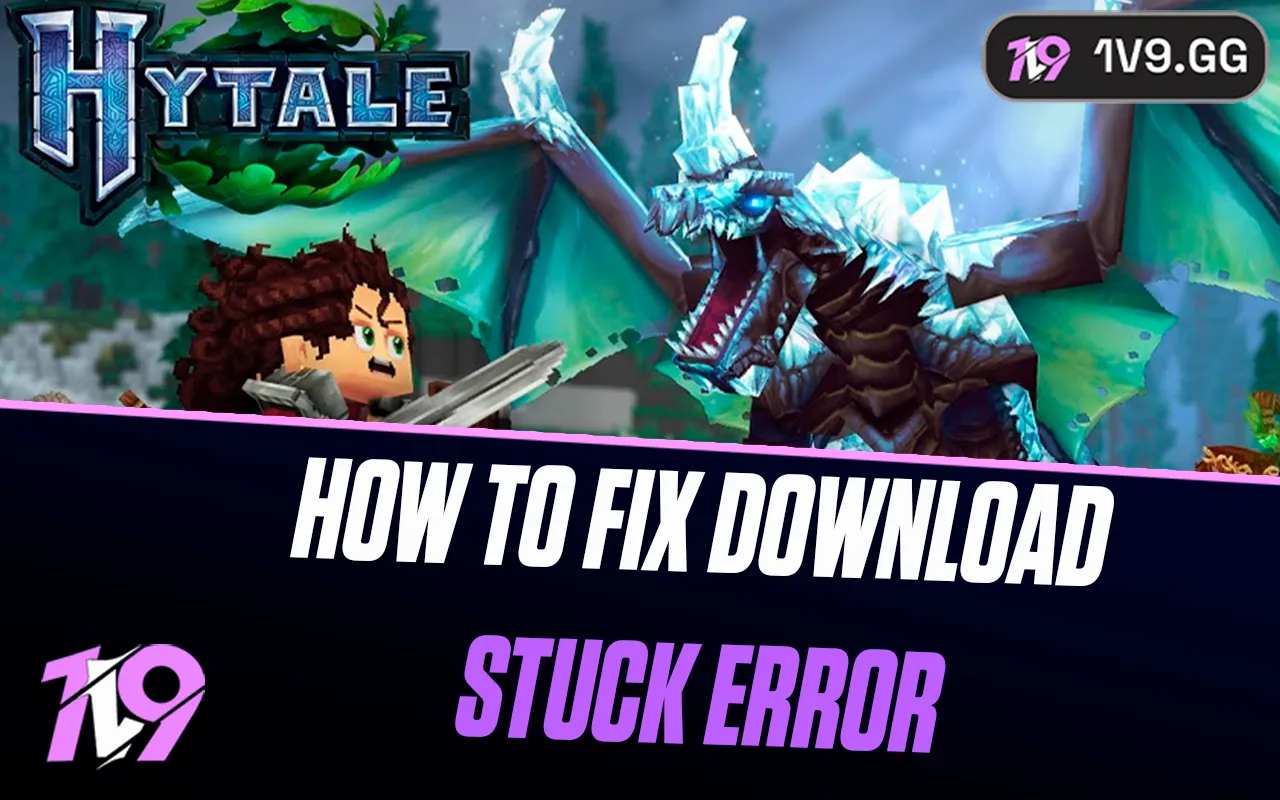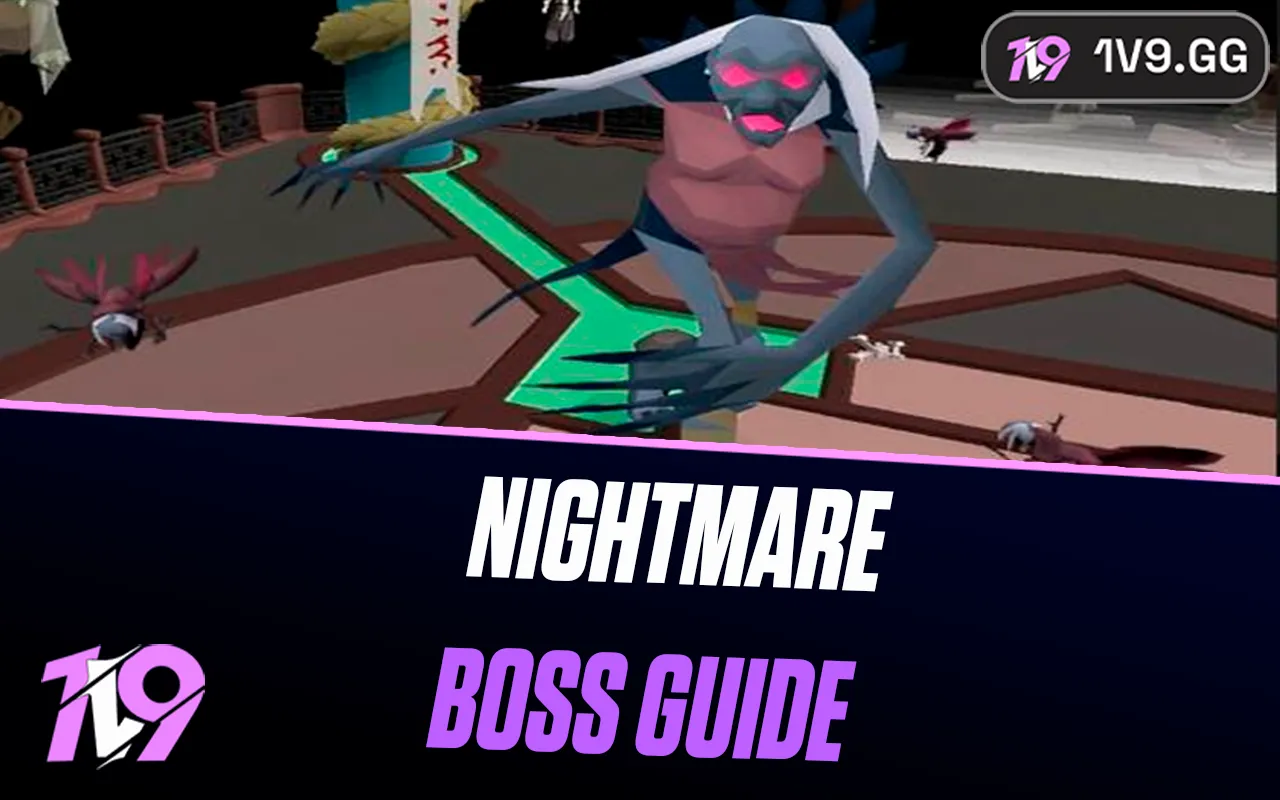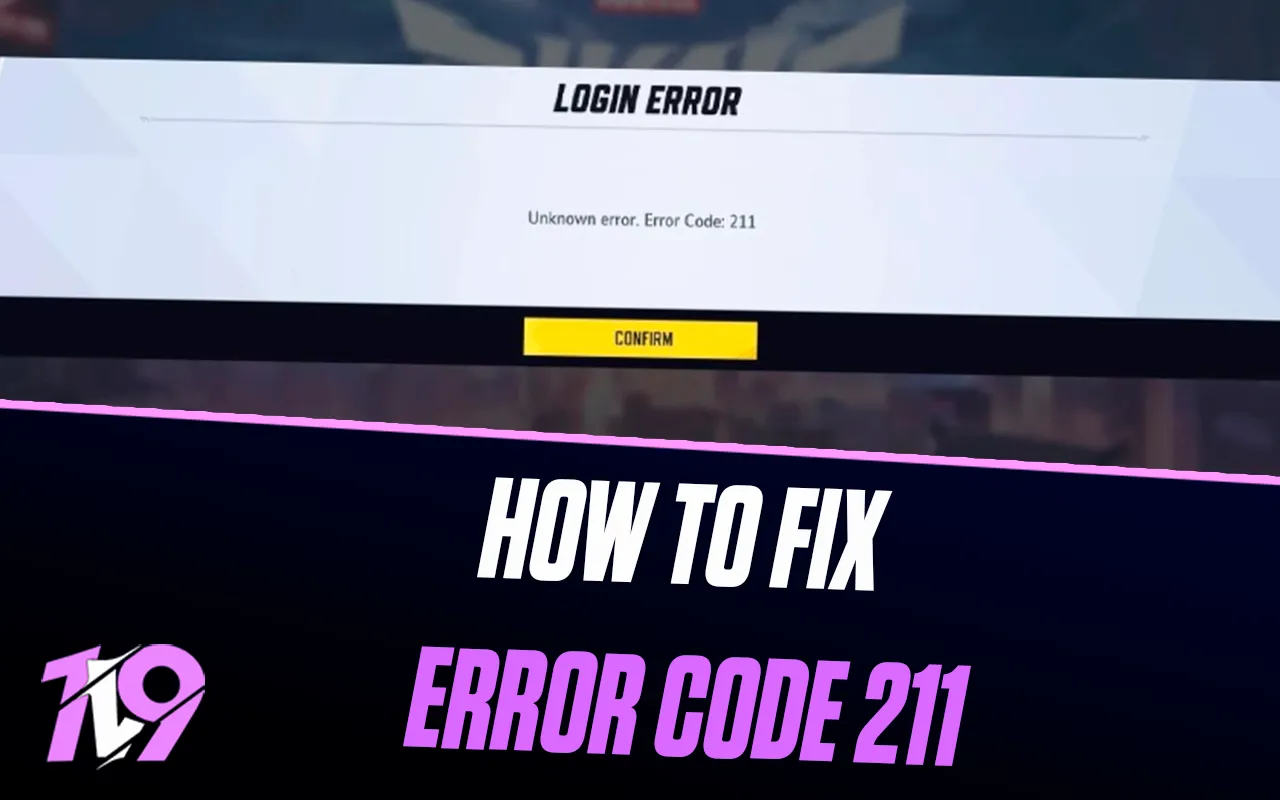
How To Fix Error Code 211 In Marvel Rivals
Marvel Rivals players may occasionally run into error code 211, which typically points to a network issue preventing proper connection to the game’s servers. Fortunately, fixing it is usually straightforward. In this guide, we’ll walk you through easy and effective steps to resolve error 211 so you can get back into the action without interruptions.
What causes the marvel rivals error code 211?
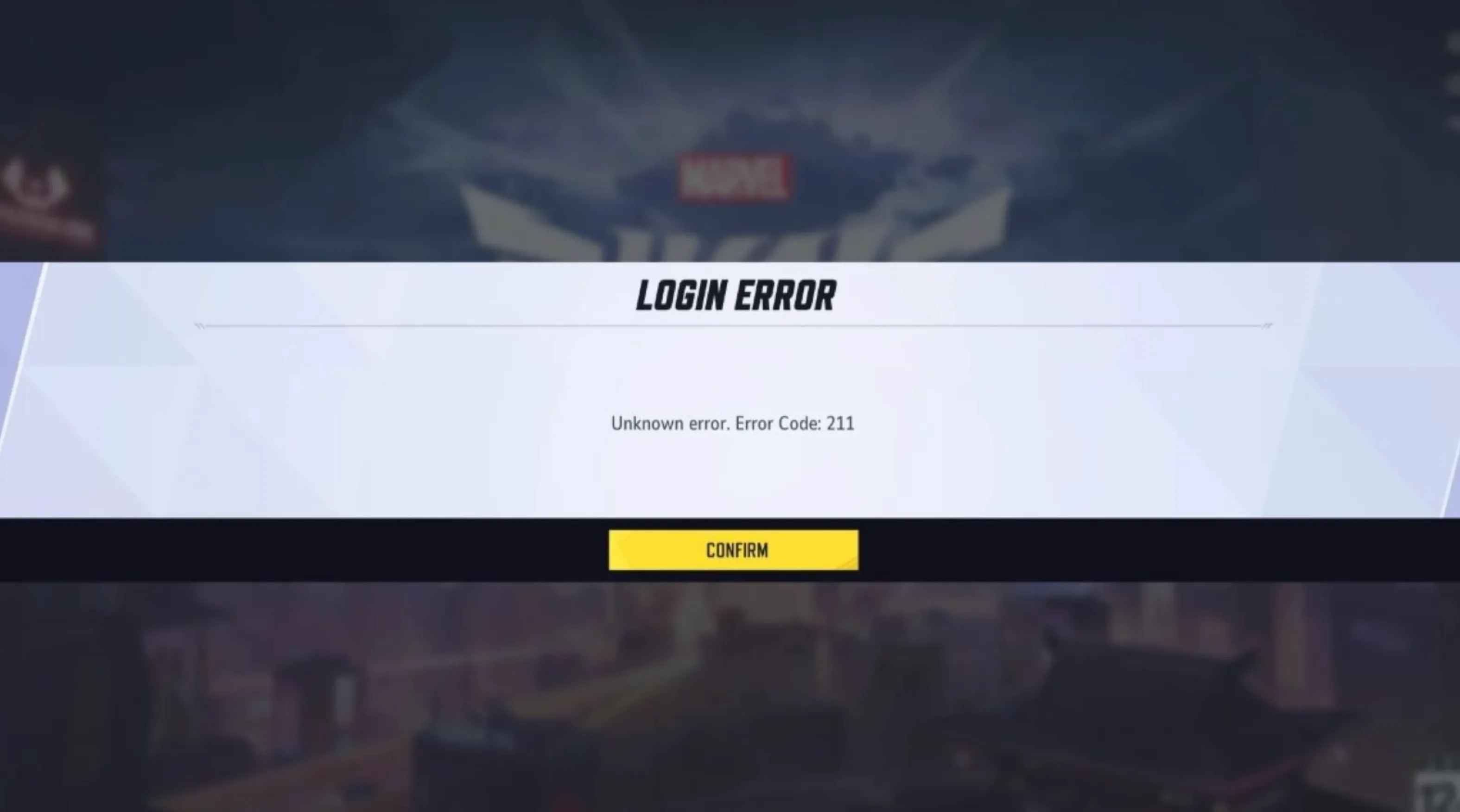
Error code 211 in Marvel Rivals is typically triggered by a poor or unstable internet connection, or when the game servers are down for maintenance. If the servers are undergoing maintenance, there’s not much you can do except wait until they’re back online. That’s why the first step should always be to check the current Marvel Rivals server status. If the servers are running normally and you’re still encountering the error, it’s time to try a few fixes on your end.
How to Fix Marvel Rivals Error Code 211

Encountering Marvel Rivals error code 211 can be frustrating, but don’t worry—we’ve compiled simple yet effective methods to get you back into action quickly. This guide is fully optimized to help you troubleshoot efficiently and effectively:
1. Restart Marvel Rivals Completely
The quickest fix is to close Marvel Rivals entirely and relaunch it. Press Ctrl + Shift + Esc to open Task Manager, navigate to the Processes tab, locate “Marvel Rivals,” right-click, and select “End Task.” Once it’s fully closed, restart the game to see if the issue persists.
2. Restart Your Internet Router
An unstable network can trigger error code 211. Restart your router by unplugging it for about 30 seconds and plugging it back in. Allow it around three minutes to reconnect fully. Afterward, launch Marvel Rivals to check if the problem is resolved. This method also addresses other connectivity issues like error code 2103.
3. Check Marvel Rivals Server Status
Sometimes, the issue isn’t on your end. Visit Marvel Rivals’ official social media accounts or use online tools like Downdetector to see if there’s an ongoing server maintenance or outage. If servers are down, you might need to wait until they’re back online.
4. Flush Your DNS Cache
Corrupted or outdated DNS cache can interrupt your connection. Here’s how you clear it:
• Type CMD in your Windows search bar, right-click on Command Prompt, and select “Run as administrator.”
• Type ipconfig /flushdns and press Enter.
• You’ll see “Successfully flushed the DNS resolver cache.”
• Restart Marvel Rivals and check if the error is gone.
5. Clear Temporary Files
Accumulated temporary files can cause conflicts with game files:
• Press Windows Key + R to open the Run dialog box.
• Type %temp% and hit Enter.
• Select all files (Ctrl + A) and press Delete.
• Relaunch Marvel Rivals afterward.
6. Check Firewall and Antivirus Settings
Firewalls or antivirus programs may mistakenly block Marvel Rivals. Ensure Marvel Rivals is added as an exception in your firewall and antivirus software settings to allow uninterrupted network communication.
7. Switch to a Wired Connection
Wireless connections can occasionally cause instability. Switching to a wired Ethernet connection ensures a more reliable and faster network, significantly reducing connection-related errors.
8. Update Your Network Drivers
Outdated network drivers might also contribute to error 211:
• Right-click the Start button and select “Device Manager.”
• Expand “Network Adapters,” right-click your network device, and choose “Update Driver.”
• Follow the prompts, then restart your computer and Marvel Rivals.
9. Use a VPN or Disable Existing VPN
If you use a VPN, it might be interfering with Marvel Rivals. Try temporarily disabling your VPN. Conversely, if you’re not using a VPN, connecting to a reliable VPN might solve regional network restrictions.
10. Contact Marvel Rivals Support
If none of these solutions work, reach out to Marvel Rivals’ official support:
• Join the official Marvel Rivals Discord server.
• Use the #game-support channel or a dedicated support bot.
• Provide necessary information (account details, error screenshots, troubleshooting steps already taken).
With these easy and actionable tips, you can efficiently resolve Marvel Rivals error code 211 and resume your gaming session without hassle.
Conclusion
By following these simple yet effective solutions, you’ll be able to quickly resolve the Marvel Rivals Error Code 211 and get back to enjoying seamless gameplay. Remember, network issues and server downtimes are common in online games, but troubleshooting methods like restarting your connection, flushing DNS, and clearing temporary files can often fix them easily. If these solutions don’t help, don’t hesitate to reach out to Marvel Rivals support for additional assistance.
Posted On: May 25th, 2025
Recent Articles
💬 Need help?
Our 1v9 support team is available 24/7 to help you with any questions or issues you may have.
support@1v9.gg
Loading...
1v9.gg is not endorsed or affiliated by any game developers or publishers.
2025 1v9, All Rights Reserved, Created By NightDev